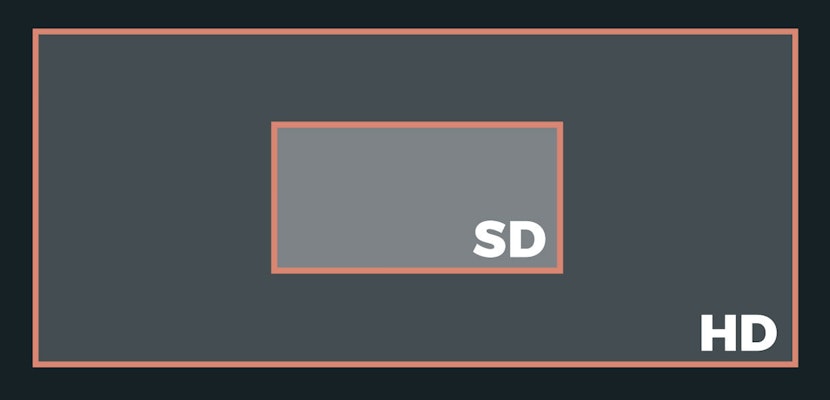In this After Effects tutorial, you will learn how to add music to your After Effects templates and projects, and how to render your final video so that it includes the audio.
If you have any additional questions, please ask them in the comments section below.
Transcription
Hello everyone. Tyler here for Motion Array. In this After Effects tutorial I want to show you how to input audio and how to render audio with your video file.
So, here we are. We are in the Photo Copia After Effects template, and the first step is to import our audio. So, I’m going to go to File, Import and File. I’m going to find my audio file, highlight it and click Open. As you can see our audio file is now inside of our project. I actually want to add the music to our final composition so I’m going to come up here and double click Final Comp. After it opens in the Timeline I’m just going to drag the music file down into the Timeline. I want to align it so that the music starts right at the beginning of the video.
As you can see our audio file is actually longer than our video file, so I want to add a nice fadeout to the music at the end of the video. To do this I’m going to come to about the one minute mark. I’m going to come over here and roll down these couple of arrows, and next to the audio levels I’m going to click the stopwatch. What that will do is set a keyframe down here in the Timeline. Then I’m going to go to the very end of our Timeline and change this to about -45 decibels. As you can see we’ve added another keyframe here, and if we preview this we should be able to hear the music fading out. Alright, very good.
The next step is to render out the video including the audio. To do that I’m just going to come up to Composition, Make Movie. Next I’m going to click on the Output Module, and I’m going to leave all of this as is but to include the audio you must click this checkbox right here. If you don’t click this your video will render out with no audio. I’m going to leave all of these settings the way they are and just click Okay. Now, when we render out our video it will have audio attached to it.
So, that’s it. That’s how you input audio and how you render audio with your video. Thanks for watching, and I hope you learned something.
If you did this tutorial helpful, we’ve got lots of other tutorials for Premiere Pro, After Effects, and filmmaking in general! If you have any questions, let us know in the comment section below.