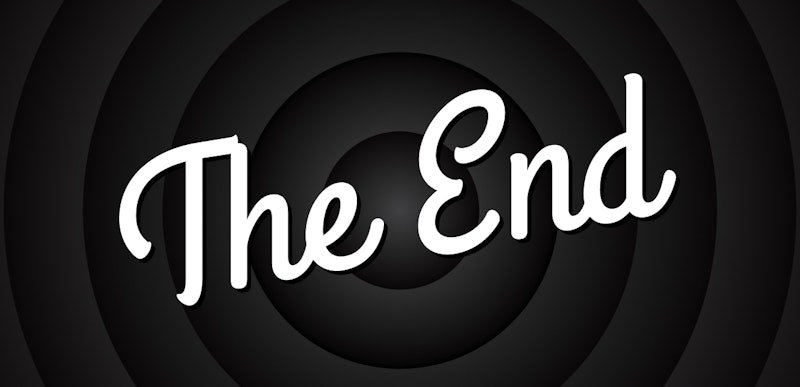The credits of a film are an opportunity to give thanks to all the cast and crew who gave up their time and effort to make your production. For some, they’re a compulsory few minutes at the end of the film, but for others, it’s an opportunity to extend the film into a beautiful sequence. Rather than creating credits from scratch, try using these After Effects credits sequences from the Motion Array library. Read on to learn some top tips on how to use them effectively.
Summary
Part 1: Our Top 18 After Effects Credit Templates
1. Film Credits
This film credits template features two image and video placeholders, 10 editable titles, and space for your production, logos, special thanks, crew, cast and production teams. It’s a clean, professional and effective style for end credits.
2. Film Credits Kit
If you’re looking for something functional and professional, this film credits kit is packed full of different styles for your film. There are 25 different animations of varying types, including fade, rolling, still, and with placeholders.
3. End Credits
This is a clean and modern design for end credits that features a continuing rolling list of names alongside space for still images. Swap the images out for anything you’d like to add, edit the names, and you’re done!
4. Glitch Credit Titles
The modern, edgy titles in this credits pack would be perfect for the beginning or the end of a gritty show or video game. Muted colors and glitching text make this a fantastic style for futuristic stories.
Download Glitch Credit Titles Now
5. Cine Credit V.8
This grungy effect is ideal for action films, horror films and documentaries as either an introduction or an end credits sequence. With six editable text layers you can customize it for your own project, creating an intense and stylish result.
6. The Film Credits
The professional text animation and transitions in this project make for an awesome opener to your films. The HD After Effects project creates great results without the need for a single plugin. Simply edit the text and hit render.
7. Cine Credits V.2
Layered with texture effects and 3D text, the credits in this pack are impactful and perfect for cinematic films. Available in 4K, make the most of the high resolution to create something truly special.
8. Particles Credits
Huge, impactful text dissipates in a flurry of particles in this professional credits pack built in Adobe After Effects. It uses the Trapcode Particular plugin for incredibly dramatic results. There are eight editable text layers to let you customize it to your liking.
Download Particles Credits Now
9. Grunge Credits
Edgy, jerky, chalkboard-style text animation creates this awesome credits sequence. Change any of the 16 editable text layers to customize it for your own film and make something really eye-catching. Don’t worry about needing any plugins in this HD project.
10. The Professional | Cinematic Credits
Looking for something a little more retro? This 70s-inspired credits would sit right at home in a show like The Professionals. Focus pulls and dramatic character intros make this a spectacular sequence to kick off a new detective series.
Download The Professional | Cinematic Credits Now
11. Film Credits
The professional effects in this credits project are more traditional but work brilliantly. It’s an easy project to use – simply swap out the images for your own footage, change the text, and render the final result quickly.
12. Cine Credit V.6
Soft light leaks, particle effects and smooth, dramatic transitions create a magical result for this cinematic credits sequence. It’s the perfect ending for your fantasy movie, and all you need to do is edit the text.
13. Ultimate Ocean for Credits
There are three different scenes to play with in this pack – all beautifully lit, dramatic 3D renders. A camera swoops low above the water through enormous animated text, which will look incredible on the big screen.
Download Ultimate Ocean for Credits Now
14. Supreme Film Credits
This dark and grungy design would work well with an action movie or anything else with a more sombre tone. Cool textured brush stroke effects accompany 10 editable text layers, and all you need to do is add in your own text.
Download Supreme Film Credits Now
15. Epic Film Credits Pack
The clean and slick credits in this pack would suit any kind of production. Simple colors, scrolling text and media placeholders are available in HD without any kind of plugins needed. There are nine different styles to play with.
Download Epic Film Credits Pack Now
16. Film Credits
Vibrant, neon lines cut through atmospheric smoke in this flexible After Effects credits template. There are nine scenes to explore, each with an intelligent color controller to give you total flexibility on what you can create.
17. Wild West
Built entirely in After Effects, these gentle moving cameras and parallax effects make it perfect for the opening sequence for a TV programme. The scratches and dust give it an authentic Western look but there’s no reason you couldn’t use it with any other genre.
18. Snow Film Credit
Gentle drifting snowflakes make this a perfect sequence for seasonal videos. The text is animated beautifully and the swirling snowflakes are not too distracting. Simply edit the text, drag and drop your own media, and you’re done.
Part 2: How to Create End Credits for Your Next Film Project
If you do have time to create your own end credits, it’s well worth sitting down in front of After Effects for a while. It gives you complete control over your design and it’s not a complex process. It will speed things up to have a list of names and roles already prepared. You can do this in Excel. Let’s dive into how you can create end credits in After Effects.
Step 1: Create a New Composition in HD, about 20 seconds in duration.
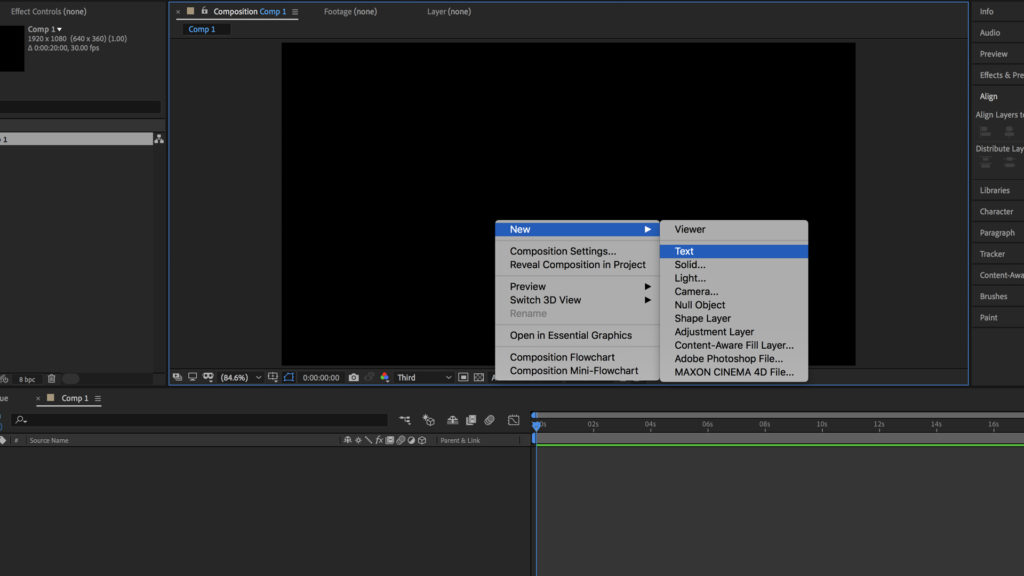
Step 2: Right-click in the timeline and go to New > Text, then Copy (CTRL/CMD+C) and Paste (CTRL/CMD+V) your list of roles into this layer.
Step 3: Choose a font you like, then set the text to Right Alignment.
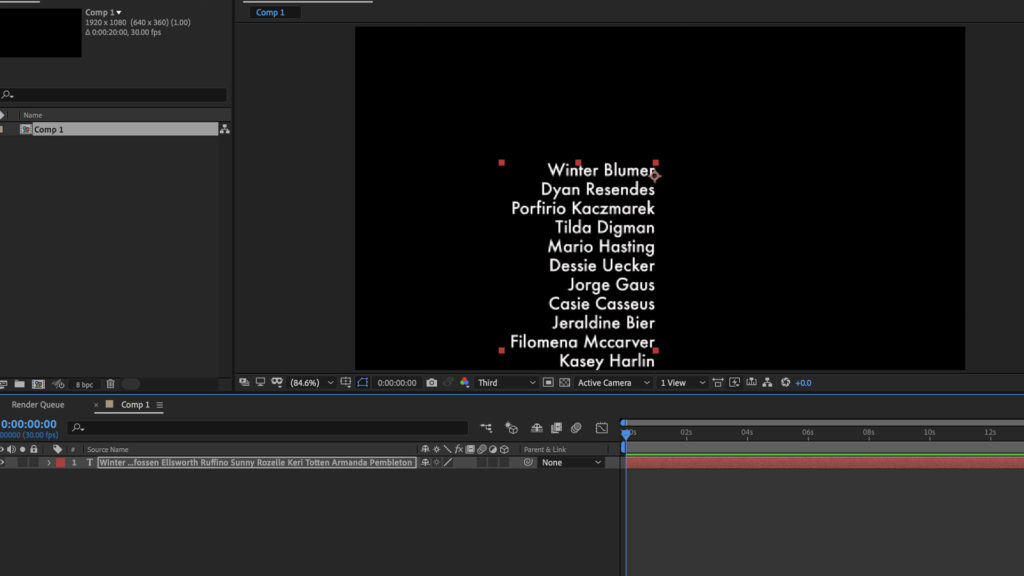
Step 4: Duplicate the layer by clicking on it and pressing CTRL/CMD+D.
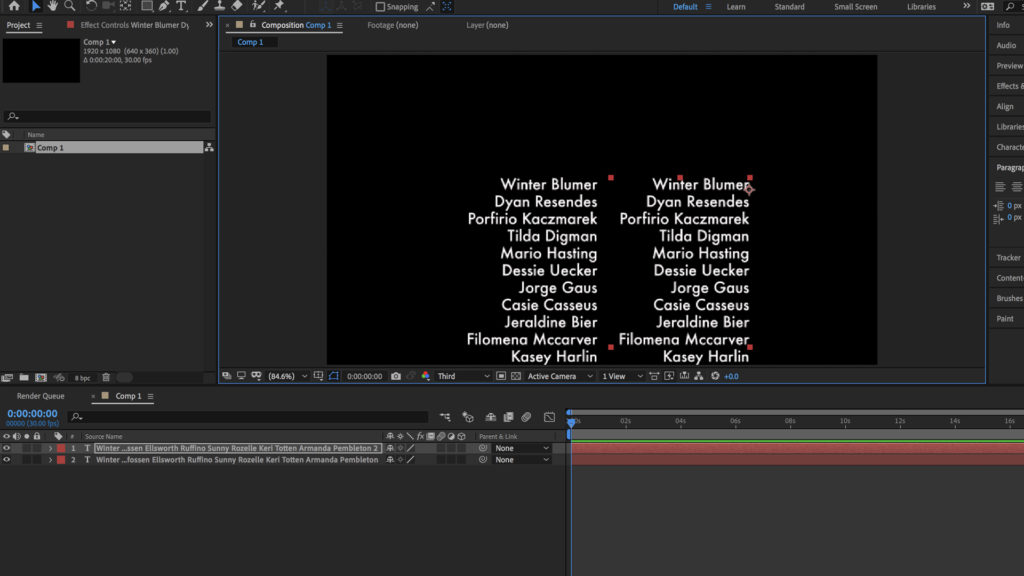
Step 5: Set this new text layer to Left Alignment and adjust it until there is a small gap between the two columns of text.
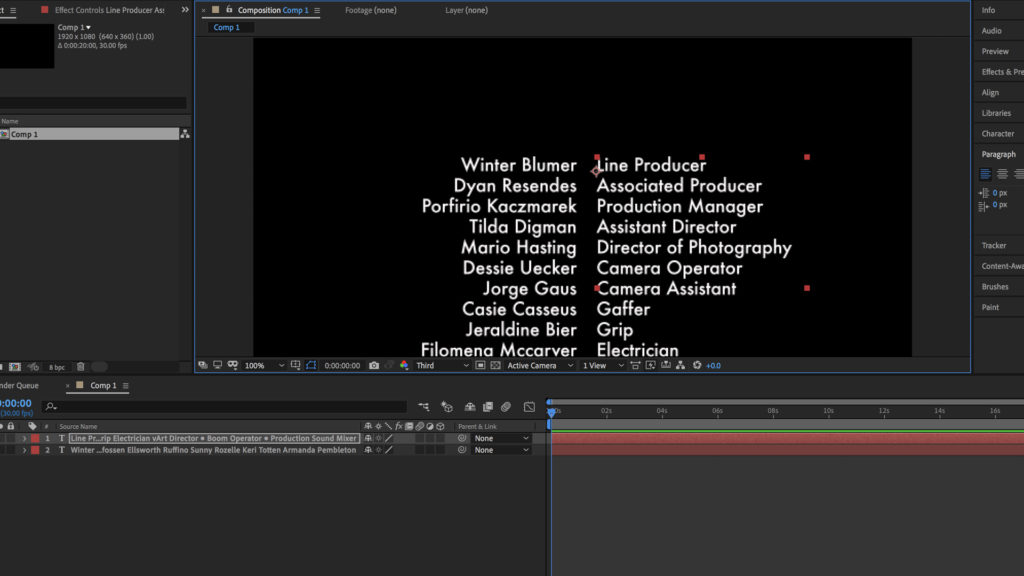
Step 6: Copy and Paste your names list into this new layer.
Step 7: Create a New Text Layer (New > Text), enter a new word to title the section and place it in the center at the top of the list of names.
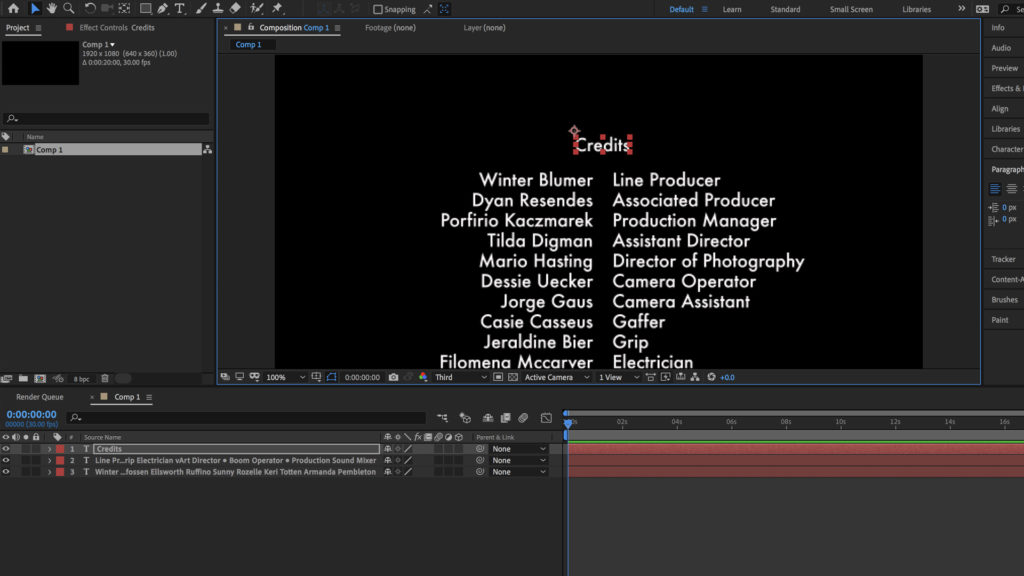
Step 8: Go to New > Null Object to create a new Null Object. Link all the text layers to this Null Object.

Step 9: Lock the text layers.
Step 10: Move the Null position until you’re happy with the position of the credits on the screen.
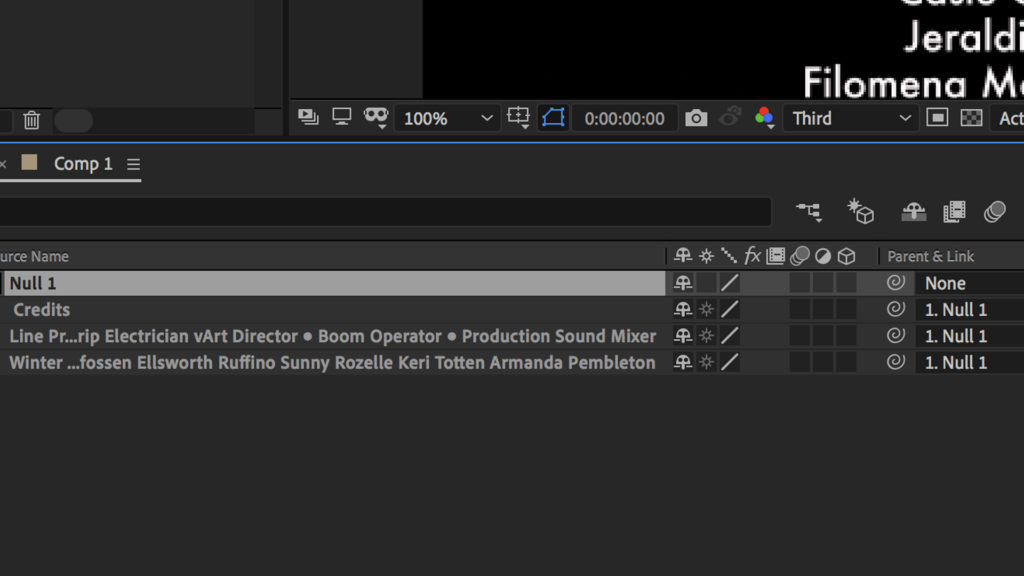
Step 11: Adjust the Y-axis of the Position of the Null Object until the credits are below the bottom of the screen. Click on the Stopwatch to create a keyframe.
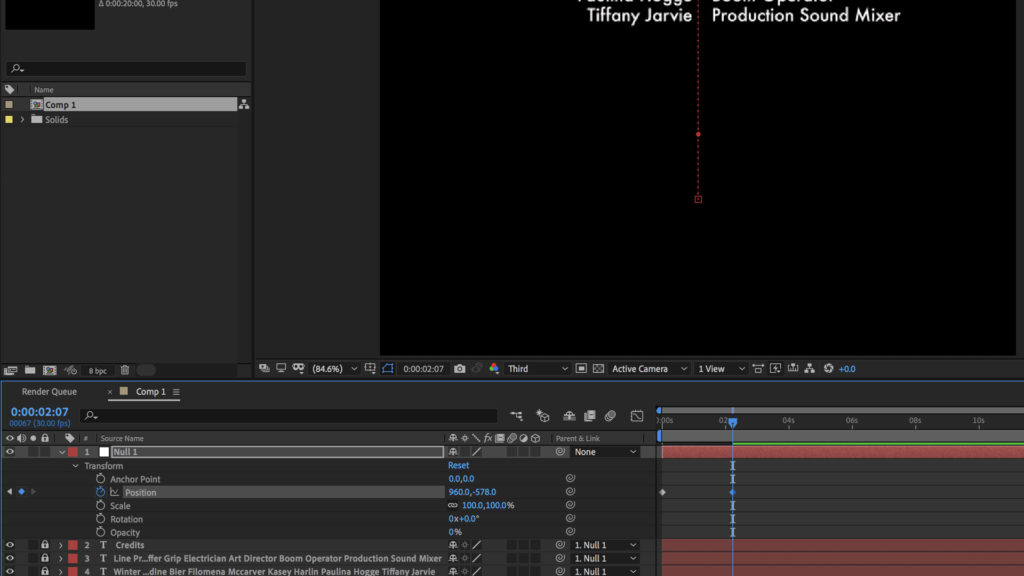
Step 12: Move the playhead to around 20 seconds and bring the Y-axis all the way up again. Preview the video in real-time and you should now see the credits scrolling up the screen.
If you want to use one of the After Effects credit templates from Motion Array, firstly choose your favorite and download it. Then open up the After Effects project.
1. Drop down the EDIT THESE folders to access the editable comps.
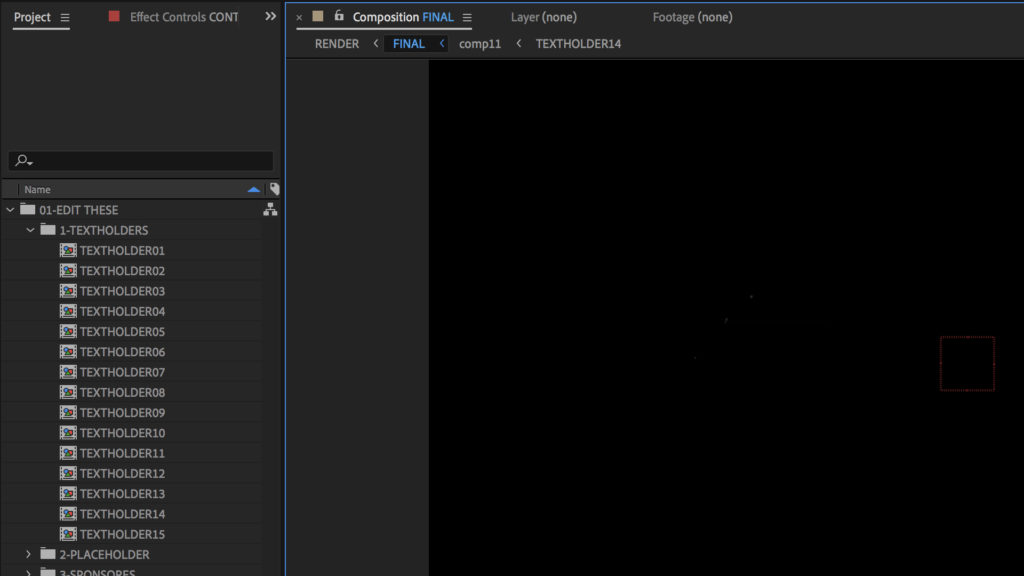
2. Double-click on the comps to open them, and edit the text to your liking.
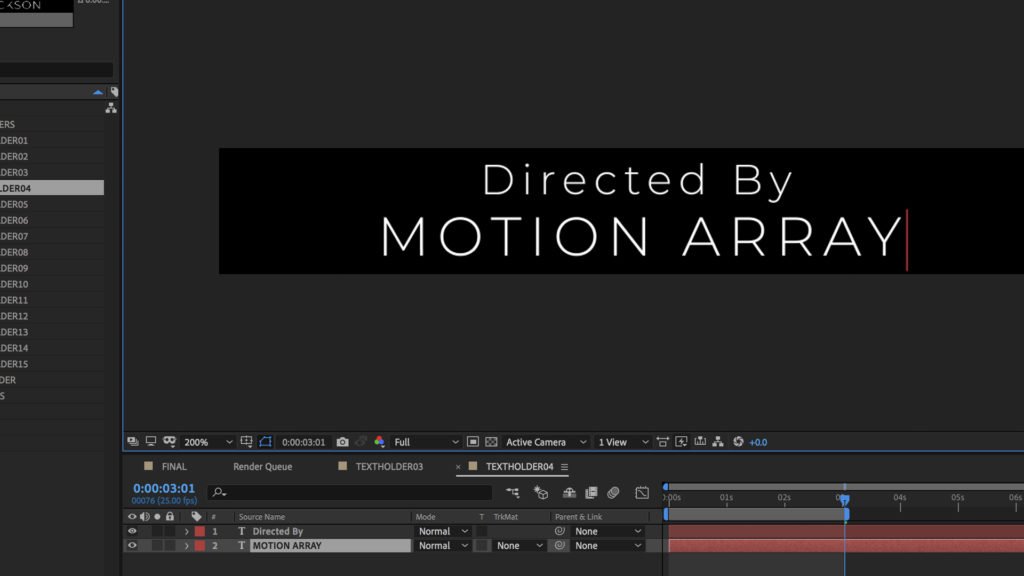
3. Open the FINAL comp and you should see the changes implemented.
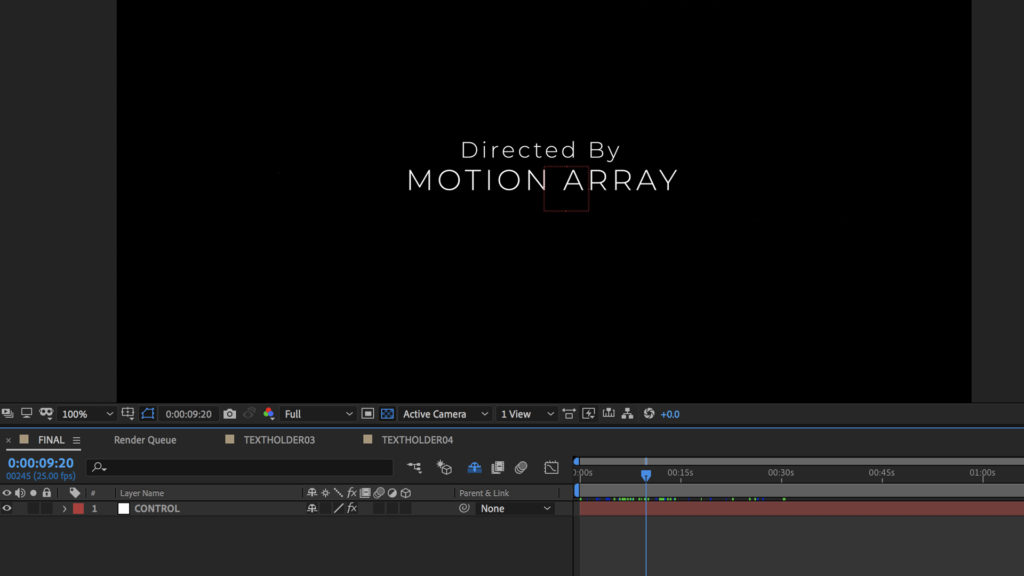
4. Render when you’re done to create a video file that you can incorporate into your film.
A beautifully designed credits sequence is the icing on the cake of a good film. After the months of hard work you and your team have invested in your project, giving justice to their names is the least you can do. A credits sequence can be built easily in After Effects by using a Null Object, but if you’re looking for something more detailed and complex then try using an After Effects credit template from Motion Array. Simply edit the text, replace the image placeholders, and render the project.