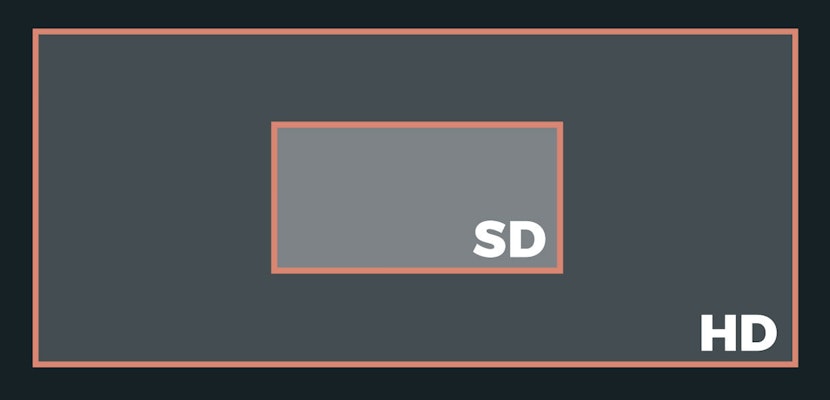In this tutorial, we show you the power of the CC Composite effect. It’s a great way to achieve several looks and compositing results with a high level of control and efficiency.
Transcription
Hey everyone! My name is Eri! Today I am going to show you the powers of ‘CC Composite’. This is an effect that is under channel and it does a lot of things. To but it in the simplest terms it duplicates the layer that you apply the effect to. Then it allows you to choose what kind of mode you want that type of duplication to be. It’s really great because those modes can either be RGB only or it can be everything (including alpha).
So right now I have applied that effect to this logo. It’s not just a logo it’s a Motion Array logo. Let’s say I apply a fill to this logo. I am going to go to generate, then fill and let me pick just white. That is fill but I’m going to put the CC Composite after the fill. Now, what’s happening is it’s duplicating the original logo, which was red, on top of this fill that I’ve made of white. But let’s just turn that off for now and if we make a mask on this original logo or the fill white and I apply the CC Composite. Then you can see that it’s going on top of it. See if I uncheck RGB only then it’s going beyond the mask and right now I have it in the front which makes sense that why we don’t see the white. But if I go behind then you can see what’s going on. It goes behind the mask and the fill white that I have now.
This opens up a lot of possibilities because say I make another mask only this time this mask is going to subtract and say I am going to maybe feather it. Then you have a lot of control over these two masks and it’s all happening within the same layer and that I think is pretty cool. You can also animate this mask. Here is the great thing about is since this is all happening within the same layer, mask, and effect than this stuff can all be saved as a preset also and that is something that you may find interesting.
If I select both of these things and just go over to effect, save animation preset and then just call it ‘Sweep’, it saved, and now see what happens. If I delete all of this and maybe I delete the masks, I would just have the plain logo. Now I can go to my preset and then select ‘Sweep’, everything would be back the way I had animated it. So that’s a lot of really cool stuff that you can do while keeping stuff within the same layer.
CC Composite allows you to do that so I think it’s a really cool effect. Alright, I am going to show you another example here. First I’m going to make a mask again. It’s just a mask with rounded corners and I can also maybe do a fill. When you do a fill it can fill either the logo or you can say ‘hey I wanted to fill the mask’. Boom there it is! Now, if I apply CC Composite again, I can say that I would like this to stencil silhouette alpha and now I have a cut out on the mask with fill.
So that’s one thing, you can have a cut out like that, but maybe let’s do something else, let’s say that maybe I want to blur this a little and now I want to do another CC Composite. Only this time, I am going to do a stencil alpha and as you can see there’s another effect going on here. There is a fill that was blurred and now I’m using a second CC Composite to cut out the logo there. You could have another kind of look to things and it’s all happening within the same layer. So, to explain something else about this I’m going to do one more thing. I’m going to generate another fill and this time I am going to say that it will be white. And now what happens is if I do another CC Composite this time I uncheck RGB and throw it behind on the mode and see now I have an even different effect onto the logo. As you can see, CC Composite can be pretty powerful.
I have added a total of three CC Composites and each one is doing a different operation in the same layer. I think that’s pretty cool. Especially because if I wanted to make things like this or had the level of control that I’m having now, it would have to be different layers and all kinds of stuff.
Alright, so here’s another example but now I’m using CC Composite on a picture. So when I do an add, it’s really an add of the same image on top of the original. You can control how bright that is or not. So, that could be kind of useful as well, you can have a lot of control in terms of blurring the original image before CC Composite maybe and when you blur that image you can provide all kinds of soft and gloomy effects. Especially if the CC Composite is under the additive. You can do all sorts of other things including if you do a stencil alpha. You can generate some sort of transparency on the image that can provide unique effects. You can also overlay the same image on top of itself and that can also provide cool effects. Especially if you’re seeing blurs or other effects before CC Composite.
So I just wanted to show you that CC Composite not only works with a logo, you can get to some really cool effects that can you can use on images as well. Again, It’s just saving you a lot of real estate on your timeline by not having to duplicate and using layer modes onto itself. Alright, thank you so much for watching another tutorial from Motion Array and I hope you find this stuff useful!
If you liked this tutorial, we’ve got lots of other tutorials for Premiere Pro, After Effects, and filmmaking in general! If you’ve got any questions or want to see another future article topics, leave us a comment down below.