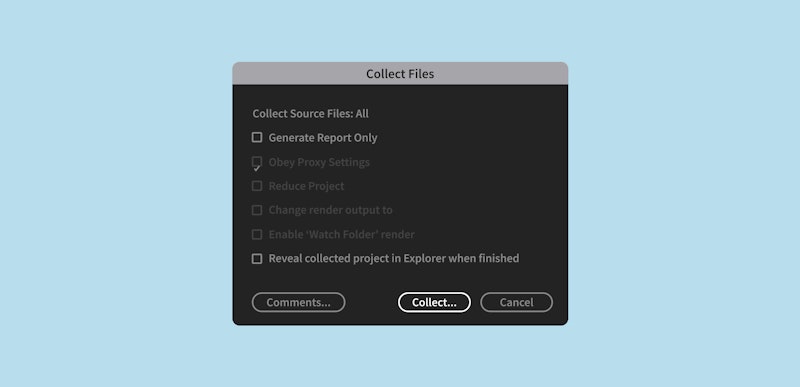Today’s tutorial is a quick lesson on something that can potentially save us all a lot of time. When you’re working in After Effects, there’s a possibility that you might need to send your unfinished work off to someone else so that they can use the same After Effects file. The only problem is that if you send them the project, and they try to open it up, they don’t have any of the footage or elements you were working with. And even if they did, they’d be located in very different places on their computer.
Summary
Reducing and Collecting in After Effects
But you can save a lot of time and energy by getting After Effects to compile a complete package with all the elements and the After Effects project file itself. The two processes we’re going to be looking at are called ‘reducing’ and ‘collecting’ and here’s how you do it:
Reducing Your Project
The first step is to open up the After Effects file that you’re wanting to send to someone. Now depending on how big your project is and how many pieces there are to it, you might end up sending a lot of data to whoever will be using this file next. So the first step is to limit how big that file is by getting rid of unnecessary elements. This process is called Reducing.
To Reduce your project, select the top-most composition. If you have multiple compositions, this is the composition in which everything else is inside of. For me it’s this full laptop layer. Once it’s highlighted go to:
File > Dependencies > Reduce Project
Next you should get a message like this. This will tell you how many, if any, files were deleted from the project, as well as the fact that you can undo this action.
This process will basically remove anything that’s not actually being used by your composition. This does not include things that are just hidden from view. Just things that are actually not found in the project at all and are simply sitting in the project window. This will delete the files from within the project, so if you’re on the fence about whether or not you want to use that element that you haven’t yet, my suggestion would be to find an out of the way place very early on in your composition and place it down and hide it from view. That way it’s in the project but not influencing your project.
So now with that done you can now go onto step two which is getting After Effects to gather all of your files together. We’re going to be telling After Effects to put them into a nice folder for us so that we can simply send it off to whoever we need to.
Collecting Your Files
To collect your files, go to: File > Dependencies > Collect Files
What you should see next is the Collect Files window. This will give you a few options in order to distinguish what is collected and how it will be. Under the first tab called ‘collect source files,’ you have a few options, but the most likely option because we just reduced our files to only included items used, is just to select ‘All.’
I’d also suggest that you select ‘reveal collected project in explorer when finished.’ This will help to ensure that if you save it deep within your computer files you have immediate access to it when it’s done collecting so you can just send it off. Finally at the bottom you have a readout of the number of files that will be collected, their total size, and how many effects that are being used in your project.
So when you press Collect, you’ll then be asked to give a location for where these files will be collected to. Here you can name the file folder. Name it something so that it’s easy for you to distinguish and also for your second individual to be able to understand right off the bat what’s inside. And when that’s all said and done, your folder should look something like this. It’s got all of the elements that your project is using as well as the project file itself. This compact 2.6GB file is now ready to send off to whomever you want to review the project.
We hope you found this video helpful. If you did, we’ve got lots of other tutorials for Premiere Pro, After Effects, and filmmaking in general! If you have any questions, let us know in the comment section below.