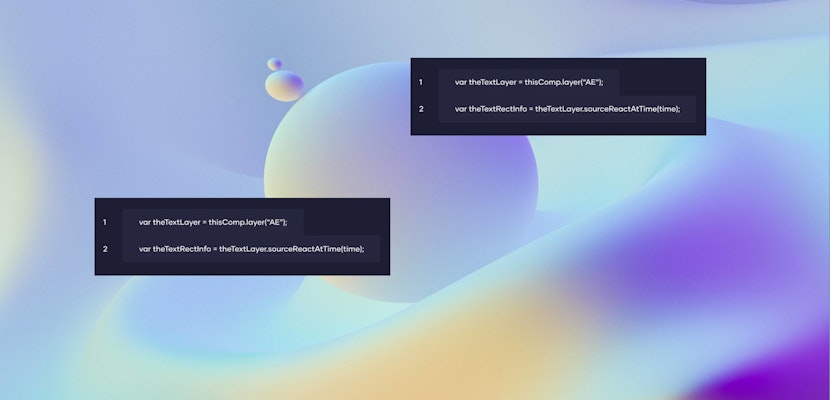Adding a grainy texture to your designs is a great way to achieve a cool retro look, or just an interesting way of adding some depth to certain parts of your design. Plus, adding noise in After Effects is super straightforward, particularly when your designs are broken up into different layers. Let’s get started!
How to Add Grainy Texture
You can add texture to the whole piece or just specific elements.
- Make a new solid by going to Layer > New > Solid. Make sure it’s comp sized, and change the name to something like, “Texture.”
- Drop the Opacity a little just so you can see the element you want to add texture to.
- Draw a Mask where you want the texture to be.
- Feather the mask to about 25-50 pixels.
- Change the blending mode to Dissolve. This is what will give you that textured look.
- Apply a Fill by going to Effect > Generate > Fill, and choose your desired color. Opt for a more darker more saturated color.
- Duplicate the layer you want to apply the texture too.
- Drag the duplicate just above the solid that you’ve masked.
- Set the track matte of the solid to Alpha Matte, so that it’s matted to the layer you want the texture on. The texture should now only be visible on that layer.
- To fine-tune the look, you can adjust the Opacity and Mask Feather.
That’s all there is to it. You can really push this technique by adding After Effects noise to multiple elements in your designs. Also, think about using it as both shadows and highlights to get some great results!