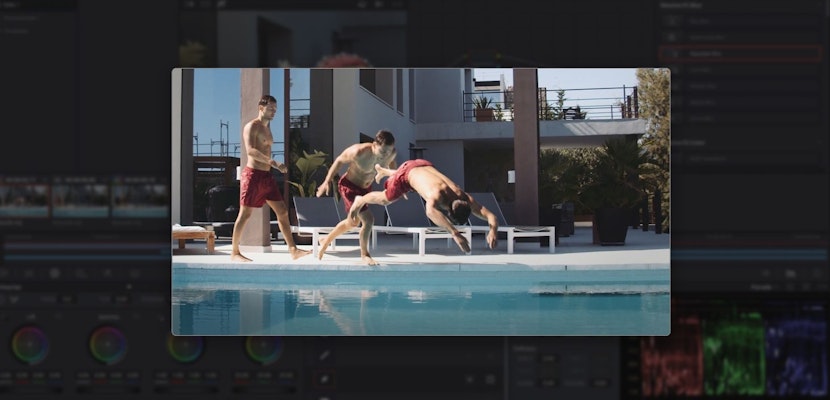Post-production software like DaVinci Resolve can be quite intensive and demanding on your computer. There are several components you’ll need to help your software run much smoother, but building an editing workstation can be overwhelming. Today, we’ll break down the essential and recommended DaVinci Resolve 17 system requirements that you’ll need to use this program.
Summary
Part 1: General Summary of Minimum Requirements
Blackmagic Design provides some basic guidance on the minimum system requirements that are required to run DaVinci Resolve 17. We have included their recommendations in the tables below as well as our own recommendations we will discuss in more detail in Part 2.
1. MacOS
(not including Apple silicon)
| Minimum Requirments | Recommended Requirements | |
| OS Version | macOS 10.15 Catalina | macOS 10.15 Catalina |
| CPU | Not specified | HD: 4 cores4K: 6 cores6K-8K: 18 cores |
| RAM | 8GB; 16GB for Fusion | HD: 16GB4K: 32GB6K-8K: 64GB |
| GPU | Integrated or discrete with at least 2GB of VRAM and supports Metal or OpenCL 1.2 | HD: 4GB VRAM4K: 8GB VRAM6K-8K: 20GB VRAM |
| Storage | Not specified | SDD for OS, SDD for Media, SSD for Cache and HD for Storage |
2. Windows
| Minimum Requirments | Recommended Requirements | |
| OS Version | Windows 10 Creators Update | Windows 10 Creators Update |
| CPU | Not specified | HD: 4 cores4K: 6 cores6K-8K: 18 cores |
| RAM | 16GB; 32GB for Fusion | HD: 16GB4K: 32GB6K-8K: 64GB |
| GPU | Integrated or discrete with at least 2GB of VRAM and supports OpenCL 1.2 or CUDA 11 + Latest driverBlackmagic Design Desktop Video 10.4.1 or later | HD: 4GB VRAM4K: 8GB VRAM6K-8K: 20GB VRAM |
| Storage | Not specified | SDD for OS, SDD for Media, SSD for Cache, and HD for Storage |
3. Linux
| Minimum Requirements | Recommended Requirements | |
| OS Version | CentOS 7.3 | CentOS 7.3 |
| CPU | Not specified | HD: 4 cores4K: 6 cores6K-8K: 18 cores |
| RAM | 32GB of system memory | HD: 16GB4K: 32GB6K-8K: 64GB |
| GPU | Discrete with at least 2GB of VRAM and supports OpenCL 1.2 or CUDA 11 + latest driverBlackmagic Design Desktop Video 10.4.1 or later | HD: 4GB VRAM4K: 8GB VRAM6K-8K: 20GB VRAM |
| Storage | Not specified | SDD for OS, SDD for Media, SSD for Cache, and HD for Storage |
Part 2: Main Computer Requirements to Run DaVinci Resolve 17
1. GPU
The GPU is the most important component when it comes to DaVinci Resolve. Simply put, go with the best graphics card your budget can afford.
Fusion, color grading, effects, and the Neural AI engine are all heavy graphics-related functions and simply won’t be able to manage if your computer has an inadequate GPU.
If your budget stretches, the RTX2080TI has unbeatable performance per dollar, but the cost represents that. For something a little more wallet-friendly, consider the RTX 2060 Super which is still a superb product. And if that’s still out of your price range? The GTX1660 Super is a budget option that will give you a solid performance. You could also look into an AMD product for your GPU.
A benefit of using the paid version of DaVinci Resolve is that the software will use all of the GPU resources efficiently. The free version is handicapped and can only use one graphics card at a time. Learn more about the differences between DaVinci Resolve and DaVinci Resolve Studio here.
2. CPU
Once you’ve prioritized your GPU, the CPU is a very important component for using DaVinci Resolve. The CPU is the overall controller of the computer and will be responsible for running Resolve and other tasks you instruct your computer to do.
Your CPU depends on which GPU you have. If you have a single GPU, a CPU like an Intel i7 or AMD Ryzen 7 will be just fine. If your budget can stretch, an Intel i9 12 or 14 core, or an AMD Ryzen 9 would be even better.
But if you have more than one GPU and want to get the most for your money, the Intel i9 10980XE 18 Core or the AMD TR 3970X runs DaVinci Resolve exceptionally well.
Your CPU will also be important if you’re working with the new H.265 codec. This is because your CPU will be doing encoding before your GPU gets involved.
A general rule of thumb is to have a minimum of 4 cores, and the more cores, the better the performance—if your budget allows it. The 4 core minimum will be fine if you’re doing simple editing such as cuts, but if you will be using DaVinci Resolve with Neural AI and Fusion then go for a CPU with as many cores as you can afford.
3. RAM
The more RAM you have, the more your computer will be able to handle multiple processes at the same time. Depending on what you’re working on it might not be easy for you to just add some extra RAM, but as a rule of thumb:
- 16GB of RAM is good for HD video editing and some simple color correction, but you might find yourself frustrated when using Fusion.
- 32GB of RAM will help you step up to 4K editing and let Fusion run a lot more comfortably on an HD project.
- If you want to edit more than 4K, and into the 6K to 8K range, plus do some heavy-duty color grading then we’d recommend 64GB of RAM or more.
So think about the kind of projects you’ll be working on and aim for something within your budget that reflects your needs. The two best speeds are DDR3 and DDR4. DDR4 will give you better performance overall, but DaVinci Resolve doesn’t depend on it, so only choose this if your budget allows for it.
Finally, the brand doesn’t matter too much for DaVinci Resolve. All that matters is how much RAM you have.
4. Storage
Storage isn’t only important because of the need for space for large files, but also because the more resources you can take off one drive, the better. With this in mind, a multiple hard drive setup is preferable.
Consider using one drive for your operating system and program files, a second drive for your media files and project files, and a separate drive for your cache and scratch files. Spreading your resources across multiple hard drives will improve DaVinci Resolve’s overall performance.
The type of hard drive you use is equally important. Traditional, mechanical hard drives are affordable but tend to be slower. Solid-state drives (SSDs) have no moving parts and can really speed up your projects. They’re a bit pricier than mechanical drives but make a noticeable improvement to a workflow.
If you want to optimize performance, seek out an NVMe SSD which regularly far outperforms cheaper mechanical drives and SSDs. Of course, there’s a price with that, but it’s up to you to decide if it’s worth it.
5. Laptops
Generally speaking, if you’re a mobile editor, you’re going to want to pick a gaming laptop, which is generally much better than other laptops.
But all gaming laptops are not created equal. Cooling abilities play a huge part in keeping things running smoothly. The ASUS ROG and Alienware laptops have excellent heat sinks and air intakes to cool down all those core components which are being worked pretty hard. You won’t go wrong with models like the Asus ROG Zephyrus S GX701, the Asus ROG G703, or the Alienware M15.
These gaming laptops can be expensive, but in some instances, you may be able to choose a more budget-friendly model if it has good airflow capabilities. This is because it will improve the performance of a less high-end CPU. This means you simply don’t need to have the most expensive and up-to-date rig to run DaVinci Resolve properly. The Razer Blade and the Razer Blade Stealth are also great options.
However, if you’re a Mac fan, you may want to consider the newest M1 products. There are now three Apple silicon chips, M1, M1 Pro, and M1 Max. These new chips in the latest Mac Mini, Macbook Air and Macbook Pro’s are delivering amazing results at very reasonable price points. DaVinci Resolve 17 has also been specifically optimized to run exceptionally well on this new hardware. This might just be the best choice as a mobile solution at the moment.
And that’s it! With these main components in mind—CPU, GPU, RAM, and storage—the main thing to do next is to decide what options are best for your work and what you can afford for your budget. Just bear in mind that the DaVinci Resolve’s system requirements do not necessarily depend on having the absolute top-of-the-range models. Instead, you’re better off optimizing what you can afford to ensure DaVinci Resolve runs nice and smoothly.