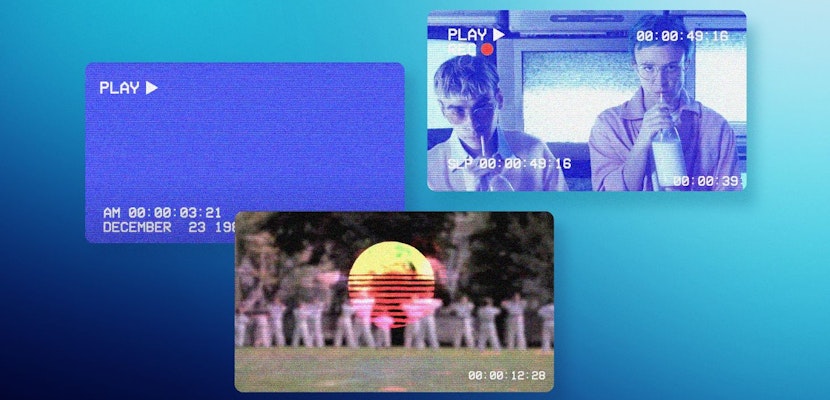Double exposure effects are a simple and effective way of building an eye-catching composition. Exposure effects use a variety of Blend Modes to create transparency based on the light or color levels in a shot. Double Exposure effects in Final Cut Pro are quick to do and a lot of fun to play with, so let’s jump in.
Summary
Part 1: Create a Double Exposure Effect in Final Cut Pro
Double exposure effects are fantastic for a variety of projects, such as title sequences, presentation backgrounds, social media posts, and more. Creating the double-exposed composition is super easy, but the results will depend on your footage.
Double Exposure with a Light Background
If your footage has a white background, you have a considerable advantage in editing the double exposure effect and can create stunning compositions in just a few clicks. If your background isn’t completely white but has a lighter tone, you can use these steps, but you will need to play with the color a little more.
- Add your model shot to the timeline and trim as needed.
- Drag your background shot to the timeline and position it below your model clip.
- Select the model clip in the timeline, then go to the Inspector, and in the Blend Mode drop-down options select Screen.
- Open the Color Board and adjust the Exposure and Saturation levels to create the look you want.
- If you need to adjust the color further, you can open the Color Curves controls at the top of the Color Board.
- Drag both ends of the diagonal graph line toward the center to crush the blacks and whites in your shot.
Double Exposure with a Dark Smoke Background
If your shot has a dark or black background, you can still create a Double Exposure effect. In fact, the steps are exactly the same; you just need a different Blend Mode. We’re going to use a smoke alpha clip to show the model face through.
- Add your model face and background shot to the timeline, this time with the model face on the bottom.
- Select the smoke layer and change the Blend Mode to Multiply.
- Adjust the Color curves and Saturation, and if required play around with the settings to get the look you want.
Double Exposure through Text Masks
Now you know how to create double exposure shots, you can add them to all types of compositions. You can add titles to your footage like an average clip, but the Blend Modes can also enable us to turn a Text Layer into a Text Mask for an incredible style.
- Create your double exposure composition using one of the 2 methods above.
- Go to the Title panel and search for Custom, then drag the Custom Text to the timeline to sit above your double exposure shot.
- Using the Text tool, type your title on the screen. Use the Inspector to change the size and font to your desired look.
- Select the Text layer in your timeline and change the Blend Mode to Stencil Alpha. Your title should now act as a window through to your double exposure effect.
- In the Inspector Video tab, increase the Size and Position of your Text layer so you can see the whole of the shot below.
- Place your playhead at the beginning of the clip and create a keyframe for the Scale and Position.
- Move your playhead along the timeline to where you want the title animation to end, and adjust the Scale and the Position of the text so it sits in the final position.
Tip: You can add keyframes to your Position, Scale, Rotation, and Opacity settings to create unique animated title styles.
Part 2: Top 3 Double Exposure Templates for Final Cut Pro
1. Cinematic Ink Double Exposure
The Cinematic Ink Double Exposure template includes 12 titles and 24 media placeholders, ideal for creating title sequences and slideshows. The stunning Ink billows and blurs across the screen, creating an unusual movement for your double exposure effects.
Download Cinematic Ink Double Exposure Now
2. Double Exposure Effect
The Double Exposure Effect pack contains 8 stunning and realistic-looking exposure compositions. Unlike the artistic approach using one clip to expose the other, these effects use scale, position, and blurs to double expose the same clip.
Download Double Exposure Effect Now
3. Double Exposure Opening Titles
The Double Exposure Opening Titles pack includes a massive 17 title and 34 media placeholders. The beautiful and unique design shows smoke gently blowing across the screen, exposing your footage below.
Download Double Exposure Opening Titles Now
Double exposure effects in Final Cut Pro are a simple but effective way to combine your shots. The stylistic choices you make with your footage will give you different results each time, making for an exciting editing experience. Now you know more about blend modes, see how else you can use them in your projects.