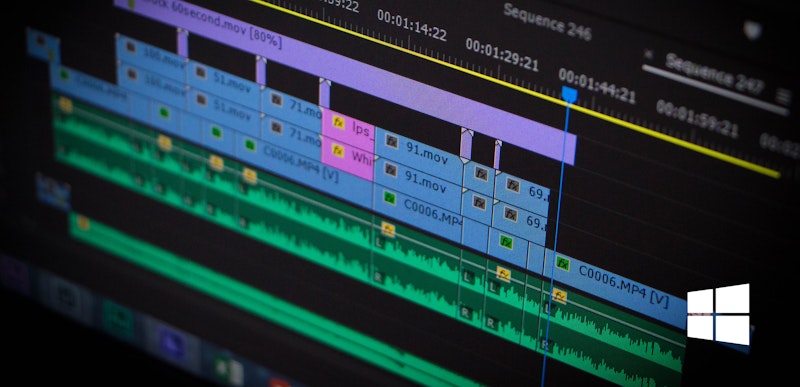Choosing which program to use is the first step in your video editing journey. Final Cut Pro is a fantastic editing platform with one huge drawback—you can’t use it with a PC. If you’re a Windows user, this NLE is immediately taken off the list of options. Fortunately, there are plenty of brilliant Final Cut Pro alternatives for Windows users.
If you’re looking for a new editing program, there are several reasons you may not want to use Final Cut Pro, even if you are a Mac user. Several of the programs we’re going to look at stand above FCP in their capabilities, so depending on what you want to do, an alternative might become your new first choice.
Summary
Part 1: Overview of Final Cut Pro Windows Alternatives
| Upgrades Available | Multicam | Windows Compatible | Price (USD) | |
| Final Cut Pro | Yes | Yes | No | $299 |
| DaVinci Resolve | Yes | Yes | Yes | Free-$299 |
| Premiere Pro | Yes | Yes | Yes | $20.99/mo |
| Avid Media Composer | Yes | Yes | Yes | $239 |
| VEGAS Pro | Yes | Yes | Yes | $327 |
| HitFilm Pro | Yes | No | Yes | $299 |
| Premiere Rush | Yes | No | Yes | $9.99/mo |
| HitFilm Express | Yes | No | Yes | Free |
| Lightworks | Yes | Yes | Yes | Free |
| Kdenlive | Yes | No | Yes | Open-Source |
| OpenShot | Yes | No | Yes | Open-Source |
| Shotcut | Yes | No | Yes | Open-Source |
| Blender | Yes | No | Yes | Open-Source |
Part 2: Paid Alternatives for Windows
1. Adobe Premiere Pro
Adobe Premiere is the biggest competition to Final Cut Pro, and rightly so. The professional-level application has all the tools any editor could want, including a vast amount of third-party plugins to boost your system. Premiere Pro does lack in the more advanced animation functions, but the full Creative Cloud suite includes After Effects, Audition, and Photoshop, which work together seamlessly. For mobile use, Premiere Rush projects can be worked on in Pro to add those extra touches.
Pros:
- Highly integrated suite of tools and collaboration opportunities.
- Regular cloud-based updates.
- Huge number of third-party plugins, templates, and presets.
- Extensive support and knowledge-base documentation.
Cons:
- Monthly subscription can be costly, especially for the full suite.
- A little complicated for beginners.
Best for
- Editors looking for an all-round editing suite, with the ability to integrate or collaborate with other design and animation software across PCs and Macs.
Price:
- $20.99 per month (annual plan)
- $31.49 per month
2. DaVinci Resolve
Released initially as a color grading application, Blackmagic Design has recently expanded DaVinci Resolve’s capabilities and now offers end-to-end video editing. It’s one smart piece of software that means you can do your offline, online, and encoding all from within one program. Davinci has all the basic editing tools you might expect from industry-standard software, including multicam editing and stabilization.
Pros:
- Excellent free professional-level editing software available before committing to the paid version.
- Expansive color grading tools.
- Works seamlessly with Fusion and Fairlight for compositing and audio.
Cons:
- Beginners may find DaVinci Resolve complicated to use.
- To get the most from the software, you need a high powered machine.
- Limited number of third-party plugins.
Best for:
- DaVinci is great for creative storytellers that want to use professional-level software across all areas of post-production, and who may consider decking out their suite with Blackmagic kit for a super smooth editing experience.
Price:
- $299
3. Premiere Rush
All the major editing software giants are getting into the mobile editing market, and Premiere Rush is Adobe’s offering. Designed with tablet and phone users in mind, Rush isn’t as comprehensive with features as its computer-based counterpart. However, you can move Rush projects into Premiere Pro for videos that need that extra something.
Pros:
- Easy to use on all mobile devices.
- Available for iOS and Android.
- Works well with Premiere Pro.
Cons:
- Not practical for long-form editing.
- Single track is prohibitive.
Best for
- Editors looking for straightforward software for social media-friendly content, or those looking to begin editing on the go and move to Premiere Pro for more in-depth editing.
Price:
- $9.99 per month
4. Avid Media Composer
Avid has been widely used in the film and television industry for decades and was primarily seen as a professional-only application. However, Avid’s retooled Media Composer finally offered a rapid high-end Final Cut Pro alternative. You don’t need to be familiar with Avid to use it, but you will need lots of patience and a willingness to learn. AMC also allows you to edit 8K and 360 degree video editing and can generate a negative cut list if you are working with actual film.
Pros:
- Wide selection of professional-level tools.
- Cloud-based remote projects.
Cons:
- Difficult to navigate.
- Complicated processes for simple actions.
- Outdated user interface with a 24 track limit.
Best for:
- Avid Media Composer is best for working on TV shows, movies, and other long-form content with lots of media files.
Price:
- $239.00 per year
- $34.99 per month
5. HitFilm Pro
HitFilms paid for upgrade looks and feels the same as the free version, which means there is no learning curve to upgrading the software. The Pro version contains an even more extensive range of VFX and motion graphics to help bring your videos to life. It does still lack in the professional tools area, but the application isn’t necessarily made with professionals in mind, and what it can do, it does very well.
Pros:
- Amazing 3D and visual effects, such as muzzle flashes, lightning, electricity, and 3D model render.
- Chroma-keying functions.
Cons:
- Aimed at editors making effects-heavy projects.
- Does not have multicam functions/
Price
- $410 per year
Best for:
- Creative filmmakers and YouTubers that want to include animated elements in their videos without having to learn more complicated animation software.
6. VEGAS Pro
The latest version of VEGAS Pro is designed to be the fastest non-linear editor available, and it may be just that. VEGAS has had a vast fan base and a dedicated following since it was released by Sony in 1999 under the name Multitrack Media Editing System. Most notably, the application has an intuitive audio editing console, and powerful stabilization, and motion tracking tools.
Pros:
- A wide range of video tools and compositing effects.
- Fast rendering time.
Cons:
- Confusing pricing structure.
- Steep learning curve for new users.
Price:
- $327 per year
- $17 per month
Best for:
- Vegas Pro is great for editing all types of projects, from longer feature films to short promotional videos; however, it’s best for experienced editors looking to upgrade to a more professional level application.
Part 3: Free FCP Alternatives for Windows
In some cases, free software has limitations, which can be frustrating for professional editors. When it comes to editing software, these free tools are of the highest standard. Some of them do have paid options available, which means you can upgrade when you’re ready.
7. HitFilm Express
HitFilm Express is relatively new on the market, having been released just seven years ago in 2012. The application is primarily for editing videos for YouTube, Facebook, and other social media platforms, which means the software has its limitations. While HitFilms’ list of effects is extensive, a lot of them are only available as add-ons to the free version. Still, the inclusion of various compositing, warping, and removal tools have made the program a favorite for online entertainers.
Pros:
- Intuitive interface for all skill levels.
- Advanced cutting and compositing tools.
- Extensive effects tutorials on their YouTube channel.
Cons:
- Add-on effects cost quickly add up.
- Reach free version limitations quickly.
- No multicam function.
Best for:
- Hitfilm Express has quite an app-based feel to the effects packages available, which are similar to those you might find used in YouTube or TikTok content. Hitfilm is excellent for entertainers and influencers that want to create videos with a few advanced effects quickly.
8. Lightworks
This award-winning editing program has been around since 1989 and has been used on many Hollywood blockbusters such as Moulin Rouge and Pulp Fiction. Despite being over three decades old, the application has stayed up to date with technology and trends, and still had a huge user base. The application has all of the editing tools you would expect from an industry-standard program, including keyframe controls, color grading and LUTs, and multicam editing.
Pros:
- Export directly to YouTube.
- Integration with Blackmagic Fusion, Borris FX, and Borris Graffiti.
- Full installation of Lightworks only takes 200MB of storage space.
Cons:
- You need to upgrade to access advanced export formats.
- Free version does not include third-party plugin support.
Best for:
- The non-linear editing software is perfect for professional editors who want control over every aspect of post-production.
9. Kdenlive
Kdenlive is an open-source editing application, which allows anyone to download and modify their own version of the program. The software is made specifically for Linux users, so that is where you see the best results. Kdenlive is in many ways still being built, so despite having all the essential editing tools you might need, they can be a bit unstable and difficult to use. This is particularly noticeable with the keyframe editor, which is overly complicated.
Pros:
- User-friendly, especially for beginners. Helps you understand the basics of cutting video.
- The open-source aspects make the applications incredibly customizable.
Cons:
- Updates can be buggy.
- Limited support resources.
- Installation can be a little tricky.
Best for:
- Kdenlive is great for any editors that want to take a look under the hood and edit the applications source-code. If you are a beginner looking for your first editing software, Kdenlive can be easy to navigate, but advanced effects and keyframing may be easier in other programs.
10. OpenShot
This user-friendly editing application is, like Kdenlive, open-source. OpenShot boasts a lot of tools, including 3D title animation and keyframing. While OpenShot isn’t the most sophisticated animation software available, you can achieve a surprising amount of advanced animated styles. The application is quite limited in the visual effects department, with some key tools such a video stabilization noticeably absent.
Pros:
- Large, engaged support community.
- Free forever to use and redevelop.
Cons:
- Not the usual sleek design.
- Users report unstable performance, with lots of forums asking for troubleshooting assistance.
Best for:
- Great for editors just starting out learning the basics, or professional editors that want to have a go making their own version of the application.
11. Shotcut
Shotcut is another open-source application that has been developed over the years by professional editors. As you might expect, the software is very much designed with video editors in mind, meaning it’s intuitive, fast, and functional. Animation wise, Shotcut has some keyframing and blending tools, but it’s short on prebuilt templates and effects.
Pros:
- Integrate with other open-source applications.
- Large user and developer community.
Cons:
- Not as easy to use as some of the others on this list.
- As with all open-source software, it can be glitchy.
Best for:
- Editors who are looking to simplify post-production with a bare-bones, straight to the point editing application.
12. Blender
Blender is an excellent program that offers full-scale 3D modeling and animation. As another open-source piece of kit, the software is continuously being updated and is at the cutting edge of what is possible in a home studio. Blender does offer standard editing functions such as cutting and audio mixing, but it’s the animation capabilities that make this a stand-out application.
Pros:
- Free, regular updates.
- Huge animation capabilities, including 3D modelling, skins, and textures.
Cons:
- Video editing tools feel like an afterthought.
- Not as user-friendly for beginners learning animation.
- Lacking in some key professional editing features.
Best for:
- VFX artists, designers, and motion graphics artists that want a little editing on the side.
As you can see, there is no shortage of Final Cut Pro Windows alternatives. While some have a cost attached, many of them offer a free version for you to get to grips with before you buy. As a video editor, you need to be happy with the application you use, why not give some of them a go and see which suits you best!