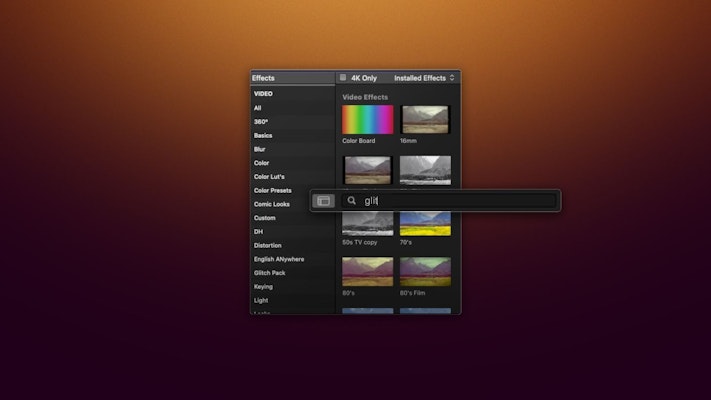Glitches are futuristic, eye-catching, and super trendy. And now you can create glitch effects easily with Final Cut Pro. Although there is no built-in glitch effect, FCPX comes with many other effects and controls that can be combined to customize your own glitches for text, transitions, video clips, and more. We’ll show you how to create a number of these effects below with 3 handy tutorials.
Of course, there’s also a multitude of glitch effects & templates available online, so we put together a list of 10 great glitch template downloads available to you for Final Cut Pro.
Summary
Part 1: Create Glitch Effects in Final Cut Pro
Creating your own glitch effects is pretty straightforward. Final Cut Pro comes with a number of effects built-in, like Bad TV, Pixelate, Prism, and Sharpen. You can also create RGB color aberrations using controls in the Color Planes.
Glitch Effect Transition
Transitions are one of the best places to show off your glitch special effects. All you need to do is create a glitch at the very end of your first clip, and the beginning of your second clip. The hard cut between the 2 clips will hardly even be noticed under all the signal interference.
- Place 2 clips next to each other in the timeline.
- Near the edges of both clips, use the Blade tool to make cuts so that you create 0.5 second short clips.
- In the Effects Browser, add Bad TV, Pixellate, and Sharpen effects to both clips.
- Adjust the controls in the Inspector until your 2 clips are sufficiently glitchy.
Glitch Effect Text
For this example, we will be creating an RGB chroma aberration effect for your text. This is done by creating 3 copies of your text and adjusting the color of each.
- Drag Basic Title into the timeline and type in your text.
- Move the playhead to the beginning of when you’d like to begin the glitch.
- Create a position keyframe by clicking the diamond to the right of Position in the Inspector. Now scroll forward with the playhead and create one more position keyframe.
- Hold Option and drag your text object upward to create a duplicate above it in the timeline. Now repeat 2 more times so you have a total of 4 text clips in the timeline, stacked atop each other.
- Position the playhead between your 2 keyframes.
- Select the bottom clip, adjust the position using the Transform control beneath the viewer.
- Open the Color Inspector, select Color, and adjust the Global and Highlights sliders until it is fully red.
- Now repeat steps 6 & 7 for all of the clips except for the top one, changing the colors to green and blue. Leave the top clip alone, it will remain white and centered.
- Hold Command and select the 3 bottom text clips. When they’re all highlighted, reduce Opacity in the Inspector to 50%.
Note: Final Cut Pro will sample all the colors inside the circle and then search your video for any pixels of that color. If you don’t get the mask right the first time you can repeat it until you’ve highlighted the right colors.
Glitch Effect Object
For this effect, you’re going to use everything you learned above for “Glitch Effect Transition” and combine that with the Draw Mask effect. Masks are powerful tools in Final Cut Pro that allow you to selectively apply effects to certain spatial portions of your video clips so that you can isolate objects, the background, certain colors, and more.
- Using the Blade tool, make cuts at the beginning and end of where you’d like to create the glitch effect in your video.
- Now hold Option and drag up your newly cut clip, placing a copy of it directly above on the timeline.
- Now select the Draw Mask tool in the Effects Browser and add it to the top clip.
- With the top clip selected, draw a mask around the object you’d like to isolate in the Viewer.
- If the object moves, you may need to create keyframes and adjust your mask to follow the movement. You can do this by clicking the diamond to the right of Control Points and Position in the Inspector.
- If animating your mask, scroll forward with the playhead and make adjustments to your mask as necessary.
- Finally, add the Bad TV, Pixelate, and Sharpen effects to the masked clip. You may also want to adjust the Feather and Falloff controls to soften the edges.
Part 2: Top 10 Glitch Effect Templates for Final Cut Pro
1. Glitch Effects
With 10 different glitch effects to choose from, Glitch Effects is a fantastic basic glitch pack. It has everything you need to create a variety of glitches. You can also combine effects, or customize them with interactive controls.
2. Free Glitch Sport
If you’re looking for an easy drag-and-drop template with glitch effects, look no further than Glitch Sport. Simply drop in your own video clips or images, and fill out your own text and this template will create a stellar glitch video for you with no effort needed. Perfect for ads, trailers, promotions, and event videos.
3. Glitch Text Transitions
Here’s another fantastic glitch-themed template. There are a total of 8 different transitions that you can customize by adding your own text and rearranging in your composition. Create SciFi-themed previews, advertisements, or announcement videos by just adding your own videos to this template.
Download Glitch Text Transitions Now
4. Digital Glitch Effects
Here are 10 amazing digital glitches to add to your collection. They are colorful and futuristic, perfect for creating transitions, glitchy text, or eye-catching footage. There are also logo openers so you can easily create your own logo animation sting by just dropping in your own icon & background.
Download Digital Glitch Effects Now
5. Glitch Typo Opener
This is more than just a glitch effect. Glitch Typo Opener combines animated text, motion graphics, 12 media placeholders (to drop in your own content), and glitchy transitions and effects to tie it all together. You can create a really stand-out presentation or promotional video in minutes with this template.
Download Glitch Typo Opener Now
6. Cyberpunk Glitch Intro
Get your neon lights ready, cyberpunk is back in style. This dynamic template brings “high tech, low life” to Final Cut with bright pulsating fluorescent colors and glitchy transitions and text overlays. You can use it to create music videos, attention-grabbing introductions, or other cyberpunk-themed content.
Download Cyberpunk Glitch Intro Now
7. Glitch Titles
Glitch Titles is a really creative arrangement of different title effects that glitch on and off the screen in a tantalizing way. You can create really flashy text and titles using this title pack, so it’s a great fit for anything–not just glitch-themed videos!
8. Glitch Logo Intro Distortion
Got a logo that needs an entrance? Glitch Logo Intro Distortion is sure to make an impression with your audience. It’s fast, fresh, and eye-catching. Just drop your logo in and you’re done, or spend extra time customizing the colors to fit your logo’s brand.
Download Glitch Logo Intro Distortion Now
9. Glitch Instagram Stories
Ready to take your Instagram Stories to the next level? Glitch Instagram Stories is custom-created just for Instagram and gives you a variety of options to choose from. In addition to cool glitch effects & transitions, there’s also a text placeholder to fill in with each story option.
Download Glitch Instagram Stories Now
10. Glitch Slideshow
This isn’t your boss’s Powerpoint presentation! Glitch Slideshow is a modern, loud, and striking slideshow template for Final Cut Pro. There are a total of 15 image holders, 17 text holders, and one logo at the end–so you can fit a lot of content!
Wrapping up, today’s tutorial covered the 3 masking effects available to you in Final Cut Pro, as well as how to animate them using keyframes. We also covered 3 cool ways to use what you’ve learned, but don’t stop there! There are thousands of creative ways to use masks in your video projects by combining them with different effects, transitions, and footage.
And if you’d like to really expand your library of Final Cut Pro tools, there’s plenty to download at Motion Array. The marketplace is slam-packed with transitions, generators, effects, stock footage, royalty-free sound & music, and more!