You probably either think that Google is out to save the world, or you think they are out to take it over. Either way, they are doing a pretty good job.
Over the years, Google has launched many projects and products completely san payment for the internet world to use. They are famous for things like search, Gmail, and the Chrome browser, but did you know about their free Google Fonts?
You might have heard of it or used it if you have done any web design in the past. Google Fonts is designed to make it super easy to add a range of fonts to a website, making it look better, and doing so in a way that is compatible with most browsers.
But did you also know that you can download fonts from Google Fonts and use them in all of your personal and commercial projects for print, video, and whatever else you can think up?
Pretty cool huh? So is Google taking over or saving the world? Let’s not think about it now. Instead, let’s dig a little deeper into Google Fonts.
Summary
Part 1: What is Google Fonts?
Essentially, Google Fonts is a huge library of open source fonts available for free to use in any type of personal or commercial project. In fact, since the fonts are open source, you can also change them, add to them, and do basically whatever you’d like to with them.
You can think of them in the same way you think of images under the Creative Commons Zero (CC0) license. This means they are free game to do whatever you want with. You don’t need to attribute anyone, get permission for anything, or pay to use them.
The one requirement is that if you alter the fonts and redistribute them, you have to keep the same license when you redistribute them. This isn’t something most people need to think about.
Part 2: The Google Fonts Library
The Google Fonts library can be found at fonts.google.com and it’s pretty user-friendly to boot.
Once you load the library you’ll have access to over 700 font families. Some font families may only contain one version of a font while others could have several options like bold, light, condensed, italic, and so on.

All fonts in the library show up as text written in the clever sentence “Grumpy wizards make toxic brew for the evil Queen and Jack.” By clicking in the Preview Text tab, you can change the text to whatever you want. This is perfect if you have an idea of how you’ll use the font. The preview text update will stay in effect until you change it to something else.
If you need more text, you can switch to the Paragraph option which will give you a broader type layout. And if you want less text, you can switch to the Word option to see more what a large title might look like. You can also click the Poster tab to see the font written as its name. This is great for quickly jotting down the names of fonts you like.
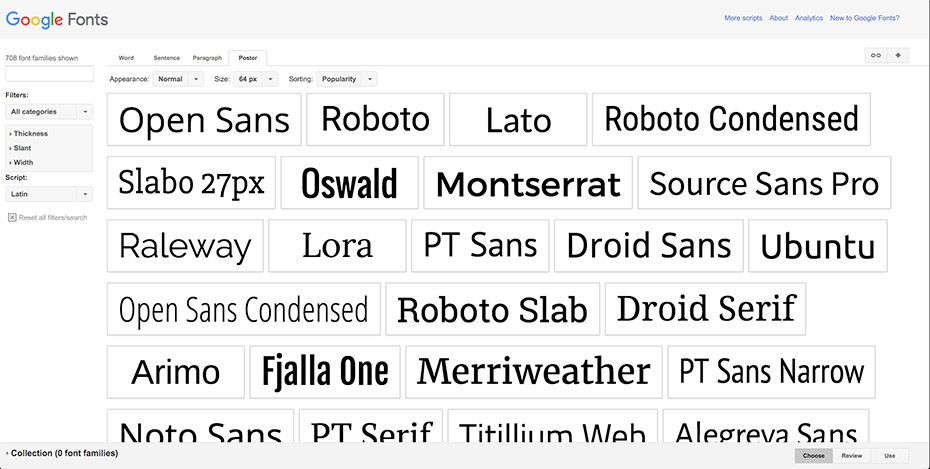
The entire library can easily be sorted by popularity, alphabetical, date added, or the number of styles. The number of styles function comes in quite handy if you need a font with a lot of versatility.
Check out Raleway which has a great modern look and tops the list with 18 styles. That’s a lot of styles, people!
If you find the library of 700 options to be too daunting, you can also use a number of filters to narrow down results. These include categories like sans-serif, serif, and handwriting. You can also set sliders for thickness, slant, and width to narrow your search further.

We’d recommend starting with the list of popular fonts and going from there, as these fonts are popular for good reason.
Part 3: Downloading Fonts
When you see a font you like, simply click the Add to Collection button. This can be found to the right of the preview text or by hovering over the font in the poster layout.

Collections don’t appear to have limits, so go to town and pick what you like unless you don’t really want to manage downloading 100 fonts. Once you have a collection that you are happy with, be it 1 font or 40, there is a “down arrow” icon in the upper right of the page. This is the download button. Click it to open the dialogue box for downloading.
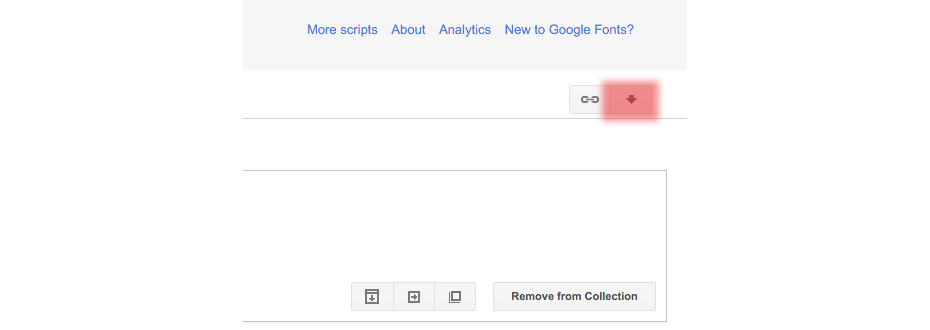
Google gives you a few options for download, but for most video or print projects, you’ll be best to just download a .zip file. All of the fonts in a family are included in the download. So you don’t have to add each version of Raleway to your collection.

Once your .zip is downloaded, you pop it open, install the fonts the way you normally would, and get to work.
And if you are feeling like choosing is too hard, and you want all of the candy, simply visit the Google Fonts GitHub page where you can download the fonts-master.zip that includes all of the fonts. And we mean all of the fonts. But seriously, don’t be a font hoarder.
So back to the question, is Google taking over or saving the world? Honestly, we are drinking the kool-aid either way. So, just go with it and enjoy your new free Google fonts.



























