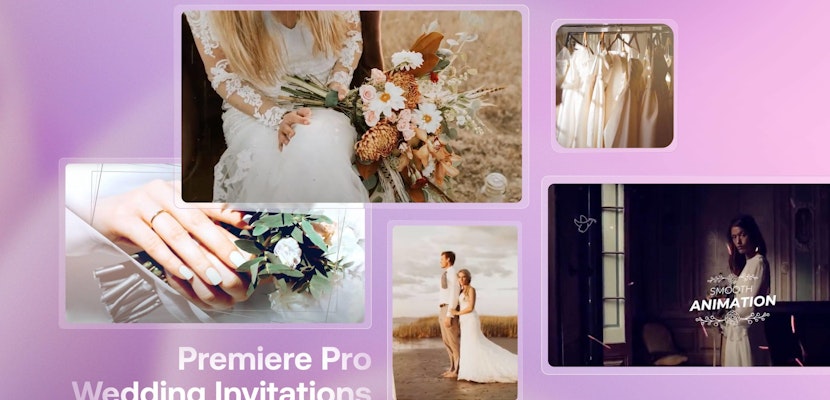If you’re like us here at Motion Array, you spend most of your time at a computer, and so much of that time at the computer is spent inside Premiere Pro CC. We realized once — when all of our settings were accidentally reset to default — that there’s a lot of really small but important features we take for granted on a daily basis. So we’re going over our pick of three little Premiere Pro features that make a big difference!
Summary
3 Features We Love in Adobe Premiere Pro
1. Timeline Smooth Scroll
By default, your timeline will likely work by bringing the playhead left to play your media, and when it reaches the end of the screen it — where did it go?!
The video is still playing, but perhaps you can’t see your playhead. It just blazes right by and you have to play catch up if you want to see your video playing in context. Or, you might have it set to have the timeline jump forwards when it reaches the end. This is much better in our opinion, but it’s still super disorienting.
So here’s the solution:
- Go to Edit > Preferences > Timeline.
- Where it says Timeline Playback Auto-Scrolling, set it to Smooth Scroll.
Once you’ve done this, your playhead will stay more or less in the center of your timeline box. In fact, the whole timeline will move forward or backward as your project progresses, giving you a heads up to what’s coming next in the sequence. And it’s sooooooooo much better!
2. Play Audio While Scrubbing
Keeping in line with making your editing experience feel better is the audio scrubbing option. What’s audio scrubbing? You know… the sound of your audio playing very quickly and completely unintelligibly. We don’t know a single person who actually enjoys that sound.
Maybe it doesn’t seem so bad, and you think, “Well, it’s not the greatest sound, but it’s not that bad right.” Try six hours straight of just this. It doesn’t take long to start feeling like your life is being sucked out of your soul! To be fair, there might be an editing situation where this could… maybe… come in handy. But we don’t know it, and it’s just a huge annoyance.
Thankfully there’s a simple solution:
- Go to Edit > Preferences > Audio
- Make sure you uncheck Play Audio While Scrubbing.
Now all you hear while you’re editing is sweet, sweet, peaceful silence!
3. Workspaces
When it comes to video editing, it’s really, really easy to get frustrated. Remember how frustrating audio scrubbing is? To be honest, we find so much that how “frustration free” of a time we’re having video editing correlates to how effectively we can sit and edit for hours with a high degree of productivity. And when it comes to little annoyances, the Workspace Layout is culprit number one.
Premiere Pro has all types of different workspace layouts under Window to be able to choose from. Each are good for a certain part of the editing process, but that doesn’t mean they’re perfect for you. Whether it’s a bunch of tabs and bars that you have to scroll through (even though you’ll never use them), or if you have a three monitor command station that you want to take advantage of, being able to customize your Workspace is essential!
You can actually ditch the given Workspaces and make your own, mess around with your workspace, and get it to the place where you like it and feel comfortable with it. For us, having a large space available for the timeline is a huge priority.
Once you have things laid out the way you want, you can actually save it:
- Go to Window > Workspace > Save as New Workspace.
- Name your workspace whatever you want.
When you next open up Premiere Pro, your favorite workspace setup is either set to default or just a click away!
Well, that concludes this tutorial on the three Premiere Pro features we think make a big difference when editing. Do you agree with our picks? If you want to share one of your favorite features, we’d love to hear about it in the comments below!