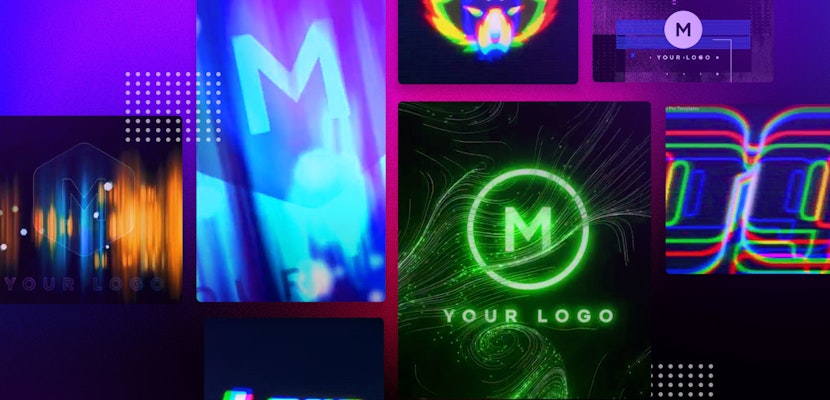If you keep up with the Motion Array blog, you may remember that we discussed some common video editing mistakes in a previous post. One of which was jump cuts.
Jump cuts can wreak havoc on an otherwise smooth-flowing edit. When editing something like an action sequence, you can avoid jump cuts with cutaways. But what about when you have an interview subject and you just need to remove a few words or a long pause that needs to be shortened?
In these situations, an editor is often just stuck. Jump cuts in interview footage are pretty common, but they do break up the continuity of the interview and subtly throw off the viewers.
Up until now, editors have had a standard set of transition tools to work with. These include things like dissolves, fades, wipes, and dips to color. But Adobe has invented an entirely new type of transition just to deal with pesky jump cuts. It’s called “Morph Cut” and it’s included in the latest version of Adobe Premiere Pro.
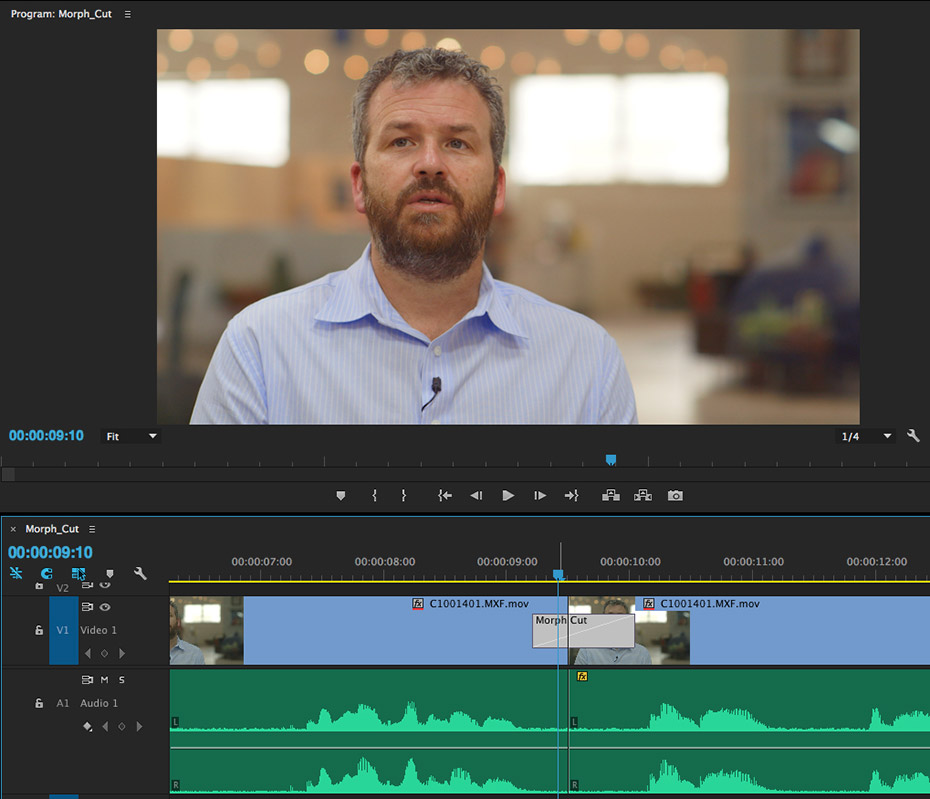
Sound too good to be true? Well, let’s see if it is.
Here’s the promo video that Adobe created to show off Morph Cut’s abilities. Of course, they are going to show the best results. That’s what they should do. They make the product after all.
The technology behind the morph cut transition is built on background analysis and face tracking. So, the first thing to know is that Morph Cut is not for wildly varied jump cuts with different camera angles and action. It’s also designed to work specifically with faces on screen.
It’s pretty simple to use. Like with most transitions in Adobe Premiere Pro, you just navigate to the transitions tab in the Project window, and drag and drop it on your timeline between the two clips with the jump cut. You can also adjust the length of the morph. Think of it as the length of a dissolve or a crossfade. Varying the length will alter the final output. Sometimes, making a smoother transition and sometimes getting surprising results.
Many people have done testing on the new transition to see just how well it handles different scenarios. And the results are, well……mixed. While many think it’s a great idea and can be useful, it has plenty of limitations. Don’t expect a magic pill for fixing everything.
Tests have revealed many of the things that Morph Cut can’t handle. For instance, if anything is changing in the background, like a moving car or person, even trees swaying or lighting changes, then Morph Cut will have a hard time properly analyzing the background and you could end up with weird ghosted images behind the subject. The same thing goes for hand movements from your interview subject or lots of head movements. There are also some issues with facial recognition when the face takes up a large portion of the screen or is off-angle and at a distance.
Resource Magazine created a great video showing side by side examples of Morph Cut at work. Some of the results are really smooth while others didn’t work out so well.
Where Morph Cut excels is in relatively subtle jump cuts with a still background, and minimal movement from the interview subject. Here, it comes in quite handy and does a really good job most of the time.
This example from Jonathan Hickman shows how the default Morph Cut settings can be pretty successful. If you look closely, you’ll see a few times where the subject’s body shape morphs in a weird way, but if you are watching him talk, you may not even notice. In other sections, the transition is almost seamless.
All of the examples above show that Morph Cut is a pretty revolutionary idea when it comes to transitioning jump cuts, but the limitations of the plugin are pretty clear as well. It’s easy to imagine Morph Cut becoming a favorite tool for many editors who work with interview footage on a regular basis, but knowing when to use it and when not to is the key to success with this new Premiere Pro feature.
Hopefully, Adobe will continue to refine and update the technology so that the Morph Cut of the future will be able to better handle footage that isn’t still and has more variances. But for now, it’s still pretty cool to try out and perhaps solve a few of your editing woes.