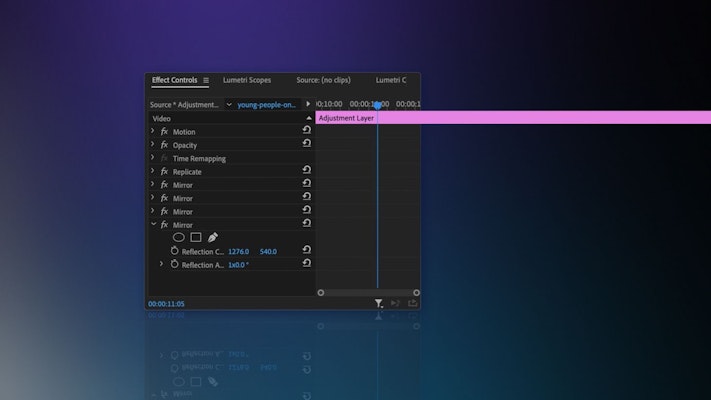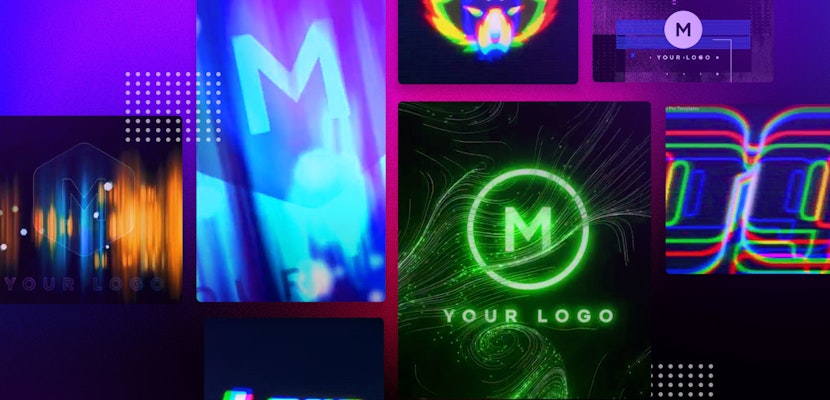Transitions come in all shapes and sizes, and with so many available to download, it can be challenging to narrow down your favorites. However, whether you’re new to editing, or a seasoned professional, building your transitions library is fundamental in expanding your editing capabilities. So we created a rundown of our favorite Premiere Pro zoom transitions to help you find what you’re looking for.
Summary
Part 1: How to Create a Zoom Blur Transition in Premiere Pro
If you want to create a zoom transition from scratch, you can do so in Premiere Pro quite easily. Whatsmore, you can make the transition on an adjustment layer so you can easily duplicate it across your timeline.
Use Adjustment Layers
The first step is to create adjustment layers to add the zoom effect. You are not changing your media in any way, but making edits will be straightforward, basically.
- Edit your clips in the timeline.
- Right-click in the Project browser and choose New > Adjustment Layer.
- Find the new adjustment layer in the Project browser and drag it to your timeline, lining it up with your first edit point. Drag the Adjustment Layer 1 to cover the clip for the Out portion of the transition.
- Create a second adjustment layer and drag it to your timeline. Line it up to Adjustment Layer 1, only this time pull the front to extend it over the portion of the transition.
Add the Mirror Effect
As we want a continuous Zoom In effect, we need to use a larger area of the second clip. We do this using Adjustment Layer 1 and adding a repeat Mirror effect.
- In the Effects panel, search for Replicate; drag it to Adjustment Layer 1.
- In the Effects Control panel, change the Replicate Count setting to 3.
- Next, we need to add four Mirror effects, but it is easiest to do this one at a time. Search for Mirror in the Effects Control panel and add it to the layer.
- Change the Reflection Angle to 90º and adjust the center settings until the line between the edges has disappeared.
- Add a second Mirror effect, change the Angle to -90º, and adjust the center until the join has disappeared.
- Repeat these steps with 2 more Mirror effects using 180º and 360º for the Angle settings. When you are done, you should have a repeating pattern with no visible joins.
Create the Zoom Movement
This last step is a little less tricky, as it just involves adding the zooming movement. These effects are added to Adjustment Layer 2, so you don’t need to worry about messing up your work so far.
- In the Effects panel, search for Transform and drag it to Adjustment Layer 2.
- Place the playhead where you want the transition to start and select Adjustment Layer 2.
- In the Effects Control Panel, click the stopwatch icon next to the Scale setting.
- Move the playhead forward to where you want the transition to end and increase the Scale to 300.
- Uncheck the box Use Compositions Shutter Angle, and turn the Shutter setting up to 360.
- In the Effects Control panel, click the drop-down alongside the Scale settings to reveal the Velocity controls. Drag your keyframe markers to create a small peak at the center of the cut where you want the transition to be its fastest.
Part 2: 15 Zoom Blur Transition Templates for Your Next Video
1. Spherize Zoom Transitions
The Spherize Zoom Transition set contains 8 beautifully designed and sleek-looking transition effects. The circular zoomy style gives the impression of your media popping onto the screen through a bubble.
Download Spherize Zoom Transitions Now
2. Zoom Slide Presets
The Zoom Slide Presets pack offers a stylish and speedy zoom/swipe transition set. The energetic zoom crashing into a directional wipe makes these transitions ideal for slideshows, showreels, and music videos.
Download Zoom Slide Presets Now
3. Clean Blur Transitions
The Clean Blur Transitions pack contains 8 subtle gradient blur effects with a soft zoom flourish. The elegant reveals make this pack ideal for wedding videos, photo slideshows, and emotive video content.
Download Clean Blur Transitions Now
4. Light Zoom Transitions
Light Zoom Transitions perfectly mixes fun, speedy zooms with gorgeous light leak effects. The energetic and bouncing zoom effects crash your media together with a burst of stunning light results.
Download Light Zoom Transitions Now
5. Blur Slice Transitions
A modern take on the Venitian Blind transition effects, the Blur Slice pack offers a stunning glass panel look, splitting your media in a range of patterns before zooming or blurring on individual slices, swiping seamlessly into your next shot.
Download Blur Slice Transitions Now
6. Directional Zoom Transition
The Directional Zoom Transition pack contains 8 skillfully designed movements with a massive amount of scale. In addition, the bulge effects create a spherical warp to your footage before popping into your second clip.
Download Directional Zoom Transition Now
7. Action Blur Transitions
The Action Blur Transitions are a mess of effects culminating in stunning and unique-looking transitions. Including a blur, zoom, camera roll, and color tints, these modern glitchy transitions are sure to grab your viewer’s attention.
Download Action Blur Transitions Now
8. Zoom Elastic Transitions
This pack of 10 zooming transitional effects is ideal for music videos, event promos, and sports content. The warpy zoom pulls your viewer through your clips with an elastic bounciness that is upbeat and energetic.
Download Zoom Elastic Transitions Now
9. Seamless Zoom Transitions
The Seamless Zoom Transitions contains 10 creatively designed and dynamically animated transitional effects. With a Spin Swipe effect, the audience is taken swiftly through your clips with a modern style.
Download Seamless Zoom Transitions Now
10. Zoom Lens Transitions
The Zoom Lens Transitions pack offers 8 unique pan zoom effects in a range of directions. The lingering zoom makes way for the super fast swipe, giving the impression of an in-camera look.
Download Zoom Lens Transitions Now
11. Zoom Transitions
The Zoom Transitions pack contains a massive 40 presets, ideal for any editor looking to build their effects library. The zooms range from subtle to crashing and include a mix of swipe, gradient, and pan effects.
12. Extrusion Zoom Transitions
The Extrusion Zoom Transitions pack contains 12 gorgeous and unique effects, ideal for business promotions and events videos. A new take on the Slice effect, these zoom transitions split your footage into concentric shapes before zooming off-screen.
Download Extrusion Zoom Transitions Now
13. Zoom Transitions Constructor
The template is a little different and contains 5 in and 5 out presets and 9 adjustment transitions. By mixing these elements, you can create over 40 unique zoomy transitions.
Download Zoom Transitions Constructor Now
14. Zoom Constructor
Zoom Constructor is ideal for content creators that need plenty of options or editors looking to build their library. With over 30 unique presets, this pack contains a little over everything, including Slice, Glitch, and Elastic effects.
15. Zoom Action Transitions
As you might expect, the Zoom Action Transitions pack is ideal for anyone creating energetic, action-packed content. Containing 15 presets, this set includes RGB Glitch, Swipe, Split-screen, and TV-style effects.
Download Zoom Action Transitions Now
Now you can create simple Adobe Premiere Pro zoom effects and transitions from scratch and start experimenting with adding new effects to the mix. The templates we’ve shown you can save you a lot of time creating these cool transitions but can also help inspire you to create something different and unique.