Adding music to your videos is one thing. But what if you want to visually represent the audio in some way? Audio visualizers create highly stylized, engaging animated visuals of music and can be used in After Effects, Premiere Pro, and Final Cut Pro.
Fortunately, Motion Array has plenty of free and paid templates you can play with. Check them out below and start creating awesome music videos today. If the templates don’t give you what you need, keep reading to learn how to create your own visualizer.
Summary
Part 1: 17 Free & Paid Audio Visualizers to Add a New Beat for Creatives
1. Free Audio Visualizer AE Templates
Jump into After Effects and create a slick, clean visualizer for any music track. Simple lines and shapes make this perfect for any kind of music, and it’s totally free to download!
Free Audio Visualizer AE Templates Download
2. Audio Waveform Visualization
Make your videos crackle with this electric neon pink and blue waveform. This H.264 stock video file can be included in any project and would look great in a music video or social media video that you make to show off the music.
Download Audio Waveform Visualization Now
3. Waveform Audio Visualization
If you’re creating a music video, podcast trailer, or audiobook trailer, and want to include audio previews within that video, this is the project for you. Download this Final Cut Pro project and use one of 21 premade customizable templates.
Download Waveform Audio Visualization Now
4. Minimal Audio Visualizer With Lyrics
There are two music equalizer templates in the After Effects project. Choose the style that suits your project, drop in the media, and tweak the text. You’ll have a custom sample for your new track in no time at all.
Download Minimal Audio Visualizer With Lyrics Now
5. Retro Wave Audio React
Give your music videos a retro 80s vibe with this awesome purple mountain desert audio reaction template. Add your logo, a progress bar, and a timer, and customize this dynamic project.
Download Retro Wave Audio React Now
6. Classic Audio Visualizer Logo
Open up this After Effects project and choose from two retro cassette tapes to use as your audio visualizer. Edit the text, swap out the logo, the background image, and the music, and use it as a backdrop to your DJ sets or YouTube performances.
Download Classic Audio Visualizer Logo Now
7. Sound Waveform Tunnel
This otherworldly waveform tunnel is a thrilling journey down an electric neon road, jumping with lights and crackling with energy. It’s the perfect addition to any music video or live performance. Simply download this H.264 file and drop it into your project.
Download Sound Waveform Tunnel Now
8. Audio React – Neon Music Visualizer
Jump into After Effects and choose from eight ready-made music equalizers that react and light up in time with the music. Advertise your upcoming music and singles and customize the vibrant neon look to the images.
Download Audio React – Neon Music Visualizer Now
9. Audio Visualizer
You don’t need to be an After Effects expert to make the most out of these visualizer templates. There are two versions to choose from in this downloadable project, in two different aspect ratios. One logo placeholder, one audio placeholder, and two editable text layers mean you can customize it to fit your project.
10. Rainbow Ring DJ Visualizer
If you’re looking for a backdrop for your DJ sets, look no further. This beautiful rainbow ring is pulsing with electric energy, guaranteed to give your music a visual boost. It’s an HD video file so you can also use it in your other videos and social media posts.
Download Rainbow Ring DJ Visualizer Now
11. Audio Visualizer With Lyrics And Loop
Create a stunning visual effect for your music with this After Effects project. Use it to promote a new single or album release and animate the lyrics in just moments with easily adjustable layers.
Download Audio Visualizer With Lyrics And Loop Now
12. Rain Neon Music Visualizer
Raindrops slipping down glass over a view of a dark and grungy city skyline sets the scene in this atmospheric video project. The neon glowing equalizer reacts to your music when you change the track so you can use this After Effects project with minimal editing.
Download Rain Neon Music Visualizer Now
13. DJ Artist / Music Visualizer
This promo video for DJ sets and upcoming gigs is an awesome dynamic After Effects project. There are four unique designs with two text placeholders, one media placeholder, and one music placeholder to play with.
Download DJ Artist / Music Visualizer Now
14. 12 Style Music Visualizers
This slick and clean After Effects project contains 12 unique equalizers. You can easily edit the colors, beat power, equalizers, and other controls. Use them for social media posts to advertise your music.
Download 12 Style Music Visualizers Now
15. Music Visualizer
There are four animated designs to choose from in this After Effects project. Within each design, you can edit the text, logo, and images as well as the music itself. The bright neon vibe is perfect for club music.
16. Audio Visualizations Pack
This is a huge page of 20 unique designs to choose from. Each design contains an image, equalizer, and editable text. Simply choose the design that fits your music or upcoming album the best, and tweak the assets to your liking.
Download Audio Visualizations Pack Now
17. Audio LED Meter
Pick your favorite design from the two available in this LED-themed After Effects project. Simply swap out the logos, text, music, and use the intelligent color controller to step up the quality of your videos.
Part 2: How to Use an Audio Visualizer Template
So you’ve chosen your favorite audio visualizer template. What next? Follow these simple steps to kick things off.
Prepare your audio

- Open up the Motion Array project file you have downloaded.
- Import your media by going to File > Import and selecting your image and audio track.
- Drag your audio file into the comp titled Put_Your_Audio.
- Open the Audio Control comp and right-click on Put_Your_Audio layer.
- Select Keyframe Assistant > Convert Audio to Keyframes
- Open the keyframes of the Audio Amplitude Control layer by clicking U on the keyboard.
- Activate the equals.
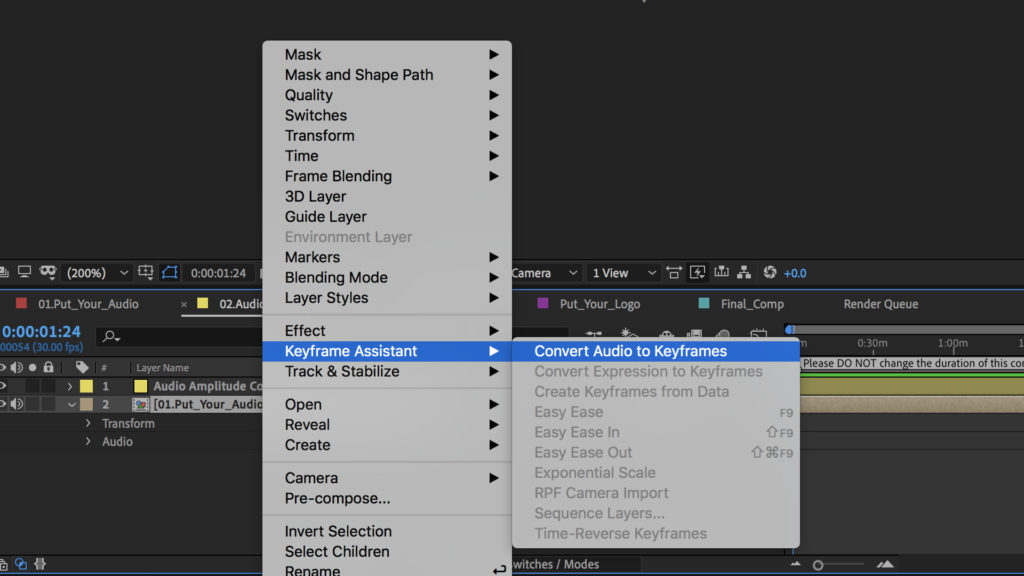
Prepare your footage
- Drag and drop your picture into the Put_Your_Image comp and your logo into the Put_Your_Logo comp.
- Open the Final_Comp and select your favorite design.
- Edit the text within the relevant Text comp.
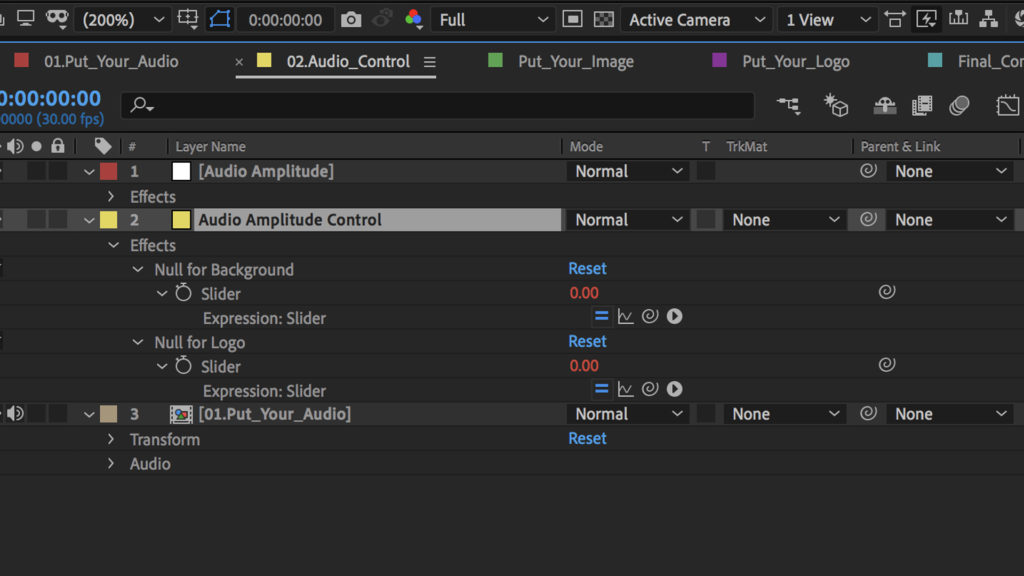
Fine-tune the images
- Open the comp in the Equalizer Controls folder that matches your chosen design.
- Select the Equalizer Controls layer and go to Effect Controls.
- Adjust the settings to your liking.
- Back in the Final Comp, click on the CONTROLS layer and adjust the settings in Effect Controls to your liking.
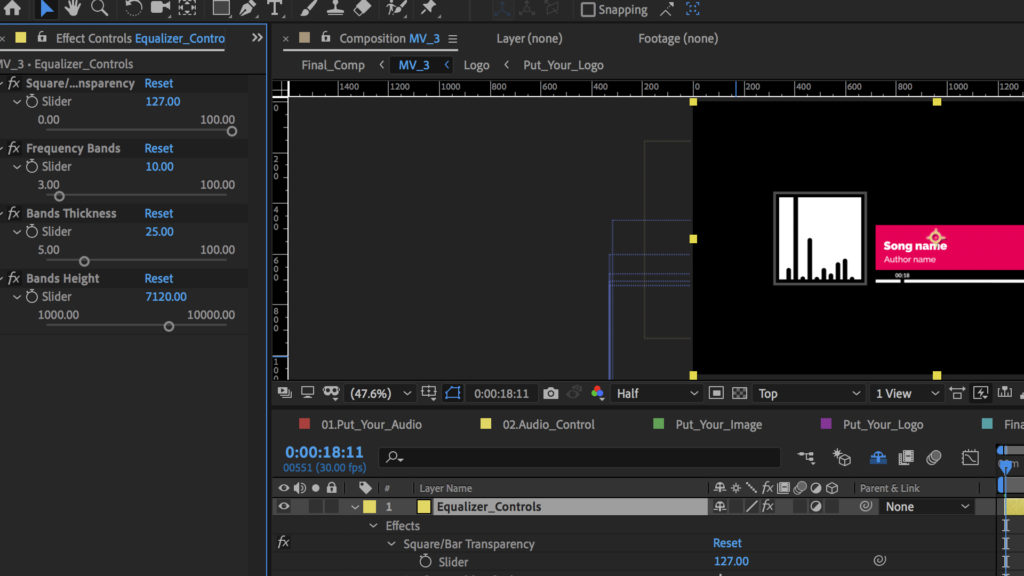
Adjust the duration and render
- Go to Composition > Composition Settings and adjust the duration of the composition. Make sure the duration of the Final Comp is the same as your audio track. Don’t change the duration of any other comps!
- Then simply render the Final Comp and you’re done.
If you change the audio track in the same project, you must delete the Amplitude Controls details first and generate a new one.
Part 3: How to Make Your Own Audio Visualizer
But what about if you don’t like any of the templates available? You can always make your own audio visualizer from scratch in After Effects. Here’s how.
Create the spectrum
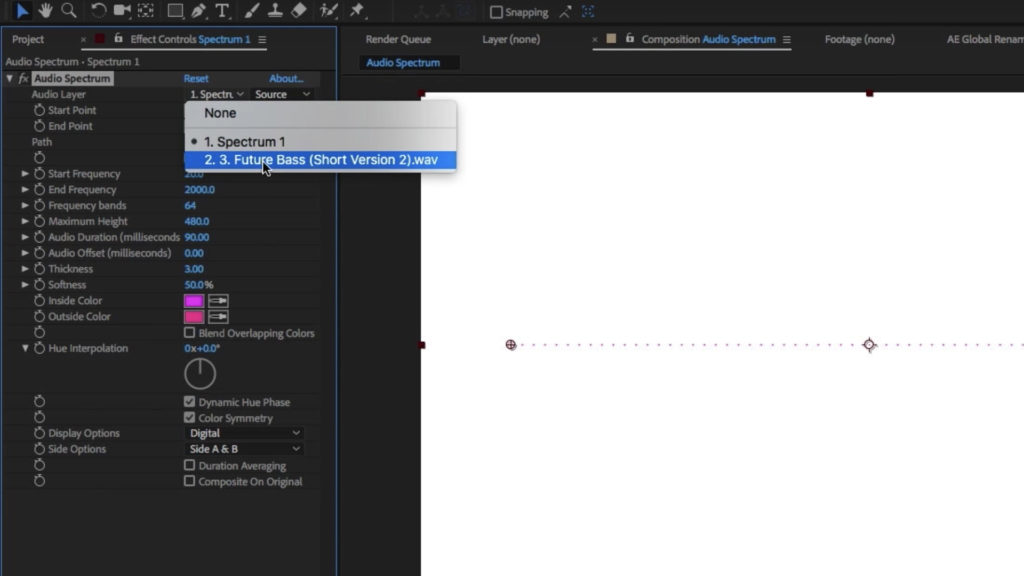
- Create a new composition.
- Import your chosen audio file and drag it into your composition.
- Go to Layer > New > Solid.
- Click Make Comp Size and rename it Spectrum 1.
- Go to Effect > Generate > Audio Spectrum.
- Change the audio layer to your audio file, then adjust Thickness to 5 and Frequency Bands to 600.
- Change End Frequency to 200.
- Change Maximum Height to 400 and Audio Duration to 130.
- Adjust Side Options to Side A to make the audio spectrum move upwards only.
- Duplicate the layer and move the second layer below the first one.
- Increase the Maximum Height to 900.
- Change the Inside and Outside Colors to something different than the previous spectrum.
- Repeat this process again, and increase the Maximum Height of this third layer to 1400.
Adjust the spectrum on a background
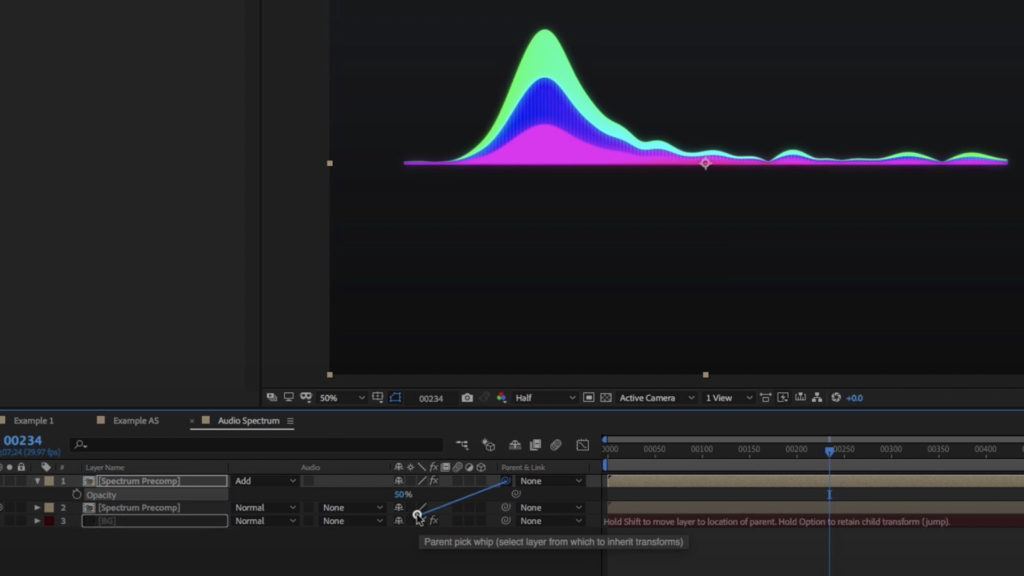
- Select all the layers, right-click, and Precompose.
- Create a new solid and drag it below the spectrum.
- Go to Effect > Generate > Gradient Ramp.
- Adjust the colors to your liking.
- Duplicate the spectrum layer and turn off the audio of this duplicate.
- Go to Effect > Blur > Gaussian Blur
- Change the blurriness to 35 and the layer mode to Add.
- Make the Opacity of that layer 50. This will give the layer a nice glow.
- Pair this new layer to the original spectrum.
And that’s it. Audio visualizations are incredible motion graphics tools, great for music videos, live music events, DJ sets, and YouTube channels. There’s a wide range of free and premium templates available to choose from. All you need to do is pick your favorite and adjust the settings. But if they still aren’t quite working for you, it’s quite straightforward to create your own audio visualizer from scratch within After Effects.



























