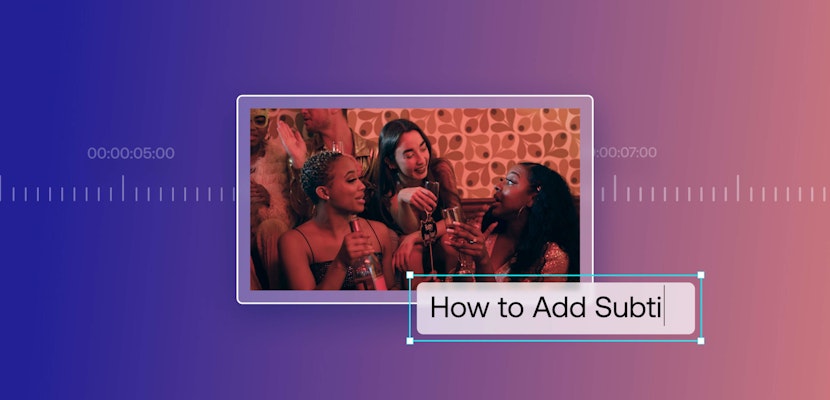If you’re ready to improve your video editing skills in no time flat, you’ve come to the right place. We’ve put together helpful Adobe Premiere tutorials — starting from beginner to advanced techniques — for you to level up your expertise in an easy-to-follow progression.
We’ll go over everything from basic editing principles, text, transitions, color grading, and more. So, if you’re an aspiring video editor or well beyond the newbie stage, you’re sure to find a tutorial that will refine your skills in a hurry.
Summary
Beginner Tutorials
If you’re just getting started? Well, start here! These beginner tutorials will help you learn the fundamental skills of video editing.
1. Learn Premiere Pro in 15 Minutes
This Premiere Pro CC tutorial will teach you how to import your video, timeline basics, add effects, export, and more. At your own pace, you’ll learn all the basic editing techniques that Premiere Pro has to offer and how to apply them to your editing work. And if you’d like to spend a bit more time getting these basics down, we have an expanded tutorial for you here.
2. Basic Editing in Premiere Pro
The first step to becoming a video pro is mastering all of the basic editing skills. This tutorial will show you how to execute most of the fundamentals, including importing video files, creating sequences, adding clips to your timeline, setting in and out points, rearranging, moving, stretching clips, as well as the razor tool.
3. Cutting Clips
There is no way around it. You will need to understand how to cut clips when video editing in Adobe. In this tutorial by Justin Odisho, you’ll learn 5 essential cuts like the standard cut, cut to B-roll, jump cut,
4. Adding Text
Learning how to add, format, customize, and make text adjustments in Premiere Pro is a critical skill. How else will you add titles, lower-third text, and credits to your project? Get started with this tutorial to learn all the basics of using Adobe’s new Type Tool.
5. Adjusting Audio Levels
You project is not just a visual experience, but an auditory tool. One of the tell-tale signs of a beginner video creator is not spending enough time collecting and editing audio. Mastering audio skills are absolutely crucial to bring polish to your project. In this tutorial, you’ll learn the basics of how to import, fine-tune, and organize audio clips using only Premiere Pro.
6. How to Crop Videos
Cropping is another essential, but often misunderstood concept for beginners. Fortunately, this video is going to clear up any misconceptions you might have and provide you with the knowledge you need to eliminate unwanted footage. Watch the video to learn the basics on how to crop video in Premiere Pro or check out this tutorial on cropping.
7. How to Zoom In & Out
Adobe Premiere Pro tool has a zoom effect to help you to move from a viewing point to another in your videos. If you want to focus in on a key subject or create motion during the post-production stage, zooming might be exactly what you’re looking for. Learn how you can zoom in and out by watching this great video tutorial. Motion Array also has a detailed guide on how to zoom, too!
8. How to Export to Social Media
Speeding up your workflow is a must when working on several projects. In this quick tutorial you will learn the core process to export your videos to platforms such as Vimeo or YouTube. As this feature is built into the software, it will only take a couple of steps.
9. How to Save and Render
Another skill that’s a must is saving and rendering your video. While you are working on your project, you should get into the habit of saving – like, all the time. You probably won’t enjoy losing all of your editing work so make sure this is entrenched into your workflows. Rendering is also critical to video editing, and in this video, you’ll learn how to render, preview, and playback video sequences in Premiere Pro.
10. Exporting Videos
Once you’ve completed working on all of your edits, it’s time to share your project with the world. You’re definitely going to need to know how to export and select the best formatting options for your needs. Exporting can seem a bit tricky at first, but in no time, you’ll understand all of the possible options (or at least the most common ones) in Premiere Pro. With these best setting options, exporting will be one of the simplest tasks you do moving forward.
11. How to Use Premiere Pro Templates
For video creators of all skills levels, Premiere Pro templates are an indispensable ally in helping you make killer content. Since templates come with pre-edited projects and placeholder content, the editing progress can be significantly sped up. And when you can complete projects faster, that’s going to free up your time to do other things, like making more videos! By the way, Motion Array has a massive library of Adobe Premiere Pro templates for all of your video-making needs!
Intermediate Tutorials
Once you’ve excelled at the video editing basics, you can then begin to explore intermediate skills. Let’s jump right in.
12. Custom Keyboard Shortcuts
Let’s face it. Video editing can be time-consuming and using keyboard shortcuts will drastically increase your efficiency. If you can shave off time throughout the process, it’s is undoubtedly going to help you out in the long run. Premiere Pro has a bunch of default shortcuts, and you’ve probably already started to learn a few of them. In this tutorial, you’ll learn some hacks to create custom keyboard shortcuts. If you have a strong preference for how you want things set up, you’re going to find this video helpful.
13. Intermediate Text Tips
With rudimentary text skills under your belt, now it’s time to take things to the next level. You might have found that you can create text, but it was harder to make it look stylistically elegant, constantly readable, while also balancing competing subjects on the screen. If that’s the case, this video tutorial is going to provide you with 3 essential tips to point you in the right direction.
14. Transitions Effects
To make polished-looking videos, your transitions shouldn’t be jarring to the audience. You’ll want to seamlessly weave your footage together with what looks like an effortless style. If you’ve already gravitated to some of the same ol’ transitions, you’ll appreciate this video. In it, you’ll learn 5 advanced and creative transitions to add to your skillset.
15. L and J Cuts
Every video editor needs to know these intermediate cutting techniques. The use of J-cuts and L-cuts in editing can hide cuts and therefore increase the cohesive flow of your video. In this video tutorial, you’ll learn more about what they are, how to use them, and why they’re important. Find out how you can start integrating more advanced cuts into your video productions.
16. Color Correction
Many starting editors are intimidated by color correction which can make videos look… a little drab. This tutorial will help you navigate the Lumetri Color panel with masterful ease. Make sure you learn how to correct color to achieve a professional look!
17. Warp Stabilizer
To eliminate shaky footage and smooth out your clips, you’ll need to apply the Warp Stabilizer effect. Learn about all of the setting options you can choose from and understand what’s best for your particular shaky cam issue. Check out this in-depth review of how to use the Warp Stabilizer in Premiere Pro CC.
18. Create GIFs
Please note: This video tutorial is for Windows users only.
GIFs are a fun way to express emotion through short, quick-loading videos. Any budding editor needs should have the capability to create them to connect with their audience. And you’d probably want to give this a shot because of the hilarity that might ensue. If you’re not already up to speed on making GIFs, watch the video below.
19. How to Create Premiere Pro Presets
Premiere Pro presets are an effective way to cut down on your editing time. Say, you create the same effect for a particular client or project, and you’re just tired of re-inventing the wheel. Well, presets can help with that. The following video will show you a quick and easy way you can start using this awesome feature.
20. How to Stay Organized
By now, you’ve probably noticed how easy it is for a project to become a messy disaster. A truly professional editor is methodological and keeps their works organized. No one wants to work with someone who has all their files scattered all over the place. Make sure to check out the video below and learn how to organize your work with ease.
Advanced Tutorials
Don’t you feel like a pro already? Well, lucky for you were navigating into the advanced territory of the Premiere Pro tutorials. Time for you to take your skills to the next level and become a video editing expert.
21. Color Grading
Now for some really fun stuff. Color grading is an art and a science. Ready to learn how to color grade your videos properly? This tutorial will review the Lumetri Color panel and cinematography 101. Time to excel at color grading to achieve a professional and cinematic look.
22. Multicam Editing
The multicam feature allows you to automatically tell Premiere to align and organize multiple video files into one sequence. As such, it is a must-learn skill for serious professional editors. Understand how to multicam edit in the following video.
23. Three and Four-Point Editing
In this tutorial, you’ll learn how and when to use three and four-point editing in Premiere Pro. Find out its benefits and how to get started by checking out this video.
24. How to Create a Montage
A video montage allows you to combine pictures, from different sources, to create an impression that suggests that the elements belonged together initially. This tutorial will teach you how to create this cool video effect.
25. How to Stop Premiere from Crashing
With all of this editing, you’ve probably noticed that Premiere Pro… crashes. A lot. Nothing is more frustrating than having your software crash in the middle of an important project. Not only does it waste your precious editing time, but it also makes you fall behind schedule. Watch the following video and say goodbye to (most of) your Premiere Pro crashes.
26. How to Levitate in Premiere Pro
If you are a fan of the Star Wars movies where Yoda can levitate, this effect is sure to grab your audience’s attention. You can also use this for any horror style videos, like Carrie or The Craft, which will bring your work to a new level. And this is actually not too complicated to achieve in Premiere Pro but make sure you have a green screen and a bit of patience!
27. Advanced Speed Ramping
If you shoot many drone footage and looking to create cool effects to easily grab and direct your viewer’s attention, the advanced speed ramping tutorial is a great resource. And in this detailed video clip, you will actually learn how to do speed ramps in Premiere Pro without cutting your clips! Follow all the steps to create pro level videos.
28. Advanced Parallax “World Flip” Effect
Create amazing visuals with your travel footage or any event, as well as, product promos with this advanced parallax effect. The movie Inception definitely made this technique popular and it is important to use it when your video theme calls for it. The best part is that you will not be able to manipulate sections of your footage so the top moves towards you, while the bottom section moves away from you! Check it out today.
By now, you’ve learned a diverse range of skills to become a competent video editor. We hope you’ve found the progression of beginner, intermediate, and advanced Adobe Premiere tutorials helpful. And we’re excited to have supported you on your way to producing killer projects!