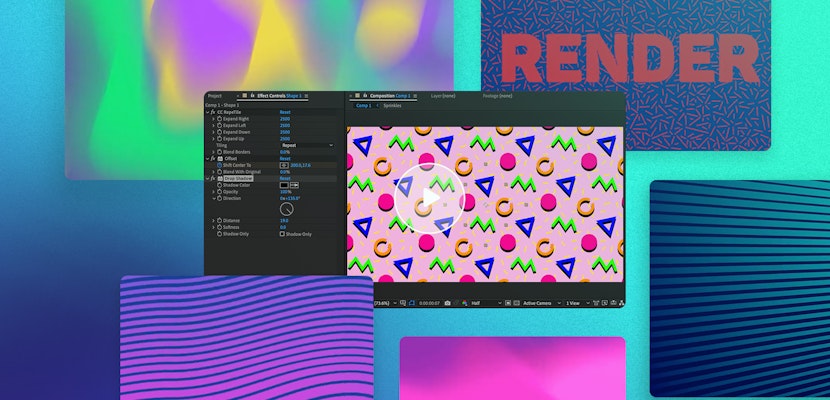This After Effects tutorial covers how to render a video out of After Effects that includes an alpha channel. This is very important to do when rendering out lower thirds, and transitions to be used in your video editing software.
Transcription
Hello everyone. Tyler here from motionarray.com, and in this After Effects tutorial I want to show you how to render a file out of After Effects including an alpha channel.
If you’re not familiar with what an alpha channel is, basically it’s the fourth channel in a video file that contains the transparency information. So, basically when we render this out all of this black will be transparent, and when you import it into your editing system the only thing that will show up is the Lower Third. So, here we are. We are in the Rounded Thirds After Effects template. Let’s say we’ve already customized everything and we are ready to render the file.
So, we’re going to come up to Composition, Make Movie. The next step is to select the Output Module, and then come over to Format Options. Now, there are lots of different types of video codecs that include alpha channels, but the one we are going to use today is Animation as it is pretty much the standard. So, I chose Animation as my Compression type, and now I’m going to come down to Depth. This is where you actually tell After Effects that you want to include the alpha channels. So, I’m going to select millions of colors plus. Basically, the plus is the alpha channel. Now I’m going to click Okay and Okay. So, we can go ahead and render this out, and when we re-import the file it will have the attached alpha channel.
Now I’m going to come up and import the file. I’ve already pre-rendered it. Now we have this nice composition here with this image, and when I drop in my Lower Third you will see that the only thing that shows up is the Lower Third and not the black background.
So, there you have it, rendering with an alpha channel. I hope you learned something, and thanks for watching.
We’ve got lots of other tutorials for Adobe Premiere Pro, After Effects, and filmmaking in general! If you’ve got any questions or want to see another future article topics, leave us a comment down below