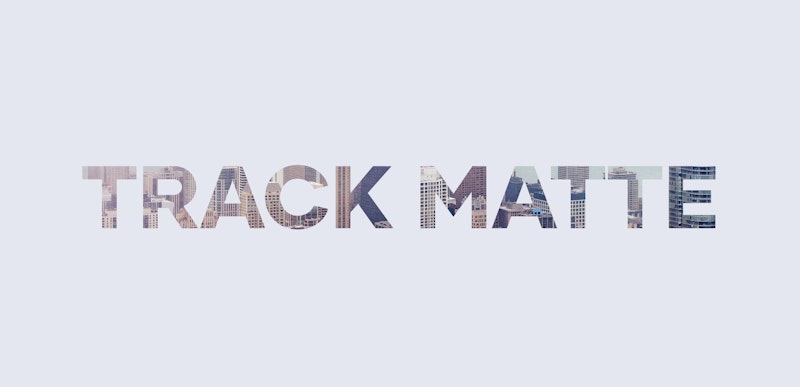Have you ever tried experimenting with track mattes in Adobe Premiere Pro? In this tutorial, you’ll learn how to use both alpha and luma mattes in your edits. This is easy to execute, and it has endless possibilities!
Summary
Part 1: What is a Matte?
Essentially, a matte will help you merge two (or more) clips into one. You can do this by layering the various parts of each clip so that both are visible. Using luma and alpha track mattes is a great way to give your video project a little extra flair — and we’ll go through both below!
Part 2: How to Use a Luma Matte
Using the luma matte, you’ll be able to allow your a piece of layered footage to come through the white area.
- To do this, head on to Windows on the top bar > click on Effects.
- In the Effects panel on the left, search for Track Matte.
- Now drag and drop the Track Matte effect to your original footage.
- Next, under the Effects Control > choose Matte Luma.
- Next, choose the layer which contains the original footage of the car drifting near the turning of the road.
- And, you’re done!
Part 3: How to Use an Alpha Matte
The alpha matte is similar to the luma matte, except for the clip will come through the transparent part of the clip while the solid color will remain. For instance, if you were to use text as the transparent area, the clip would only be visible within that text, and the rest would remain black.
- First, create a title for the Alpha Matte project. Once you insert the name, a new window will open up.
- Next, type in some text to the center of the board and tweak the font style, size, and orientation.
- Then, drag and place the title over the desired shot.
- In the Effects panel on the left, search Track Matte.
- Now drag and drop the Track Matte effect to your original footage.
- From the Effects Control dropdown menu, choose Alpha Matte.
- Next up, choose the video you want to show the effects on.
- You will find footage now runs through your title text.
To sum up, if you want the video to run through a transparent layer, go for the alpha matte option. If you’d like the video to be applied using a black and white video, use a luma matte. Hope this tutorial will help you get started using track mattes in Adobe Premiere Pro. If you have any questions, let us know in the comments below!