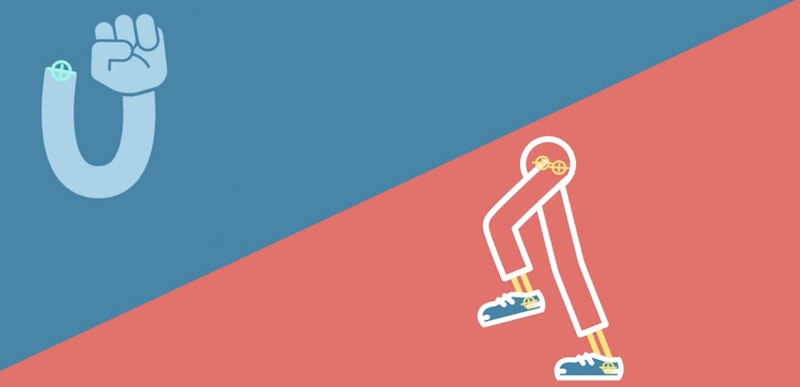It’s possible that you’re new to After Effects and you’ve never ventured into the complex world of character rigging and animation. Or maybe you have been at it for a while, but you’ve realized that this can be a very confusing and tedious process.
Well, the team at Battle Axe thinks they have the solution for you with their plug-in RubberHose. As they put it RubberHose is the fastest way to rig and animate a character in After Effects.”
So, let’s take a look at the features behind RubberHose and see how it could make your character rigging and animation easier, or give you the introduction you’ve been looking for.
For starters, let’s take a peek at the RubberHose sample video to see what it’s capable of.
Features
When speaking with Adam from Battle Axe he said “It’s got a lot of focus on usability and less on tons of features that you probably won’t use anyway.” This is a great summary of how RubberHose works.
At its core, RubberHose is a tool for animating points on a shape layer. But the nuance to how this works is what makes RubberHose special, and fun to work with.
The first thing you’ll notice is that RubberHose is built to work with shape layers. There are some pluses and minuses to this. On the plus side, it’s super easy to set up, it renders quickly, and it’s infinitely scalable. On the (possible) downside, it’s really designed to work with simple illustrated graphic styles.
You can add masks to the shape layers if you want to create a more detailed illustrated character, but depending on your masks, this may or may not get the results you want. There is nothing wrong with the simple illustrated looks that RubberHose is designed for. In fact, they are very popular right now. It’s just worth noting where RubberHose shines.
Battle Axe created a nice video showing how you can easily spruce up your “hoses” with some basic styling techniques.
As an added bonus, Battle Axe has created a free plugin called
Butt Capper that will quickly change the edges of your strokes to butt, round, or projecting caps. This can be very useful when you want to round a shoulder or flatten out the bottom of a leg quickly.
Along with the point to point animation, RubberHose has some other built-in features that make rigging and movement even easier.
If you want to add something like a hand or foot to the end of a hose, simply parent it to the proper layer. The new object will automatically rotate with the axis point of the hose. Or, if you don’t want this to happen, you can hit the “Freeze Rotation” checkbox for the hose layer to stop the rotation.
One of the coolest features of the hose toolset is the auto flop feature. If you want to have your hose switch the direction it’s bending in the middle of the animation cycle, you can simply click the “AutoFlop” checkbox and your hose will switch bend directions at a central point. It works great out of the box, but RubberHose gives you additional controls for auto flop falloff. This affects how and when the bend switch happens.
The Battle Axe team also took some time to think through issues that might come up and create simple solutions for them. For instance, renaming a hose layer in the comp will break the hose. So, they added a “Rename Selected Hose System” button. By selecting a hose layer, typing a new name in the plug-in’s text box, and hitting the rename button, your entire hose system will be renamed without breaking anything.
They also added in handy little features like “Copy Hose Layer Styling” and “Paste Hose Layer Styling”. This way, if you spend a lot of time making a leg you like, you can easily copy that style to another leg or another character in another comp.
Battle Axe has been putting out some good tutorial videos that help show off its features. Here are some of the advanced features that RubberHose users can try.
Using RubberHose
With some creativity, you can come up with different ways to animate using the RubberHose tool, but where it really excels is in walk cycles.
So, I did a little test to see just how easy it is.
To start with, I created a basic body shape and a head for added flare. Then I simply loaded a hose, moved the shoulder point to the shoulder area of the body, and the wrist point to the bottom. Then I set keyframes for the back of the arm swing and the front. RubberHose did the rest.
After watching the preview, I decided to add in the auto flop features, so I clicked that checkbox. Then I spent a few seconds adjusting the hose length, bend radius, and bend direction to my liking.
Once I was happy with the right arm, I was ready to add the left. First I used the renaming system to rename my arm hose to “Right Arm.” Then I used another custom feature of RubberHose. By selecting a layer in the right arm and holding OPT on the Mac (ALT on PC), then click the “New RubberHose System” button, I created an exact duplicate of my right arm with the same animation settings and keyframes.
A quick offset of the keyframes gave me a smooth arm swing cycle in about two minutes’ time.
I actually found myself smiling as soon as I started watching my animation preview because it was fun to build and animate the character. Here’s a sample of what can be accomplished in 2 minutes.
All in all, RubberHose is a great way to get started with character animation in After Effects. It takes away a lot of the fear of getting lost in a complex rig and never finding your way out. It gives the artist more freedom to focus on the nuance of the animation rather than the mechanics.
RubberHose is relatively new and going through the process of consumer feedback. While it works great in most cases, you may find a bug here or there, and Battle Axe welcomes feedback, so they can make the product better over time.
If you are thinking about getting into character animation, RubberHose is definitely worth taking a look at or purchasing just for the fun of playing with.