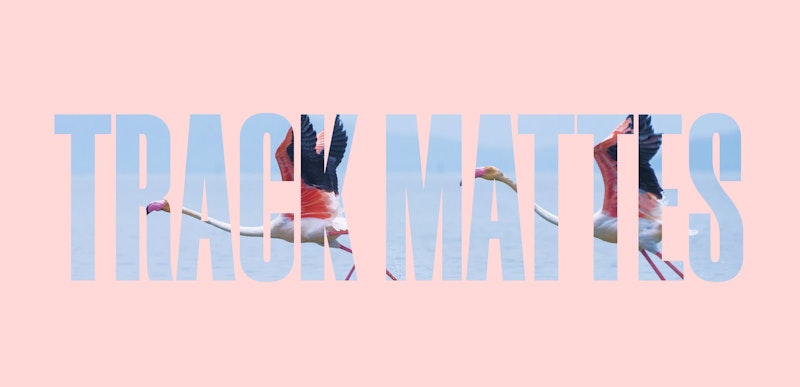Track mattes can help create cool looks in your video project, like creating a cut out of your text with the video behind it. In this tutorial, you’ll learn how to use luma mattes and alpha mattes inside of After Effects. Both are simple to use, but if you’re new to the program, working with track mattes might not be that obvious. Let’s dive in!
Summary
Part 1: Luma Mattes
The first type of track matte we want to talk about is the Luma Matte.
Let’s say you have Motion Array lower third downloaded that doesn’t have any transparency on it, but it included a matte. To get started, you simply drop that onto your lower third. Now, you would be able to see that it’s a black-and-white render of the same lower third.
What you can do is use the white area to reveal the lower third and to cut out all of the black area. To do that, you’ll just want to put your matte on top of your lower third. Under Track Matte, all you have to do is switch it to Luma Matte.
Basically, it’s just going to use that white to cut out the lower third, and now when you switch your transparency on, you will see that you have a lower third that you can use on top of a video or anything else.
Part 2: Alpha Mattes
The second type of track matte we want to talk about is the Alpha Matte.
Let’s say you have some text, and you want to show an image underneath the text. All you have to do is drag your image, footage, or whatever you want, below your text or anything else you want to use as an Alpha Matte.
Next, go over to Track Matte and set it to Alpha Matte. Now, your image should show underneath the text.
Another thing you can do is change the Track Matte to Alpha Inverted Matte which will change everywhere other than where your text (or object) is to the image or footage. You also don’t have to use it just for text. You can use anything else that has an Alpha Matte, like shapes.
Track Mattes in After Effects can really improve your video projects. You can create cool titles, make your effects usable on any piece of footage, and give it the look you’re dreaming of. Want more ways to spice up your projects? Motion Array has thousands of After Effects templates and presets you should check out!