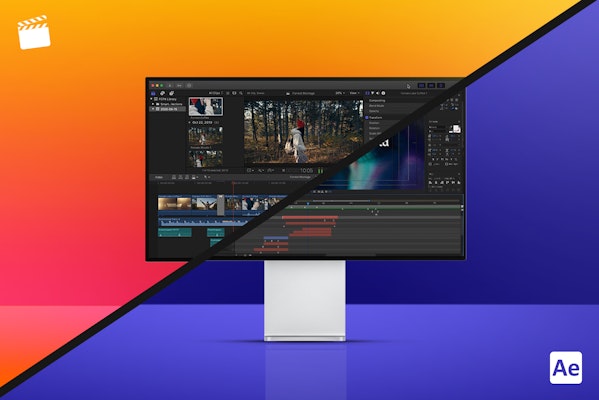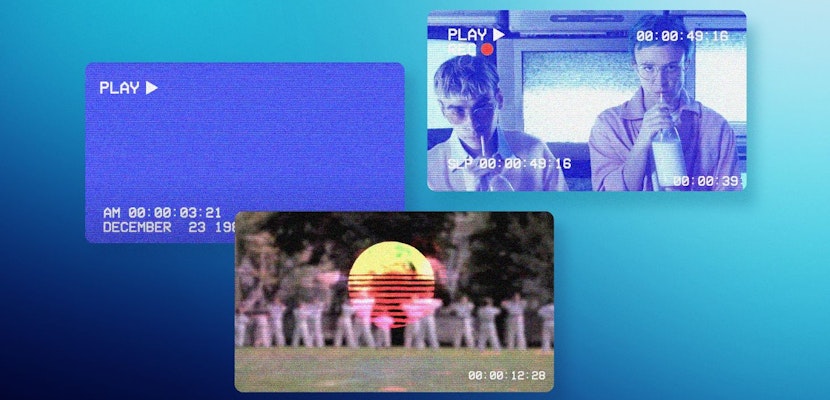If you are just starting your editing journey or perhaps looking for a changeup, the first thing you must do is choose the editing software you wish to use. There are many different video editing programs, each with its own set of tools for content creation.
When deciding which software is for you, there are several things to consider, such as cost, capabilities, and project sharing. To make the decision somewhat more straightforward for you, we’ve taken a look at Final Cut Pro X vs. Adobe After Effects to break down the features and differences of each.
Summary
Part 1: Key Features & Differences
We’ve created this ‘at a glance’ Features and Differences table to compare the two products quickly, but make sure you check out the further explanation in Parts 2 and 3.
| Features | FCPX | AE |
| Platform | Mac Only | Mac or PC |
| Price | Can’t see US Prices | Can only get UK prices |
| User Interface | Easy to pick up and go | Challenging for beginners |
| Timeline | Magnetic non-linear editing | Non-linear Editing |
| Project Sharing | Only Offline | Cloud based |
| Color Correction | Basic Color correction & Grading tools | Basic correction and grading tools |
| Integrations | Integrates with Apple Motion | Integrates with Premiere Pro, Photoshop, Illustrator and Character Animator |
| File Management | Self Contained | Referenced |
| Export Presets | Large variety of Presets for general use | Large variety of Presets and includes Alpha Channel exporting |
| Rendering Times | Minimal | Challenging |
| Text & Titles | Basic with third party plugin options | Advanced with third party plugin options |
| Video Effects | Basic with third party plugin options | Advanced with third party integration options |
Part 2: What Is After Effects Better For?
After Effects is a powerful post-production tool but is primarily used for animation and video effects rather than editing. If you are looking to throw some clips together into a sequence, After Effects will be a frustrating and time-consuming choice.
User Interface and Timeline
The User Interface and Timeline might look like a standard editing program when you first open it up, but you will soon see some dramatic differences. For example, in After Effects, every element on your timeline will create a new layer. With most editing platforms, you can cut from clip to clip on the same layer. This may seem counterintuitive to people using AE for the first time, but remember, After Effects is not an editing program.
Project Sharing
As with all of the Adobe Creative Cloud suite, After Effects projects can be shared with team members on the same account quickly and easily. If you are looking to share larger projects or with a collaborator who is not on the same Adobe account, there is a simple project consolidation protocol, which gathers up all your used assets and project files and creates a handy .zip file ready to send on.
Color Correction
After Effects Color Correction tools are quite basic, offering Curves, Brightness & Contrast and Hue & Saturation settings. These tools are enough to create necessary color correction and grading effects, but it is essential to remember that AE is not the program to work in. When comparing Premiere Pro to FCPX, you can quickly see that Adobe has far more in-depth color grading tools.
Integrations
All Adobe software integrates seamlessly, allowing you to quickly bring in work from Illustrator, Photoshop, and Premiere Pro. Character Animator is a relatively new addition to the Creative Cloud suite but is a powerful tool for character rigging and animation.
Many third-party Plugins integrate with the After Effects interface, such as Video Copilot’s Optical Flares for natural light effects and Red Giant’s Trapcode Particular for fantastic particle effects (LINKS). These integrations are not cheap, but the effects you can create with these plugins can add a lot of power and production value to your offering.
File Management
Within After Effects, all of your media and assets will be referenced from their saved location; this means that your project files are tiny in file size but can cause chaos if you delete or move the assets used. With Adobe programs, there is a reasonable amount of background file management needed. Still, as we’ve already mentioned, the consolidation protocol can save a lot of time when it comes to archiving.
Export Presets
After Effects has many built-in Export Presets, allowing you to create videos specifically for Youtube, DVD, or even Cinema screen use. While FCP has similar outputs, one notable difference is AE’s ability to export with an Alpha Channel. This allows you to create video files of your animations with a transparent background – super helpful for creating elements such as animated logo stings that might need to be played over various backgrounds.
Rendering Times
Rendering in After Effects can be tiresome, and in a lot of ways, it is easier to export a version and watch it back. After Effects is built for animation, you will likely be using a lot more assets and effects than standard video editing, and as such, the rendering can be slow and frustrating. As with all rendering, it will partly come down to the device you are using, but AE has a handy feature allowing you to drop the playback quality for a speedier render.
Text & Titles
After Effects has a vast range of effects that can be used to create animated titles; what’s more, these effects can be mixed and matched to create entirely new effects. There are also a lot of third party assets for After Effects, from awesome template projects which you can customize to full plugins with additional drag and drop effects.
Video Effects
As with Text & Title animation, the video effects are where you see the true power of After Effects. There are hundreds of droppable visual FX in the AE presets and millions more in third-party integrations. Whether you are looking to create CGI visuals, rotoscope something in or out of your footage, or create an entirely digital world, AE has the tools available.
Part 3: What Is Final Cut Pro Better For?
Final Cut is a great editing platform for creating video content; it is easy to use, intuitive, and not weighed down by a massive array of stunning but heavy visual effects. If you want to create a narrative film, showreel, or commercial, then it is likely that FCP will have everything you need.
User Interface and Timeline
The User Interface and Timeline are super simple to understand, and beginners can pick up the basics in minutes. The magnetic timeline makes adding clips straightforward, with a clear division of what goes where.
Project Sharing & File Management
Apple has endeavored to make FCP file management as headache-free as possible. When you import an asset into Final Cut Pro, it is saved in its own media library, alongside the project files in an ‘FCP Bundle.’ So long as you have set your Library up properly and everything is imported correctly, you will create a single project that contains everything used.
These projects can get to be incredibly large in file size, depending on the number of assets used, but allows you to transfer everything in one go. Be careful to make sure you and your collaborators are all working in the same version of FCP, though, as once a project is opened in a newer version; it can’t then be opened in an older one.
Color Correction
If you are creating your own Youtube content or corporate projects, Final Cut will have enough tools to make a clean and concise grade for your film.
If you are looking to create advanced color grades or use color effects such as Isolation, FCP might leave you frustrated. Whatsmore, there is no easy way to send an FCP project to Premiere or AE to use the color tools there.
Integrations
FCP’s central integration is Motion, which is Apple’s answer to AE. Motion is a powerful tool but can be incredibly tricky to use for newcomers, with a frustrating interface and a not so intuitive timeline function.
One thing that does make Motion worth learning is its integration into FCP. Motion allows you to send your titles and logo animations to Final Cut as a customizable element; you can design your animated title in Motion and use it as you would any title in FCP, including customizing the text, font, and colors from within Final Cut.
Export Presets
Final Cut has a whole range of Export Options, which are clearly labeled for their use; if you want to export for Youtube, simply choose the Youtube option. You can set up FCP so the video exports directly to your chosen platform, including Youtube, Vimeo, Facebook, and edit review platforms such as Frame.io – combining the standard export and upload processes.
Rendering Times
FCP offers background Rendering, meaning that you rarely have to sit back and wait for a long render. Every time you pause for a second, get a cup of coffee, reply to an email, check Facebook, FCP will jump to rendering mode. This function can save a lot of time when creating quick content or narrative film.
Text & Titles
FCP Text and Titles are somewhat introductory, with standard fades, wipes, and dissolves included with the program. There are a lot of third party plugins that can dramatically add to your capabilities. You can create some fantastic typography style videos in FCP with the aid of title animation plugins, but the customization of these is always limited.
Video Effects
Final Cut also lacks in the Video Effects department, but again, this is not really what it is built for. If you need to add a few simple effects, such as noise and grain, gaussian blur, or a comic book look, then FCP has you covered; for anything else, you will probably need a more powerful editing solution.
Part 4: Which Software Should You Choose?
When choosing the right software for you, there are a few vital things you need to consider, such as the device you use, the cost, and the interface. However, between After Effects vs. Final Cut Pro, there is one main thing to consider; what type of projects do you want to be working on?
After Effects does have the tools to allow you to edit your videos, but it will be a frustrating and time-consuming experience, and for a good reason. After Effects is Adobe’s animation software, in the same way, Motion is Apple’s. Premiere Pro is Adobe’s editing program and is more compared to Final Cut Pro.
If you want to edit simple compositions with footage, photos, music, and some titles, Final Cut Pro is the best of these two options for you. However, if you want to create more animated compositions, such as typography, infographics, and character animation, definitely choose After Effects.
Perhaps you want to grow as an editor and animate more of your own elements for your films. If this is the case, moving from FCP to AE isn’t advisable unless you want to export everything as an Alpha layer, the two programs’ workflow is not straight forward. Instead, why not check out Premiere Pro for seamless integration with After Effects or Apple Motion to integrate with FCP.
You should always be careful to research the available software before you decide which is for you. Don’t just consider what you want to achieve now, but how you might grow as an editor and will your new software support those ambitions. When it comes to FCP vs. After Effects, there really is no competition. Each program has its weaknesses and strengths, which, for the most part, come down to what you want to create. Remember, there are plenty of other editing software programs out there, and if you want to find out more about some of them, why not check out these articles on Davinci Resolve and Avid Pro Tools.