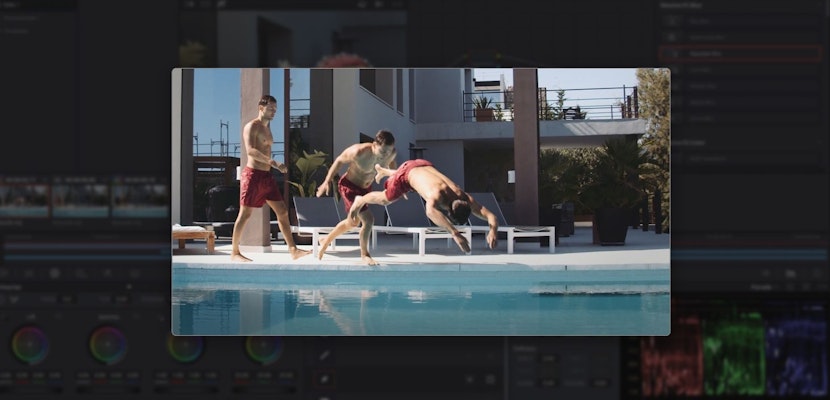In the last couple of years, it’s become fairly well known that DaVinci Resolve can compete with the top video editing market leaders. In fact, its free version alone has started to replace other paid video editing software for some professionals’ video editing needs. But how good is DaVinci for editing, and is it the right move for you?
Whether you’ve been editing for a while, or you’re just starting out, there are compelling reasons any editor might want to use the program. Let’s take a look at DaVinci Resolve’s range of tools and capabilities to see whether it’s a good match for you.
DaVinci Resolve for Video Editing
It’s been several years now since the editing suite was added to Blackmagic Design’s DaVinci Resolve. For a long time, DaVinci was a top option for professional colorists to carry out color grading on high-end film projects. While that is still true, today, DaVinci is a viable option for filmmakers with a range of specialties and budgets.
1. Prices
DaVinci Resolve currently has two versions. There is the free DaVinci Resolve, which you can download at no cost and has a range of powerful editing, coloring, VFX, and audio editing tools. Then there is the paid DaVinci Resolve Studio which you can currently purchase for $299 USD, or receive a copy for free when you purchase a Blackmagic camera.
The Studio version comes with some extra features which appeal to post-production studios working on high-end projects, but could be attractive for other types of film professionals. Take a closer look at some of the differences between DaVinci Resolve and Studio here.
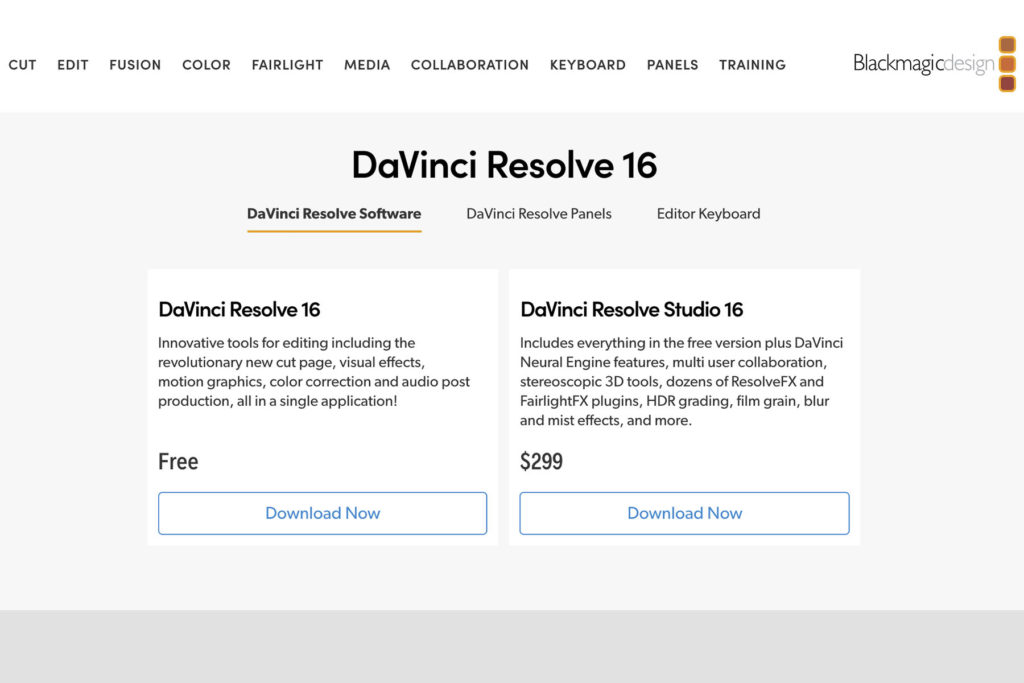
2. Operating System Compatibility
The latest version of the program, DaVinci Resolve 16, is compatible with all major platforms. That means whether you have a Mac, Windows, or Linux it will work with your operating system.
3. Editing
DaVinci Resolve has made some serious improvements to their editing capabilities over the last few years. Within their Edit tab alone, you have access to a powerful range of tools allowing you to create many effects without having to use Fusion, Color, or Fairlight (other programs available within the DaVinci Resolve software). In fact, for the average video creator, the Edit tab on the free version of Resolve may be more than enough for you.
The program is intuitive for beginner editors. Most common functions can be done with a few clicks of the mouse, or you can assign keyboard shortcuts. The range of visual effects within the edit tab alone are easy to find and add to your footage or audio.
When it comes to trimming clips in your timeline, DaVinci has found some useful solutions in showing you visually how much footage you have to play with, and how the action will impact your timeline. This is a feature that other leading competitors don’t necessarily offer.
When it comes to creating simple animations in the Edit tab, you have excellent control over your keyframes. You have a range of visual ways to alter your keyframe’s path and interpolation. In fact, for many simple effects, you won’t even need to touch Fusion (DaVinci’s dedicated visual effects page).
DaVinci Resolve has been praised for its stability. It’s not as likely to crash as some other leading competitors. Plus, DaVinci has a fast-responding user interface, which is partially thanks to DaVinci Resolve tapping into the GPU as well as CPU more than other editing alternatives. This also helps to keep good render times for most projects.

4. Cut
A new addition to DaVinci editing is the Cut tab. This could be interesting to intermediate or advanced editors looking to cut together short scenes, or vlog-style videos quickly. This tab focuses more on quick editing conducted within your timeline, rather than relying on pulling footage regularly from your Media Pool. It offers a constant dual view of your timeline: one close up, and another zoomed out to give you an overall perspective of the project.
It even includes tools such as Fast Review, which quickly scrubs through your project, and a Boring Detector, where DaVinci analyzes your edit; it highlights jump-cuts and clips over your desired length.
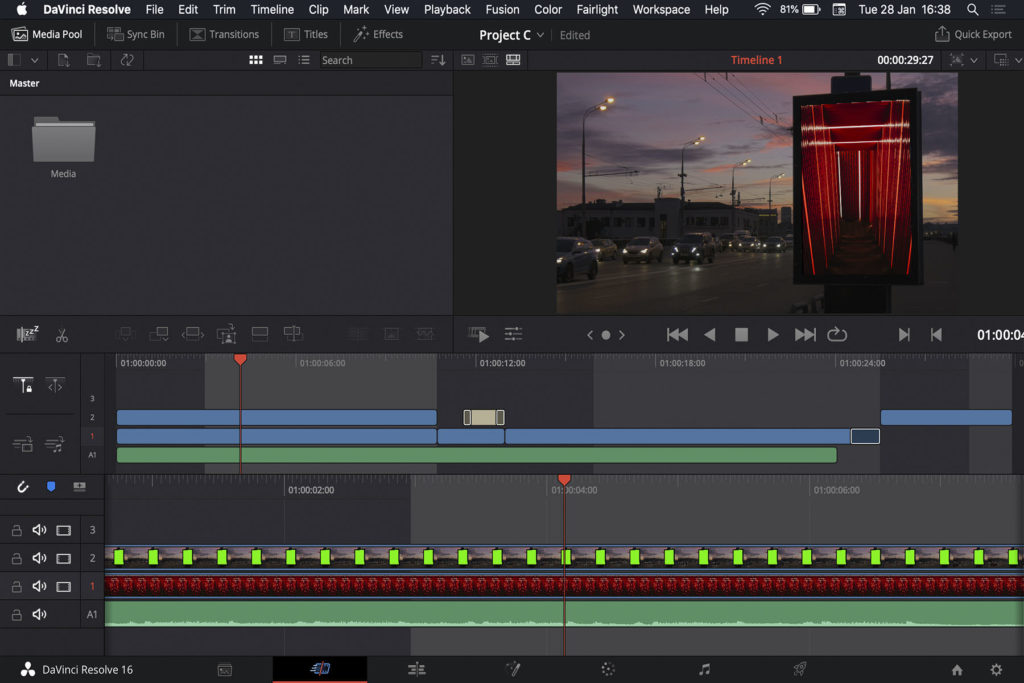
5. Color
The color grading capabilities of DaVinci are what many people know it for. Whether you have the free or paid version, there are some powerful tools that will give you better results than any other editing program on the market. Plus, once you know how, it will probably be quicker and easier than the built-in color grading parameters on your current editing program.
It’s true that color grading on DaVinci Resolve comes with a learning curve if you’re not used to it. Any adjustments you make on the Color tab are made through a node-based system. This is a visual way of organizing and building effects. However, once you learn some of the basic techniques with many of the resources available online, you might just find it hard to settle for the results on another video editing software.
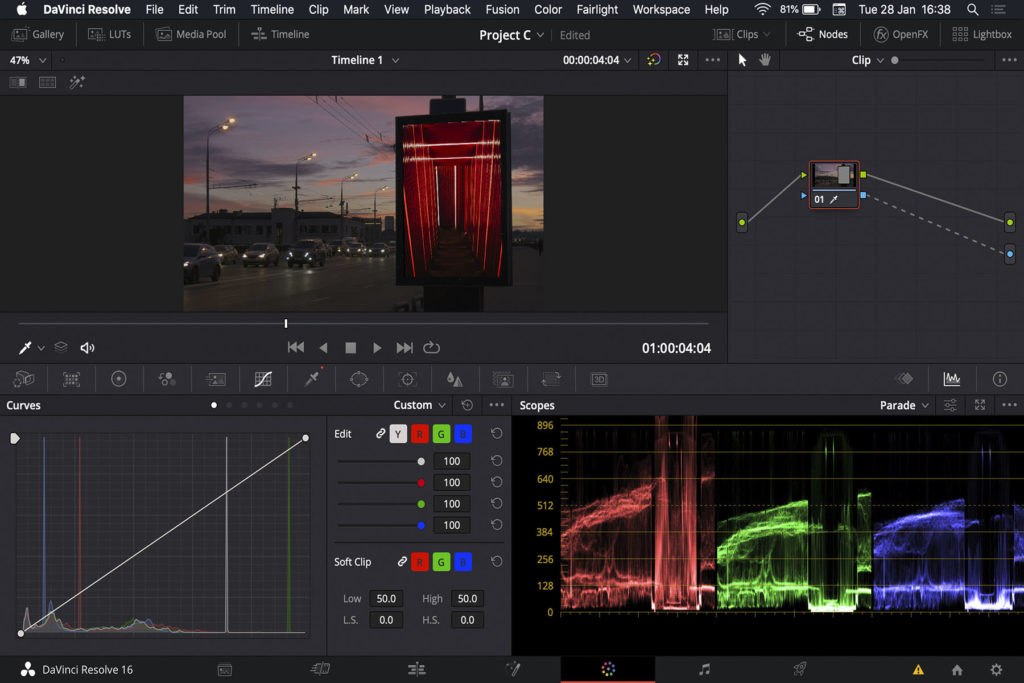
6. Fusion
Fusion is DaVinci’s visual effects tab. Like the Color tab, Fusion is available right within the DaVinci Resolve program.
There’s also a learning curve for the Fusion tab if you’ve never built effects through a node-based system. However, for most video editors, Fusion has more functionality than you will need. Remember that post-production houses use this program to create visual effects for Hollywood blockbusters. Don’t be surprised if you realize that the Edit and Color tabs are enough to create your visual effects.
The great thing about Fusion, as well as the other tabs included in DaVinci Resolve, is that you can easily alternate between the effect you’re building (in the Fusion tab), and seeing it as part of your complete sequence in the timeline on your Edit tab.
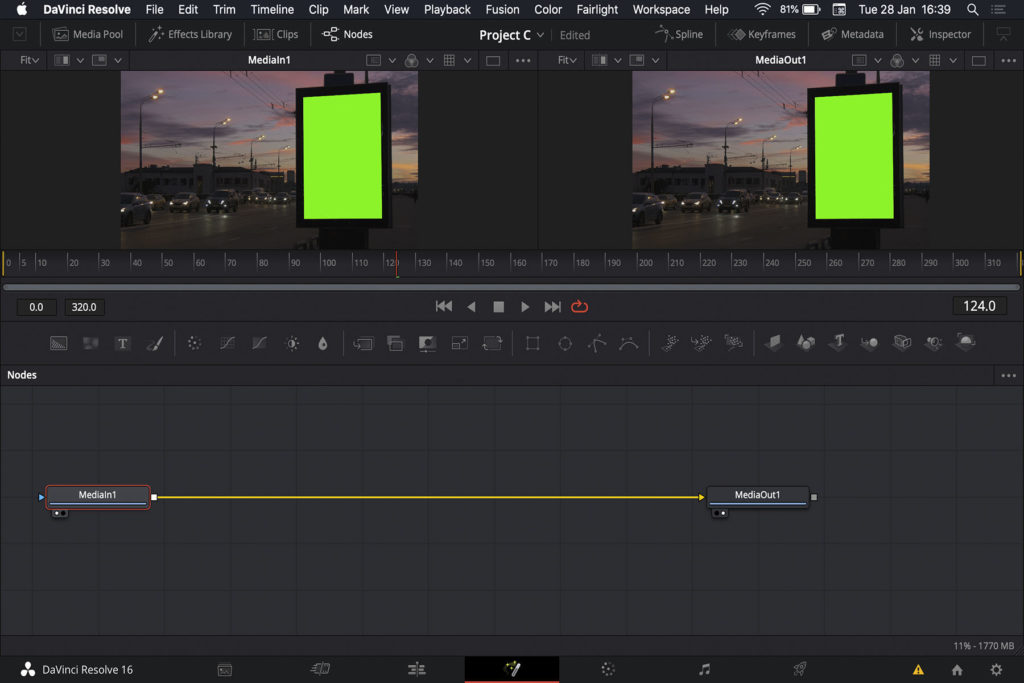
7. Fairlight
Another important part of many editors’ workflow is audio. Fairlight is DaVinci’s answer to post-production audio software. Like Color and Fusion, Fairlight is available a separate tab within the DaVinci Resolve program. Fairlight’s capabilities don’t stop at audio mixing. Its range of tools includes recording, sound effects, and you can even create advanced 3D sound spaces.
Once again, many of these features may be overkill for most standard video editors. However, if you do need it even for the occasional effect, you may find the convenience of having these features all available within DaVinci Resolve beneficial. Other editing programs often require you to open a new program or even roundtrip your project to make advanced audio adjustments.
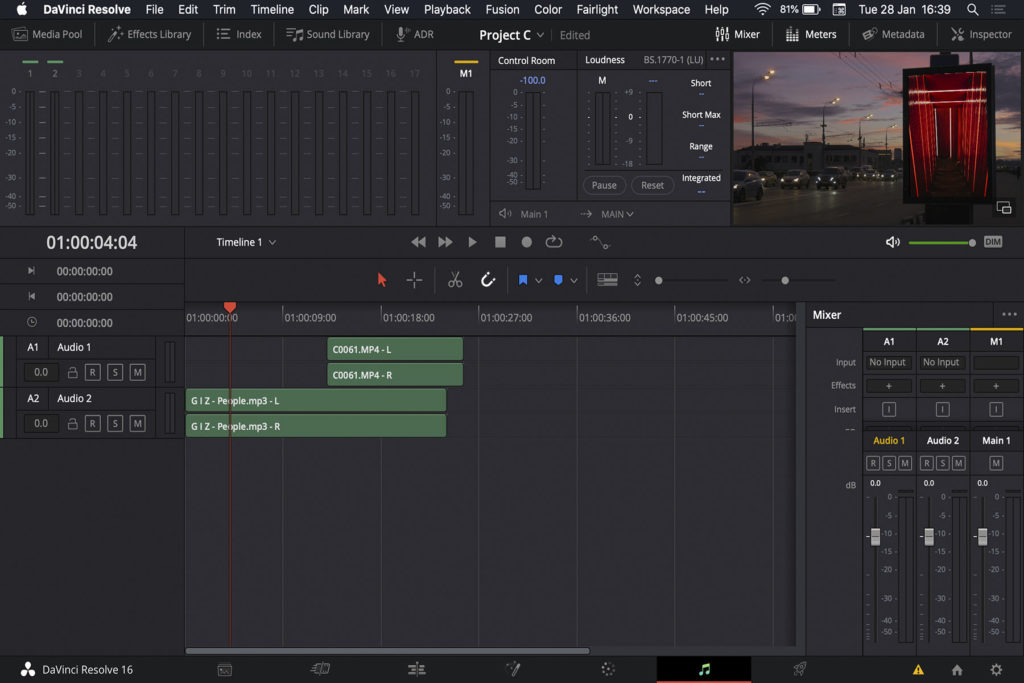
As you can see, editing in DaVinci Resolve is not lacking when it comes to a wide range of ready-to-use tools that pack a punch. There are actually several apps within one program which could add a lot of value to your workflow, whatever your budget. You can also supercharge DaVinci Resolve with templates, macros, and plugins!
Considering the program’s gain in popularity in recent years, there’s no sign of DaVinci slowing down on improving their in-program features soon. So there’s no harm in downloading the free version of DaVinci Resolve to see whether you like it, especially if you’re just starting out. For seasoned video editors, on the other hand, it might take some time to learn and get used to a new video editing software.
Having said that, Blackmagic Design has some great free resources when it comes to learning how to use their programs, and you can find a bank of DaVinci Resolve tutorials here at Motion Array. Deciding whether or not to use DaVinci Resolve as an editing software is a personal choice, but you never need to feel stuck for options!