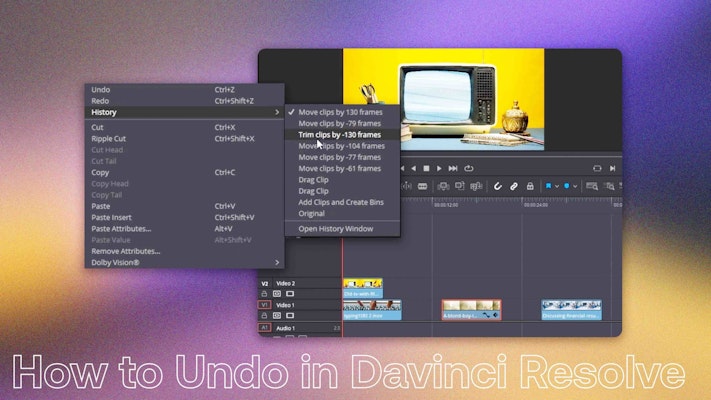So you didn’t mean to delete that clip from the timeline or maybe you accidentally deleted the Fusion clip you just spent 2 hours working on. Whatever the reason, it is critical to know how to undo in Davinci Resolve. It seems straightforward and it is in most cases but there are some additional things you can do as well.
Summary
Part 1: Learn How to Use Undo in DaVinci Resolve 17
To undo in DaVinci Resolve is as simple as pressing the shortcut Ctrl+Z or Cmd+Z to undo the last action you performed or selecting Undo from the Edit menu in DaVinci Resolve. Shift+Ctrl+Z or Shift+Cmd+Z will redo your last action as well.
DaVinci Resolve keeps a history of all the actions you do and every time you press the undo shortcut it goes one step back. You can also select History under the Edit menu to see the list of actions you can undo. Select the point you want to undo up to and Resolve will undo all the actions up to that point. Let’s be clear, it won’t undo just that action but everything that came after it as well, be careful.
There are some other common things you may want to undo but the standard undo function won’t really work since you may want to undo these changes sometime after performing the actions.
Decomposing Compound Clips
Compound clips can be a great tool to group and work with a few clips, effects, and titles or graphics but sometimes you need to get back into the individual clips to make more granular changes. To do this simply right-click on the clip and select Decompose in place.
Undo a Cut (Including Multicam)
To undo any cut you have made, including with a Multicam clip just select the offending edit point, right-click and select Delete through-edit.
Undo Settings in the Inspector
The inspector lets you set a multitude of settings for each clip including settings within any effects that are applied. Next to each setting in the Inspector is a little circular arrow icon, this is the Reset button. When you press this button for a setting you changed, it resets it to default for the clip, including clearing any keyframes. You can undo settings individually or for a group of settings as well (e.g. transform) by clicking the Reset button for the group that has a + sign inside of it.
Undo Individual Keyframes
If you have keyframed a setting on a clip and accidentally added more keyframes than you wanted to, just click the small Diamond icon on the clip. This will reveal all the keyframes for each setting you changed. Simply select the offending keyframes and press delete to remove them.
Part 2: Troubleshooting [Undo Bug]
The undo function in DaVinci Resolve normally works without problems, but here are a few things you should look into if it is not working as expected.
1. Shared Nodes
On the Color page, if you are using shared nodes, you are out of luck. The undo function does not usually work with shared nodes on the Color page.
2. Adaptive Plugins
Some plugins, especially voice ones, are adaptive and make changes during playback. These constant changes can get recorded in the undo history and will be carried across pages that share the same undo history like the Edit and Fairlight pages. The best way to work around this problem is to turn off the Adaptive mode for the plugin and use its Learn function instead.
3. Understanding the Undo History
It also helps to understand that not all pages share the same undo history. The Edit, Media and Fairlight pages share the same undo history so you can undo changes made on any of these pages. However, the Fusion and Color pages have their own undo history so you can undo changes specific to what you are working on independently.
You may need to undo changes you made to your edits in DaVinci Resolve and this is generally as simple as pressing the undo shortcut on the keyboard Ctrl+Z or Cmd+Z. Resolve keeps a history of the changes you have made so you can undo many actions at once with the undo history as well.
Keyboard shortcuts like the undo shortcut are essential to speeding up your workflow in DaVinci Resolve so take a look at our DaVinci Resolve keyboard shortcuts article.