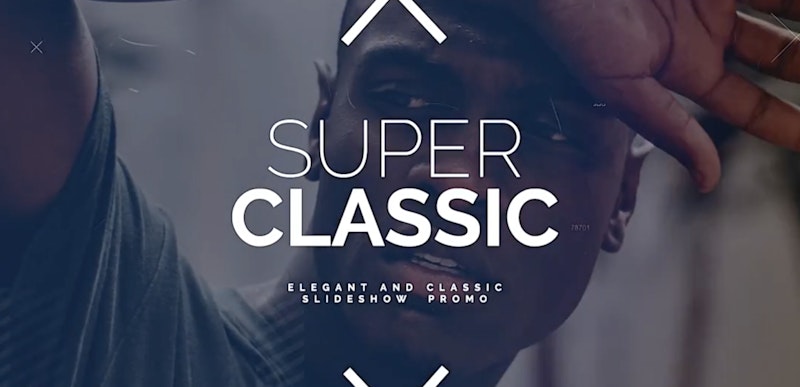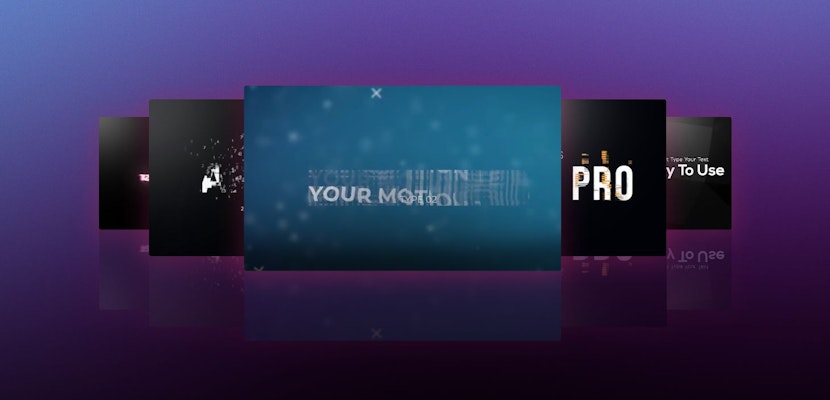Final Cut Pro X is a great editing tool, and one which plenty of editors out there will swear by and make excellent videos. But there is also a wealth of extra material to help make your post-production workflow faster and more efficient.
FCPX plugins include plugins to help you color grade and transition between shots in a slick, stylish way, but some of our favorites are the title plugins. The best FCPX title plugins are those which let you add lower thirds, name straps, and chapter markers to your video without having to build them from scratch.
We’ve listed our favorite 16 below, so dive in to find the ones that suit your project. Keep reading for a handy guide on how to use them at the bottom of the page.
Summary
Part 1: Check Out our Top 16 Picks for Final Cut Pro Title Plugins
1. Free Social Titles
The 12 cleanly animated titles in this pack are perfect for lower thirds, titles, or any social media video that plays without audio. Add them to your Instagram, Facebook and LinkedIn videos for instant professional text animations.
John (Leany), the artist behind this design, has been engaged in motion-graphic design for more than 4 years and really love the profession. He makes templates for Final Cut Pro, After Effects and Premiere Pro. Check out more of Leany’s work here.
2. Luxury Titles
If you want more of a premium result, try this pack of pre-animated luxury titles. Gentle, professional, high-end and cinematic, these titles require no additional plugins. Choose from ten high-quality titles for your trailer or premium brand film.
3. Typography
Clean, minimal and trendy. Download this pack of ultra-modern titles for use in your social media videos and business presentations.
4. Art Typography
15 dynamic titles with an artistic touch, just right for your next presentation or corporate announcement. They are very easy to customize and add a layer of professionalism to impress your audience.
5. Titles Elegant Cinematic 2
High-end, cinematic titles that would sit perfectly in the credits sequence of a film. Edit the text and adjust the colors to your liking, and create a breathtaking introduction to your videos.
Download Titles Elegant Cinematic 2 Now
6. Type-On Titles
This stylish title theme types on the text like a typewriter. With over 50 title styles to choose from you’ll find the perfect title for your project in no time. Add in your own typewriter sound effects to really bring it to life.
7. Modern Titles
Elegant, minimal titles are the perfect finishing touch for any social video project, and you can download a huge pack of them here. Change the text and the colors and drop them into your video however you like.
8. Titles
This pack is pretty much what you’d expect – nine smoothly animated title files for use in Final Cut Pro. Make changes in seconds and hit render to have some great, professional title animations.
9. Quick Flat Glitch Titles
This is a fresh, modern take on minimalist titles. The colored glitches add a nice extra level of detail and uniqueness to this great pack of Final Cut Pro titles.
Download Quick Flat Glitch Titles Now
10. Fashion Titles
The quirky, colorful animations in these title plugins work with any fonts. Change the colors, effects, and duration of these titles with an easy-to-use controller in Final Cut Pro.
11. Liquid Titles Collection
This is a super fun take on Final Cut Pro titles. With plenty of character and color, and with sound effects included, you can’t go wrong with including these titles in your projects.
Download Liquid Titles Collection Now
12. Minimal Titles Pack
Looking for ultra-clean, modern titles? Look no further than this pack. Whether you’re making a YouTube vlog or a corporate business presentation there will be something in here for you to use.
Download Minimal Titles Pack Now
13. Colorful Brush Titles
Add a touch of art to your videos with these painterly brush title effects. Use them as titles and lower thirds to spice up your projects.
Download Colorful Brush Titles Now
14. Glitch Titles
If you need titles with a more dramatic tone, try these glitch titles. They would work great in sports videos and high-impact trailers. Simply edit the text files and hit render to get them out.
15. Essential Titles
Clean, beautifully animated titles perfect for a business presentation. If you’re looking to convey professionalism and sincerity, these designs are perfect.
16. 9 Minimal Titles Pack
Pretty much does what it says on the tin! This is a pack of nine minimal titles for use in Final Cut Pro, designed for you to work quickly and efficiently. Just download it and jump into a project. Change the text to your liking and start using them straight away.
Download 9 Minimal Titles Pack Now
Part 2: Installing and Using Title Templates
Installing title templates in Final Cut Pro can be done in just seconds. The hardest part is finding a title template you like, but once you’ve done that the rest is a breeze. Simply pick out your favorite template and download it. You should end up with a template package.
Installing the Title Template
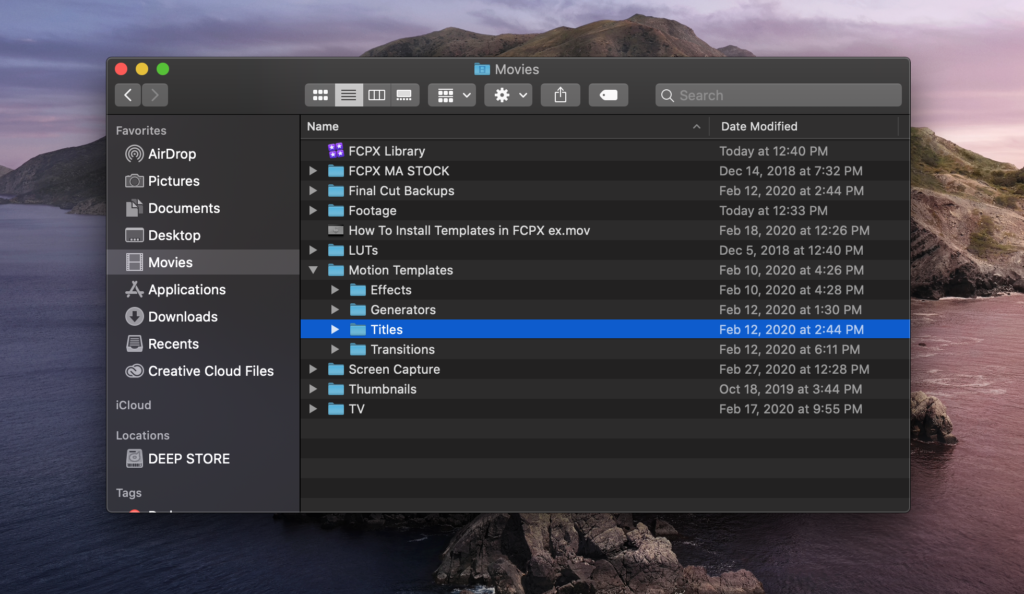
Step 1: In your Finder, head to Go > Home > Movies > Motion Templates > Titles. If the folder isn’t there, you can create it, but ensure you name it exactly right with the correct capitalization.
Step 2: Copy (CMD+C) and Paste (CMD+V) the template you’ve downloaded into this folder.
Step 3: Open up Final Cut Pro X and select the Titles and Generators icon.
Step 4: Browse for the title you’re looking for, and double-click when you’ve found it.
Step 5: This will add the title to your timeline at the position of the playhead.
Adjusting the Title Template
Depending on how the template has been created, you will be able to adjust various settings such as the font, color, and size of the text.
Step 1: Select the title clip in the timeline.
Step 2: Click on the Inspector toggle on the right side of the toolbar.
Step 3: Click the Title button at the top of the inspector.
Step 4: Adjust the available settings as necessary.
Adjusting the Title Animation
You may want to adjust the animation of the title too, such as fading it in and out. You can do this through the use of keyframes and the Opacity effect.
Step 1: Select the title clip on the timeline.
Step 2: Position the playhead at the beginning of the clip.
Step 3: Open up the Video Inspector.
Step 4: Under Compositing, slide the Opacity slider to 0%.
Step 5: Select the keyframe icon to the right of Opacity. This will place a keyframe at the beginning of the clip when the clip will not be visible.
Step 6: Slide the playhead to the point at which you want the title to become fully visible. The closer the keyframes are to each other, the faster the fade.
Step 7: Slide the Opacity up to 100% to make the clip fully visible.
Step 8: Click the keyframe icon again.
Step 9: Move the playhead towards the end of the clip and repeat this process in reverse, so the title fades from 100% opacity to 0% opacity over the time that you choose.
Part 3: Tips on using Titles in Videos
Titles are ideal for supporting videos as chapter markers, lower thirds, or to add context to imagery when the video has no voiceover or dialogue. It’s important to remember that while titles can help videos, they can easily overwhelm the content so choosing the right style is vital.
Some videos, like kids’ content, eye-catching sports promos, and YouTube intros work well with 3D titles that really pop. Energetic, colorful content needs energetic, colorful titles. On the other hand, more minimal, clean, regular titles lend themselves well to corporate business presentations or luxury videos.
The main thing to consider is who the audience of the video will be. A wedding video, for instance, may work well with a title that is dreamy, gentle and supports the tone of the video. On the other hand, a promotional video will likely need something that is faster paced, perhaps with a glitch effect to really grab the audience’s attention.
Titles add an extra layer of professionalism to videos, working as both a beautifully designed image and supporting the content itself, generally stepping up the quality of the video. There are plenty of great title templates available, and it’s easy to download and install them to use in Final Cut Pro without having to build them yourself. Be mindful of choosing the right style of title to fit the tone and design of your overall film, whether you are creating a YouTube vlog or a corporate promo, but if something doesn’t work you can download and install a new template in no time at all.