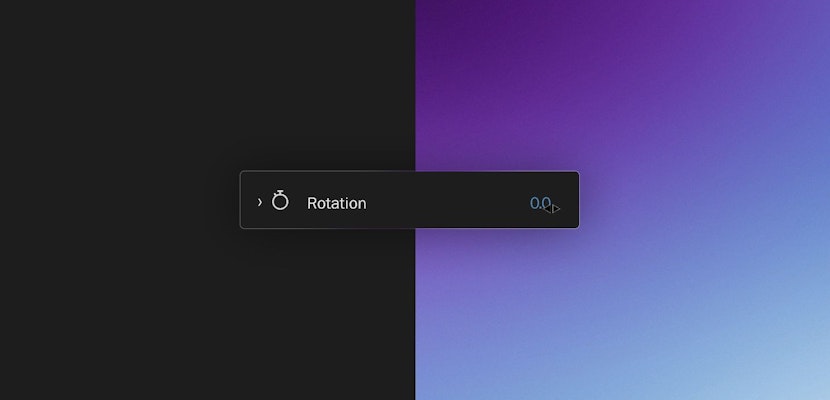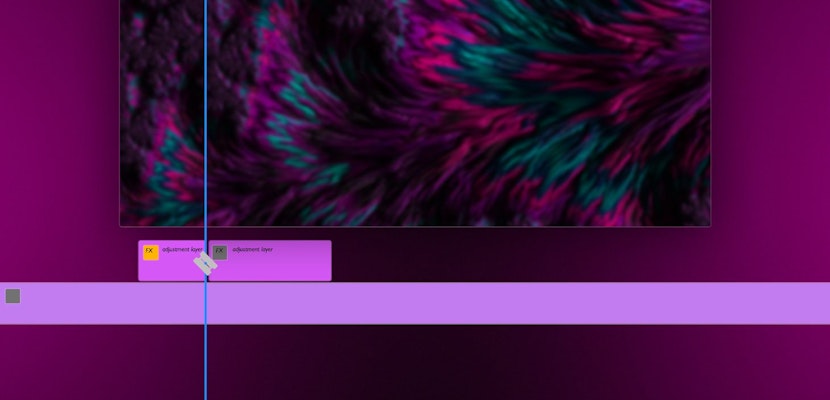If you’re looking to start editing in Premiere Pro, you can’t go wrong with a template project. Templates come in various styles and designs, covering everything from movie titles to promotional videos. Whatsmore, templates allow you to create incredible animated compositions quickly, without needing to learn to animate. To help make this process even easier for you, we’ve put together an easy-to-follow guide to show you how easy it is.
Summary
Part 1: How To Use Premiere Pro Templates
The first thing you’ll need to do is organize your assets. All templates will use a mix of Titles, Media (photos, graphics, and video footage), and Logos. As you will soon see, each template arranges the customization options by these three categories as well. For this tutorial, we’ll be using the incredible Mulitframe Slideshow from Motion Array, but you can also follow along using the free Energy Slideshow.
- Find the Premiere edit template that comes with the download and double-click it. You will see that Premiere Pro opens up with the blank template.
Note: These templates are made to be empty so that you can drag and drop your materials into place.
- Go to the Project panel and look for a set of folders named Media Placeholder, Titles, and Logo. Not all templates will use this exact wording, but it will be very similar.
- Start by opening the Media Placeholder folder; inside, you will find media compositions, each numbered to correspond with their placement in the video order.
- It is easiest to start with Media Placeholder 1 and move through the list sequentially.
- Double-click the first Media Placeholder composition to open it in the timeline.
- Drag your chosen media from the project browser to the timeline.
- Select the clip in the timeline and trim the ends to show only the portion of your clip that you want to show.
- If required, edit the Scale, Position, and Rotation settings to reframe your media.
- Go through each of the media compositions adding your video clips and photos to each. You can close the sequence in the timeline once you’re happy with how your footage plays.
- When all the media placeholders are done, click the Text drop-down. Here again, the Text Placeholder compositions are numbered in the order that they will appear in the video.
- Open up Text 1 by double-clicking.
- In the timeline, select the Title layer, then double click on the media viewer to edit your text.
- Type a new title and make any adjustments needed to the font.
- Go through each title comp, editing the text as you go.
- The final step is adding your logo to the Logo Placeholder comp. As you might have guessed, this is done in precisely the same way as the titles and media.
Note: Remember, you will need a high-quality .png file with a transparent background for your Logo asset.
Part 2: Top 8 Free Premiere Pro Templates & Presets from Motion Array
So now you know just how easy it is to use Premiere Pro Templates; you can jump straight into creating your video showreels with these 8 awesome (and free) template projects from Motion Array.
1. Big Stretch Intro
The Big Stretch Intro project includes 4 modular scenes with 9 titles and 4 media placeholders. The bright design includes a customizable two-tone color palette, with bold graphical flourishes offering a trendy twist.
Free Big Stretch Intro Download
2. Energy Slideshow
The Energy Slideshow offers 15 media and title placeholders in a sleek and action-packed design. The windowed media elements are perfectly highlighted by the bold and colorful text blocks, ideals for sports intros.
Free Energy Slideshow Download
3. Free Premiere Pro Template
The Free Premiere Pro Template includes 21 media and 15 title placeholders in a clean and sophisticated design. The media tint creates a monochrome look, with high-tech blue light flashes transitioning your titles.
Free Premiere Pro Template Download
4. Video Intro Template
The Video Intro template is a versatile project that includes 7 text and 18 media placeholders. Using film reel media transitions, your audience is taken swiftly through your images and videos, while scattered light leak title cards show your messaging.
Free Video Intro Template Download
5. Travel Stories
The stunning Travel Stories project is incredibly versatile and could be used for much more than travel videos. The bold titles and colorful title boxes are modern and trendy, with a smooth cut-glass style wipe to transition your media.
6. 14 Creative LUTs
The LUTs template is a little different as it will need installing into your Premiere. The LUT template offers 14 beautiful color presets that you can add to your media, including those used in a template.
Free 14 Creative Luts Download
7. Adobe Premiere Transitions
The Adobe Premiere Transitions pack offers 6 incredible slice-style transition presets. Similar to LUTs, Transition presets work a little differently from a pre-animate template.
Free Adobe Premiere Transitions Download
8. 10 Free Color Presets
The 10 Free Color Presets for Premiere Pro is a must-have for any editor. The 10 beautiful color settings include day for night, fog, and various temperature styles. These stunning presets have an almost light leak feel as the tone varies across the screen.
Free 10 Color Presets Download
Whether you’re a professional editor or just beginning your journey, templates and plugins are vital tools for creating content. Motion Array provides hundreds of templates, plugins, and presets to suit every project. If you’ve not found what you’re looking for here, check out this massive list of 45 incredible Premiere Pro Templates.
We’ve got lots of other tutorials for After Effects, Premiere Pro and filmmaking in general! If you’ve got any questions or want to see another future article topic, leave us a comment down below.