We recently discussed 6 ways to speed up After Effects renders and exports. Because wasting time waiting for renders is the pits. But wasting time while working on your projects is the pits too. So, now we are going to shift focus onto ways to speed up your After Effects workflow.
Everyone has a different way of working in After Effects, some more efficient than others. But here are 6 tips to help you work faster, so you can get more done.
1 Solo Layers For RAM Previews
Every After Effects artist knows the pains of the RAM preview. Whenever you want to see how your animation is going, you have to tee up the preview and wait for it to playback. Adobe has made great strides in making RAM previews more efficient in AE, but it can still be a pain.
One thing you can do so speed up your RAM previews significantly is to solo layers when doing your preview. If you want to see how a particular piece of text is animating in, you don’t necessarily need to see the particle background and other elements for your preview.
Try soloing only the layers you need to see, and you’ll save tons of wasted time on RAM previews in the future.
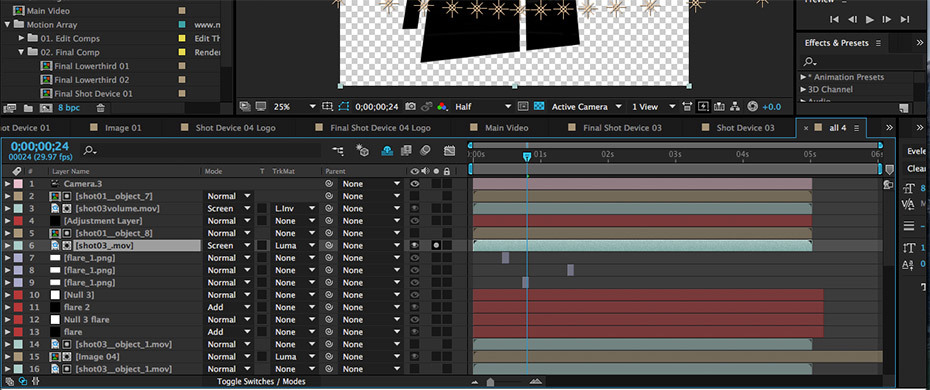
2 Close Unused Panels
This is a little tip, but it can make a difference when your computer starts lagging. There may be several panels open in your After Effects window that you aren’t using. Try closing the unused panels which will free up resources and give you a little extra boost in performance.
Plus, by closing the unused panels, you will clear up visual clutter, making it easier to find what you are looking for, saving valuable seconds here and there. Believe us, it all adds up.
3 Use Video Copilot’s FX Console Plug-In
If you don’t use the FX Console Plug-In by Video Copilot, you should. First off, it’s free. So, no barrier there. Second, it’s built by the team at Video Copilot, so you know it’s well made.
But what does it do? Well, it’s basically a super shortcut tool for loading effects on your layers. It works a little like Spotlight in OSX for Mac users. Simply by hitting a preset hotkey, the tool comes up, lets you search for an effect, and hit enter to load it.
While this doesn’t seem like a huge leap, it is actually much quicker than the traditional search where you have to find your effect, then drag it onto the layer. But, it actually gets better.
The FX Console plug-in lets you set favorites that will come up first in results, it lets you blacklist effects you never use, and it allows you to set overrides, which will load your effect with a preset that you’ve created.
Even if it wasn’t free, it would be well worth the money.
4 Learn Keyboard Shortcuts
Speaking of shortcuts like the one in FX Console, there are tons of keyboard shortcuts built into After Effects. We even wrote an article previously called 10 Lifesaving After Effects Shortcuts.
Of course, there are way more than 10, and if you use After Effects daily, or even weekly, you owe it to yourself to learn as many shortcuts as you can. People waste a lot of time poking around menus, trying to find things. Just learn the shortcuts and you’ll see a noticeable difference in your efficiency.
5 Work At Lower Resolution
It’s natural to want to see your art in all of its splendor. And sometimes it makes sense to work in full resolution, especially in the final stage of the project. But, there’s no doubt that working in higher resolutions will slow down your computer and your previews.
When you are working on your projects, especially when there are several layers and several effects on, take the resolution down to half or even quarter res, and you will see a lot more zip in your processing.
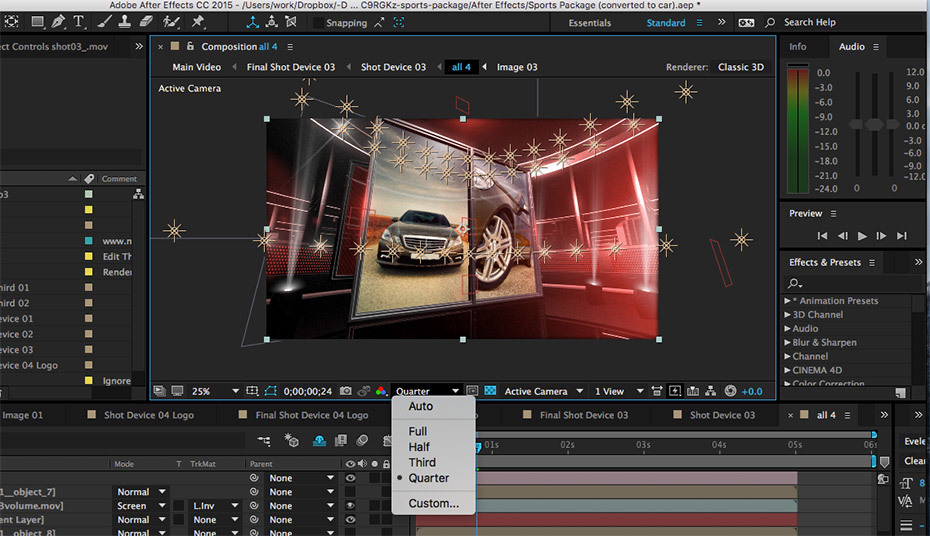
Don’t worry, you’ll get used to the lack of detail, and you can always punch it back up when you need to review the overall quality.
6 Skip Frames In RAM Previews
Here’s one more simple tip that will speed up your workflow in AE. When you create a RAM preview, you can solo layers and set the resolution lower, as we mentioned earlier. But you can also skip frames in the animation.
When you are trying to figure out the basics of your animation, overall timing, and placement, you don’t really need to see 30 frames a second. You can easily see what you need from 15 frames a second or even 10 frames a second.
Go into your RAM preview settings and set the skip frames to 1 or 2, and you will make your RAM previews 2 to 3 times as fast. You’ll save a lot of time this way, and you can always switch back when it comes to the final stages of animation.
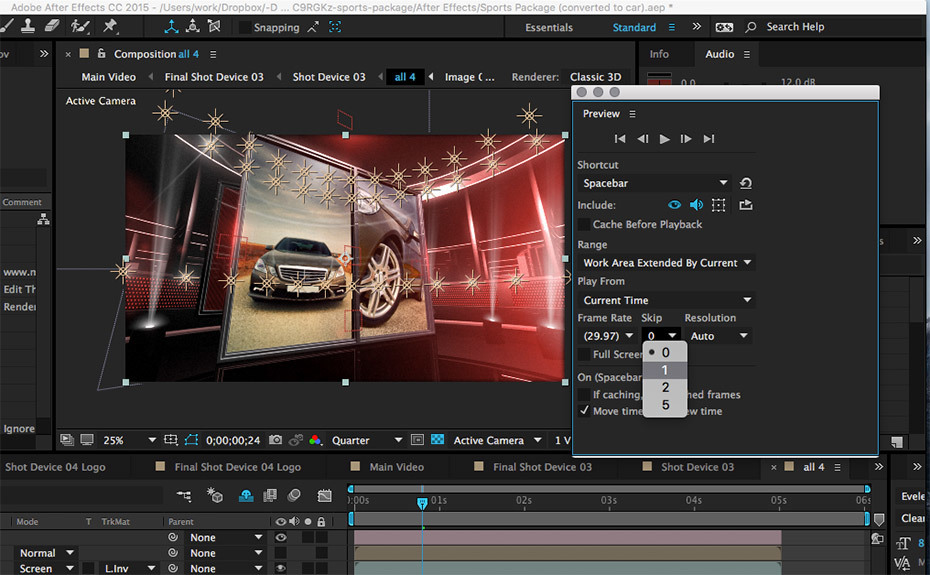
After Effects is a robust and complex software package. There’s no doubt that you’ll get bogged down sometimes in the process. But, using these tips will help you avoid wasted time again and again. It all adds up!



























