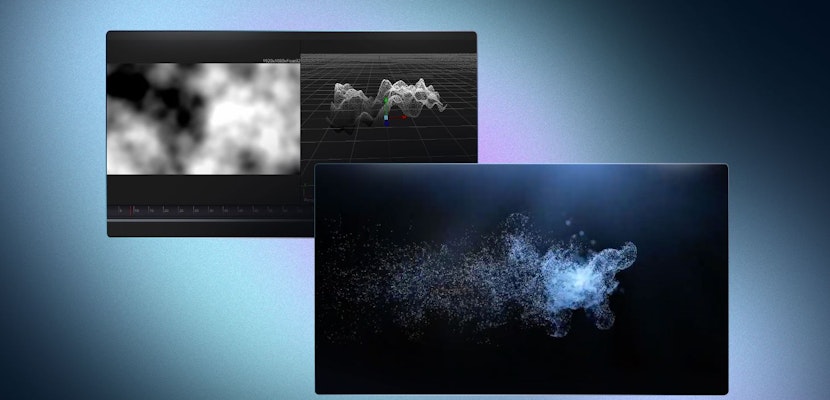You have worked hard on your edit in DaVinci Resolve, and 20 minutes into an hour-long render it crashes! Other times when you watch back your final render one of the effects has a glitch. There are few things as frustrating as a render crash or glitch in your final render. It’s something every video editor has experienced at some point. A render crash in DaVinci Resolve can be caused by a number of things so the first step to fixing it is determining the cause.
Most of the time when you have a rendering issue in Resolve it falls in one of these categories: hardware problem, software problem, or a mistake by the user. This can be a very wide subject so we will focus on some of the more common problems and fixes.
Summary
Part 1: Smart Fixes for Common DaVinci Resolve Render Crashes
Hardware Fixes
One of the first things to consider is your hardware. Is it up to the task of what you are trying to render? Make sure that your system meets at least the minimum system requirements for DaVinci Resolve. Intensive visual effects in Fusion and complex color grades can be extremely taxing on your computer, so make sure it is up to the task. This is especially important when working in higher resolutions like 4K.
Sometimes multiple GPUs can cause a problem. Check your GPU settings are correct. Disabling 1 GPU may be required, especially if it is an onboard GPU. It is important to note that DaVinci Resolve does support and use multiple GPUs in the correct configuration but this is only available in the paid Studio version.
This leads us to another important point. You may have a very high-end computer with a great GPU but if you are using the free version, DaVinci Resolve does not utilize all this capacity since the free version has limitations.
The next step is to ensure all your drivers for your system and especially your GPU is up to date. GPU drivers are regularly updated to deal with new versions of operating systems and software, so if you have done any updates it is key to ensure your drivers are up to date.
Software Fixes
If your render keeps getting stuck on a certain frame in your project and you can’t figure out why try changing these settings:
- Go to Preferences > User > UI.
- Deselect Stop renders when a frame or clip cannot be processed.
- And then also deselect Stop playback when a dropped frame is detected.
While this may work it is not really a fix, but more of a workaround. You will still need to determine what is the actual cause of the render crash as this simply bypasses the problem. But it may save you in a critical situation. Work out why that frame is causing the crash. It often helps to monitor your system resources while performing a render to see if something like your CPU or memory is maxed out when the crash happens.
If it is a resource problem you can try reducing the render speed in your render settings on the delivery page.
- Go to the File tab. The render speed always defaults to the maximum.
- We recommend adjusting the Render Speed setting to 75 or even 50. This will not affect the quality of your render but will help reduce the load on your computer.
- Turn off Updates during Render by clicking on Minimal from the menu in the viewer (the 3 dots next to the viewer, top right). This turns off live updates in the viewer as the render progresses.
Sometimes the problem is with a particular clip that has heavy effects or color grading on it. If that is the case the best solution is often to render that clip on its own to a format that is easy to edit like ProRes or DNxHR, then reimport the rendered clip to use in your project. This saves DaVinci Resolve from the complex render of the clip while trying to render audio, color, and everything else as well.
It is important to know that render crashes in DaVinci Resolve are often system and project-specific. Reasons can be wide-ranging and difficult to determine at times. Your best way to avoid them is to ensure your system, software and drivers are up to specifications and up to date as this will avoid most of the common problems.
Part 2: Quick Fixes for DaVinci Resolve 17 Render Glitches
Sometimes it is not a render crash that is the problem but rather a glitch in the rendered file. This mostly happens with fast-moving motion graphics when exported to H.264/H.265. Below are a few potential solutions.
- Render to a different file type first, e.g., ProRes or DNxHR. These files are larger but are better suited to editing and less likely to cause these glitches.
- Don’t use automatic keyframes when rendering to H.264/H.265. Instead, change it to 1 or 0. This often fixes the problem.
- Update DaVinci Resolve. Each new version generally fixes a bunch of bugs in the software, so it is worth checking if your problem has been addressed within an update.
Render crashes are frustrating for any editor but a systematic approach to finding the reason for the crash will help you solve it. Common problems are typically associated with hardware, software or user error. Making sure your system is up to spec and up to date is one of the best ways to avoid these problems.
If you are looking for more information on working with DaVinci Resolve, check out our tutorial article on rendering. Learn more about how to achieve smooth playback in DaVinci Resolve as well.