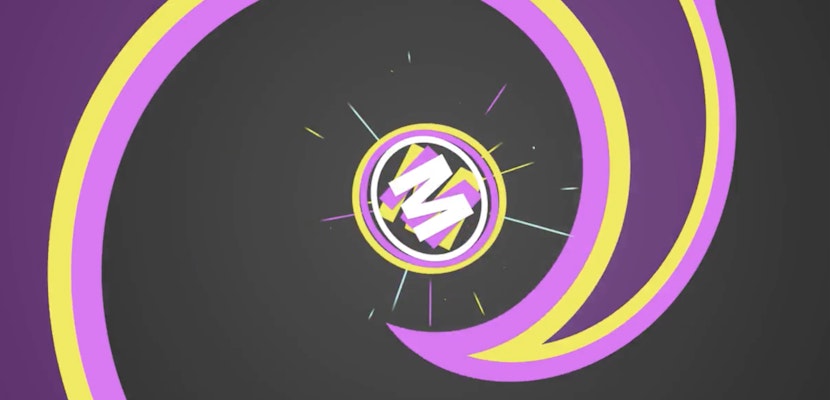The only thing that’s cooler than a great shot, is when one great shot has an effortlessly stylish transition into the next. A smooth, seamless transition is a must in many video genres. In this article, you’ll find an extensive list of downloadable transitions you can start using on your project straight away, whether you’re a Premiere user, or you prefer to use After Effects, Final Cut, or even DaVinci Resolve.
If you’re not sure how to get started with them, there’s a tutorial in Part 2to set you off on the right foot. Plus you’ll see some tips on where to find free transitions so that you can get started today whatever your budget is for a transitions pack.
Summary
Part 1: 27 Useful Seamless Transitions
To get you started, here are over 20 transition packs. Scroll to your preferred editing software to start finding your ideal seamless transition pack!
Premiere Pro
1. Seamless Transitions Pack
This Premiere Pro template includes 800 different transition choices. This is a great option if you’re looking for a download with lots of dynamic transitions that’ll work for a range of videos.
Download Now
2. Smooth Transitions
This collection includes 14 smooth transitions and even comes with a video tutorial on how to use them. It could be the ideal creative choice for your next video presentation!
Download Now
3. Seamless Transition
Zooming, panning, and stretching with no harsh edges. This collection of transitions really offers a seamless way to transition between your shots.
Download Now
4. Seamless Transitions
Creative digitally-fabricated camera movements will help your shots glide into one another in this pack of seamless transitions.
Download Now
5. 60 Seamless Transitions
There are more than 60 transitions in this pack, which brings together smooth, dynamic camera movements and fun pixelation effects.
Download Now
6. 1260 Seamless Pan Transitions
This fun set of over 1000 variations on the pan transition are a great way to take a simple transition movement and make it stand out.
Download Now
7. 35+ Seamless Transitions Presets (pack 2)
Presets are a great way to quickly create a transition. Plus with this pack of 35+ of them, it takes only a few seconds to customize the duration of your transition!
Download Now
8. Seamless Transitions
This pack of 24 presets allows you to make seamless pan transitions in any direction both quickly and effortlessly!
Download Now
9. Smooth Transition Presets
Take your shots and merge them smoothly with this cool collection of transitions that can be used with an RGB effect, too.
Download Now
10. 490+ Seamless Blur Transitions
With more than 290 options, this collection of transition presets will let you create almost any motion for any duration with a smooth, seamless final effect.
Download Now
11. 3D Perspective Transitions
This set of transitions were designed with the idea in mind of smoothly warping the viewer’s perspective as one-shot blends into another. The set includes eight modern transition presets.
Download Now
12. Frames Transitions
If you want to be able to choose the duration and smoothness of your in and out transitions, this preset pack includes more than 50 presets that are divided by the frame duration of the effect.
Download Now
13. 45+ Seamless Transitions Presets
This preset pack includes many dynamic camera movements that’ll work at any frame rate and duration.
Download Now
14. Seamless Transitions Presets
Simply apply this preset pack to your adjustment layer and have control over both the placement and color customization of your transition!
Download Now
After Effects
15. Seamless Transitions
A pack of simple-to-use effects and transitions that can be layered up using Adjustment Layers on After Effects to create your own, unique seamless transitions.
Download Now
16. Modern Transitions
This pack of 73 transitions uses modern shapes, patterns, and movement to reveal your media and blend one shot into another.
Download Now
17. Transitions
This pack is ideal if you’re looking for a set of effects that combines on-trend and timeless transitions such as pans, zooms and shape reveals.
Download Now
18. Seamless Transitions // Essential Package
Simply drag and drop a variety of smooth transitions over your footage for seamless results when you use this collection of templates.
Download Now
19. Stories Transitions
This series of templates includes over 50 zooms, pans and glitch effects that are perfectly tailored for the vertical story format.
Download Now
DaVinci Resolve
20. Seamless Transitions
This Macro pack will save you valuable time creating popular transition movements for your next video.
Download Now
21. Action Seamless Transitions
If you need a collection of smooth pan and spin transitions with no harsh edges for your next DaVinci project, then look no further!
Download Now
22. Seamless Transitions Pack 4
This set of dynamic transitions will add some fun visual interest to whatever type of video you use them on.
Download Now
23. Drag-N-Drop Seamless Transitions
Simply drag and drop one of these templates over your footage to start using any of the dynamic transitions included in this pack.
Download Now
24. Seamless Transitions V.1
This collection of transitions is available as a series of DaVinci Resolve templates that can be customized for a professional look using various durations, frame rates, and more.
Download Now
25. Seamless Transitions Macro
These smooth and seamless movements and shapes are ideal for adding a modern touch to your transitions.
Final Cut Pro
26. Smooth Transitions
If you want a smooth set of transitions to glide from one shot to another, this set of templates includes everything you’ll need to quickly create professional zoom, pan, and spin effects.
Download Now
27. Seamless Folding Transitions
These transitions are a quick and easy way to add top-quality transitions between your shots with a fun, folding effect.
Download Now
Part 2: How to Install & Apply Seamless Transitions
To see how to put some of these transition effects into use, here is a quick introduction to how you would create a simple transition effect in After Effects using the Seamless Transitions pack. The techniques in this tutorial will be great for any adjustment layer-based transition pack.
Your effects and transitions pack or template will usually include some kind of instructions, so remember to take a look at those first whatever editing software you are working on. If you’re looking for a more in-depth tutorial on how to use After Effects transitions, you can check out this tutorial here. You can also find a dedicated tutorial that lays out the process of using transitions in Premiere Pro, which is very similar. Finally, there are also tutorials and articles available for DaVinci Resolve or Final Cut Pro users, too!
Step 1: Install Your Transitions
- Find your Transition Pack folder and copy the folder by clicking on Right Click > Copy
- On a Mac, go to Applications > After Effects > Presets.
- Paste your folder into the Presets folder.
Step 2: Create a New After Effects Composition
- Open After Effects and start a New Project
- Once in your project, click and drag your desired media into your Media Library.
- Click on Composition > New Composition.
- Drag the media to which you want to apply the transition into your new composition.
- Trim your first clip by selecting your clip. Position your Playhead at the time mark you want it to end at, and press on the ] key.
- Without moving the Playhead, select your second clip and press the [ key to trim it so that it begins at the same time code.
Step 3: Apply Your First Transition Effect
- Right-click in your timeline panel and select New > Adjustment Layer.
- In the effects library window, go to Animation Presets > Seamless Transitions > Transitions > Transition 01 Right.
- Drag the effect onto the adjustment layer.
- To view the effect’s keyframes, simply click on the arrow on the left of the Adjustment Layer heading on the left of your timeline.
- Make sure the Adjustment Layer is selected by clicking on it. Trim its duration by clicking Alt and [ when the Playhead is positioned where you want the layer to begin, and press Alt and ] when the Playhead is positioned where you want it to end.
- According to the included instructions, it’s recommended to use the Opacity keyframe as a marker for this particular transition effect (Transition 01 Effect). Click and drag your adjustment layer so the Opacity keyframe lands where your first clip ends and the next begins.
- Click on the colors in the Effects Controls window and selected your desired color from the palette to adjust the transition’s colors.
Step 4: Layer Your Effects
You can add more than one effect at a time to build unique transitions.
- Right-click on an empty spot in your timeline again and select New > Adjustment Layer.
- In the effects library window, go to Animation Presets > Seamless Transitions > FX > Zoom Lens 01.
- Drag the effect onto your new Adjustment Layer.
- Playback your new composite transition effect!
After reading more about the different types of transitions that are available to download and how to use them, you should feel ready to implement seamless transitions in your future work. Don’t forget that if you’re working on a budget, there are lots of free seamless transitions out there for you too. You can check out this article if you want a curated list of free transition effects. So now you really have no excuse to get out there and step up the quality of your transitions!