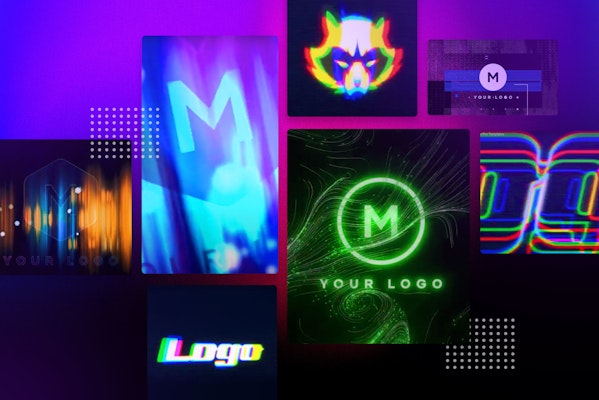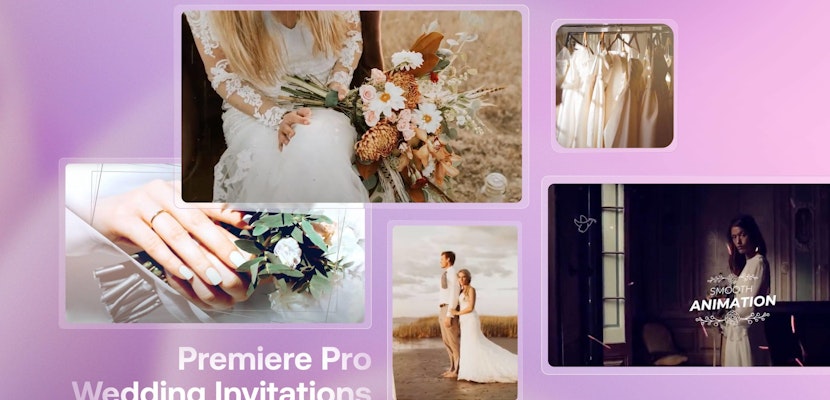If you’re creating content for a YouTube channel or a corporate video, including some branding helps keep it consistent and remind viewers who you are. A logo reveal is an opportunity to set the tone and style for the video and the brand, whether it’s fun and bouncy, clean and minimal, or flashy and impressive. The Motion Array library is full of easy-to-use logo reveals for use in Premiere Pro, and here are our favorites. Keep reading to the end of the article to find out how to use them in your projects and our top tips.
Part 1: 15 Top-Notch Logo Reveals for Premiere Pro
1. Logo – Technology Hexagon
This exciting animated glitch reveal features the camera flying and rotating through a 3D space, with the logo appearing in a burst of jagged pixels. This Premiere Pro logo is ideal for any digital tech-themed video content or YouTube channels.
Download Logo Technology Hexagon Now
2. Gradients Logo
Clean, professional, with a pop of color and isometric shape animations, this logo reveal is versatile enough to be used in any kind of video projects. Simply download the Premiere Pro project and replace the logo asset to create instant results.
3. White Glitch Logo Reveal
This is a fast-paced, modern and edgy logo reveal that doesn’t outstay its welcome. With a flurry of cool shapes and interesting glitch transitions, it’s an eye-catching logo reveal that works for any project.
Download White Glitch Logo Reveal Now
4. Loading Glitch Logo
Give your videos a video game aesthetic with this loading bar animation that leads into a logo reveal. If you have a tech-themed YouTube channel reviewing software of video games, this loading glitch logo is the perfect Premiere Pro logo reveal for you.
Download Loading Glitch Logo Now
5. Distort Glitch Logo Reveal
This energetic logo reveal includes a combination of colorful effects that distort and transition to your logo in a thrilling way. The style gives the impression of an old school, glitching TV transmission with a neo-cyberpunk vibe, and looks great in any video.
Download Distort Glitch Logo Reveal Now
6. Abstract Hypnotic Logo
Abstract kaleidoscopic lines reveal a logo in this mesmerizing animation for Adobe Premiere. It contains a single logo placeholder which you can simply swap out for your own image. With no plugins required, rendering and using this logo reveal takes no time at all.
Download Abstract Hypnotic Logo Now
7. Glitch Logo – Animation
This digital glitch effect uses a combination of particles, noise, neon overlays and 3D effects to create an impressive cinematic logo reveal. There are several versions to choose from in this project, and all you need to do is replace the logo for your own to get started.
Download Glitch Logo Animation Now
8. Digital Logo Reveal
If you want to give your videos a more serious, cyberpunk future vibe, try this digital logo reveal. It’s a stylish glitch transition with a strong Matrix aesthetic, and it’s easy to use in Premiere. Replace the logo asset, render, and start using it in minutes.
Download Digital Logo Reveal Now
9. Grunge Logo Distortion
With loads of painterly assets, chalk effects, texture and lines animating on the screen, this grunge logo is a fresh and modern take on the logo reveal. If you’re looking for something a bit different, it definitely stands out, and the Premiere Project is still easy to use.
Download Grunge Logo Distortion Now
10. Neon Logo Reveal
These glowing particles and abstract digital shapes warp and twist and an exciting way. The colors can be easily controlled, and this template even comes with a vertical version so you can reversion your videos to be mobile-friendly. Try using this modern logo reveal in any of your corporate videos or YouTube channels.
11. Acid Glitch Logo
Open this dynamic and glitching logo resolve in Adobe Premiere Pro and replace the logo placeholder with your own image. With no plugins needed, it’s lightning fast to render and start including it in your own projects. Try using it as an opener for your YouTube channel or corporate videos.
12. Colorful Lights Logo Reveal
The logo reveal in this template is fresh, clean and simple, with a logo that animates on in a flash of light leaks. It’s a versatile style that would feel at home in any kind of video, whether you’re making a presentation, training video, YouTube video or TV commercial. All you need to do is replace the logo file.
Download Colorful Lights Logo Reveal Now
13. Confetti Burst – Logo Reveal
This template is a burst of celebration and color. Confetti explodes from the center of the screen around the animated logo reveal. The particle effects look great and this would fit neatly in any kind of special offer messaging for your business. Simply swap the logo for your own image or text and render it out.
Download Confetti Burst Logo Reveal Now
14. Glitch Countdown Logo
Numbers animate on in a succession, followed by a single logo image in this glitch countdown logo. Control the color and timing in the easy-to-use Premiere Pro template, and replace the temporary logo file with your own image. Feel free to use some or all of the sequence – it can be customized to your own needs.
Download Glitch Countdown Logo Now
15. Curl Particles Logo
This is an ominous, stylish particle logo reveal with creeping neon lines that curl around the frame. It looks awesome, and the cinematic animation can be tweaked to change the colors and of course you can replace the logo with your own. There are no plugins required, either, so it’s easy to simply open the project and render it for the final result.
Download Curl Particles Logo Now
Part 2: How to Use Logo Reveals in Premiere Pro
Choose the logo reveal you want to use from the list above. Consider which template would be best for your logo. Is it circle, rectangle, or just text? Is your brand serious and cinematic or fun? Is it clean and corporate? Pick the template that suits your brand. Once you’ve chosen your template, download it and open up the project in Adobe Premiere Pro.
- Open up the Premiere project in Adobe Premiere Pro.
- Import your logo file into the project by going CMD+I or File > Import.
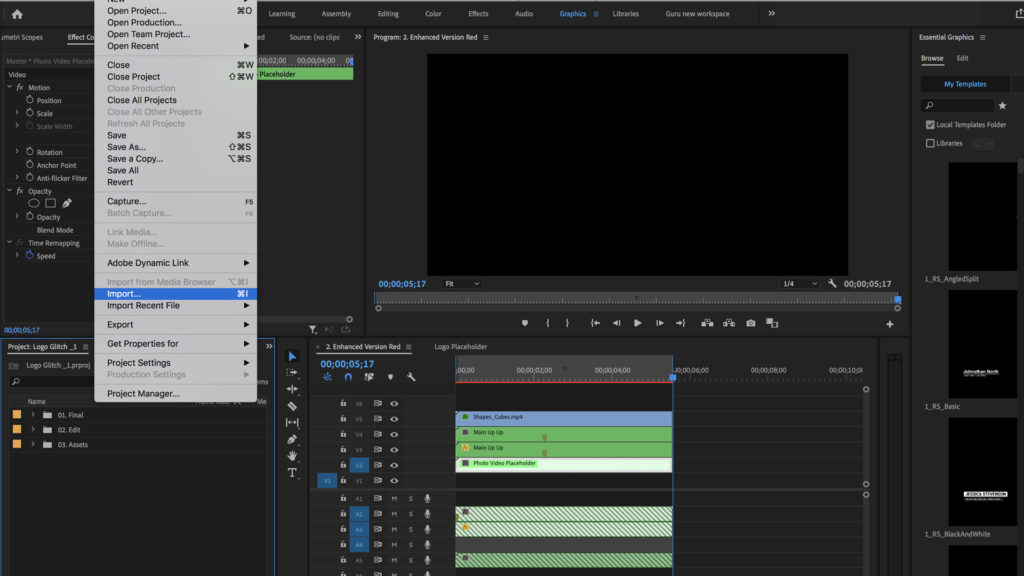
- Go to the Edit bin in the project window, and open the Logo Placeholder sequence. It should be empty.

- Drag your logo file onto the timeline. Extend it to match the duration of the logo reveal sequence.
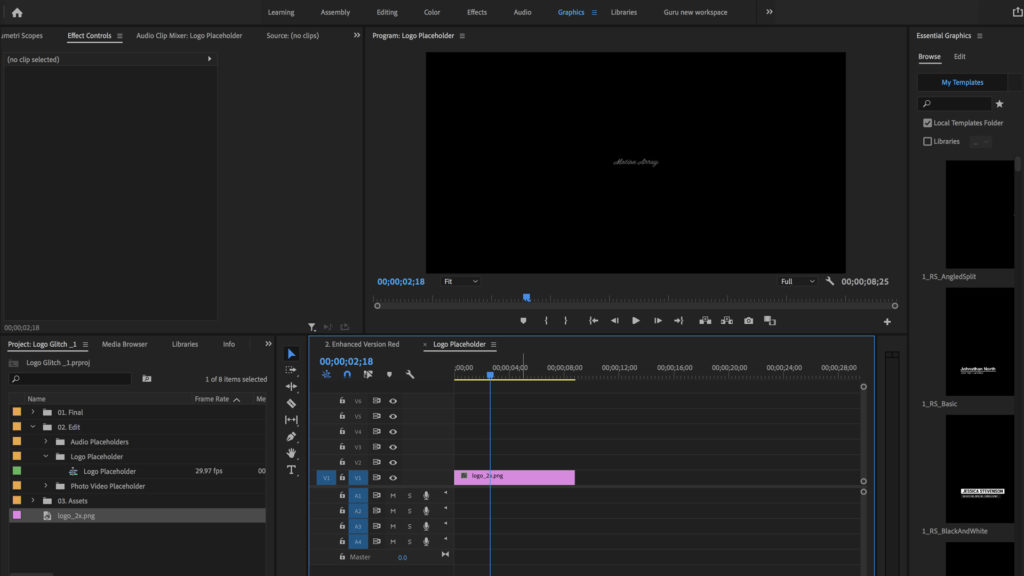
- Adjust the Properties of the logo to your liking.

- Head to the Final bin. You’ll find the final logo reveal sequence here. Double-click on the sequence to open it.

- The logo should now be incorporated in the logo reveal sequence. Simply go to File > Export > Media to export the logo resolve as a separate video file to include in your other videos.
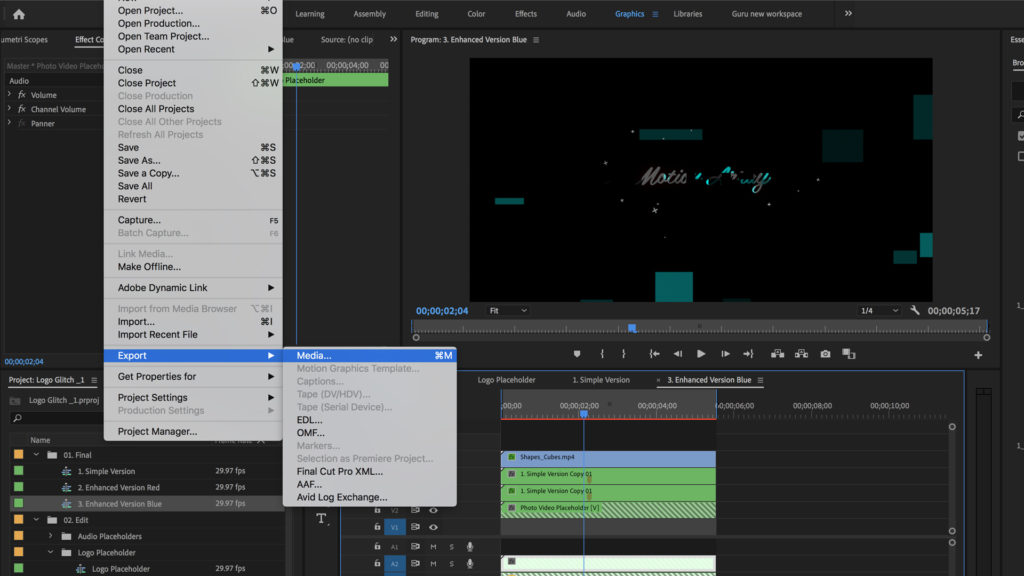
If you’re looking for a logo reveal to brand your videos, there are plenty of opportunities. One method is to create logo animations from scratch in After Effects, which would give you complete control over the style but can be time-consuming. If you’d prefer to stick with logo reveal templates, choose any of our favorite Premiere Pro logo reveals. There is also a list of Final Cut Pro logo reveals you can download and use.